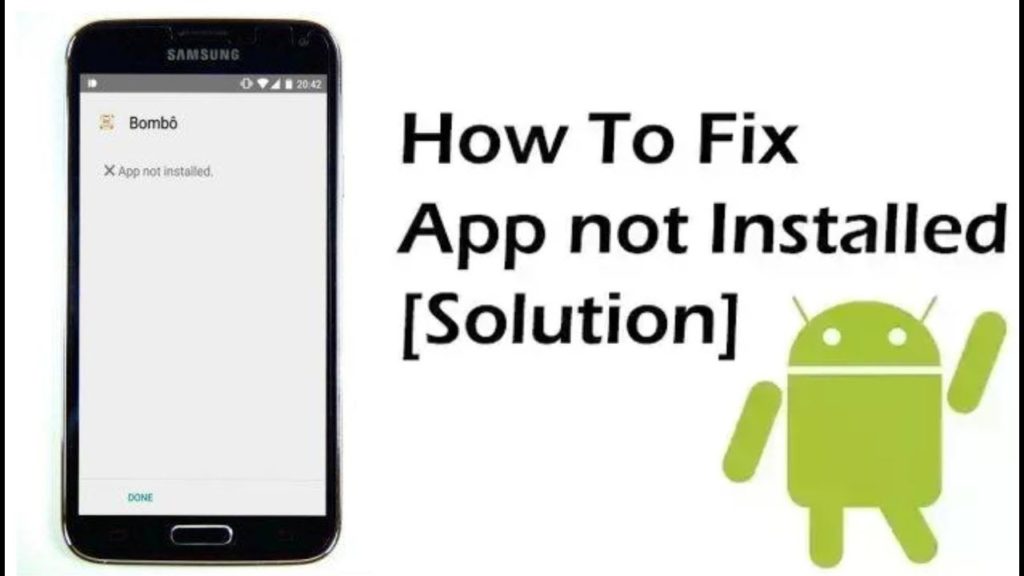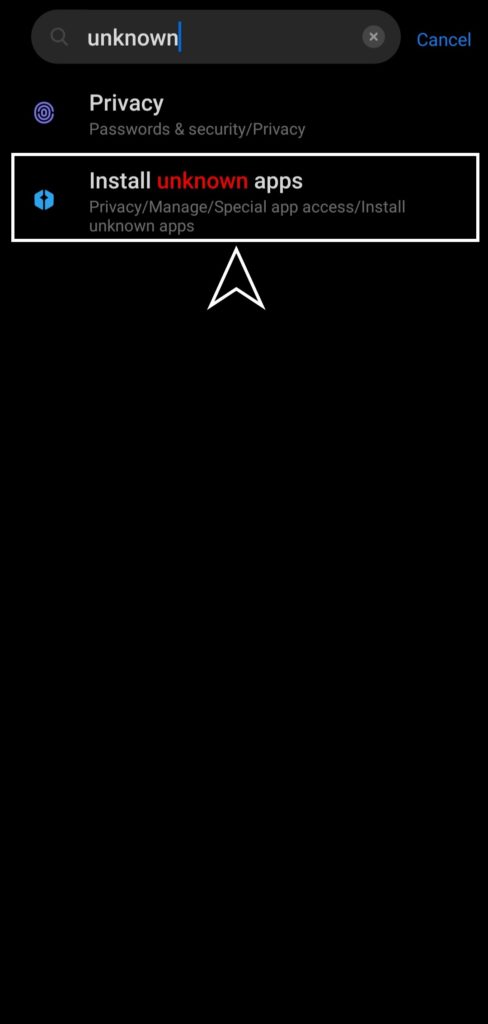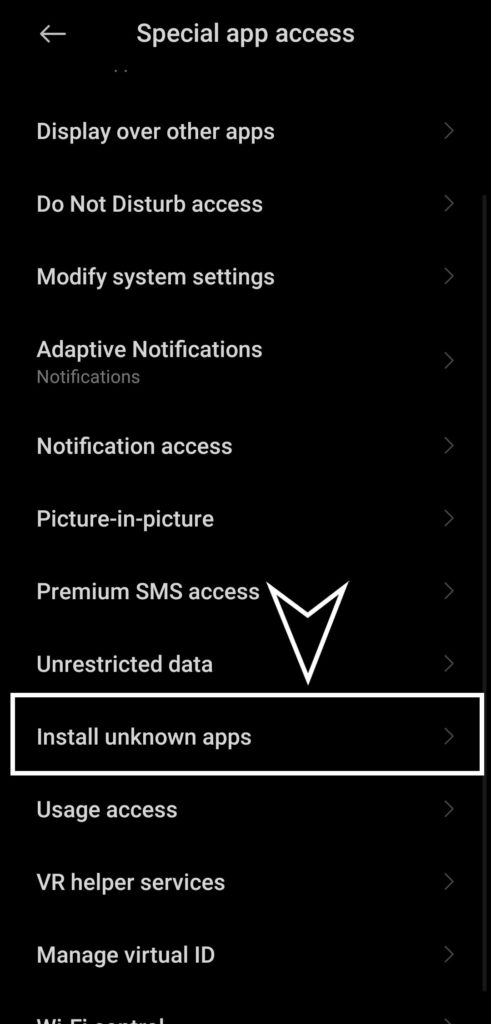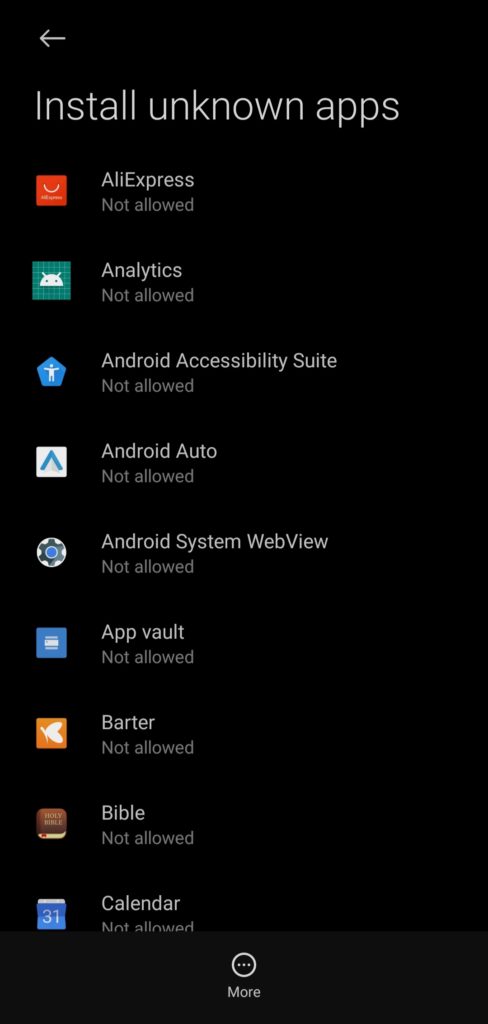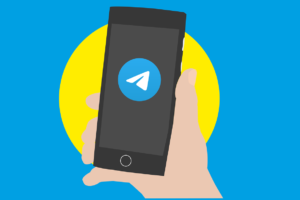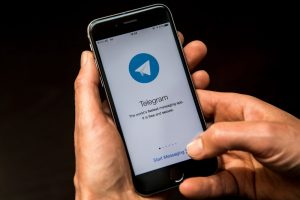Are you trying to Install an App and you keep getting an Error message like “App not installed”? If yes, there are various reasons for that and simple ways to get rid of the error. In this article, you will discover fixes or solutions to the ‘App not installed’ error you encounter when installing an app.
The Android ecosystem has the most apps as far as mobile devices are concerned and from time to time users encounter errors that make them unable to install some apps. While Google Play Store is the official app store for Android, there are other various app repositories where you can download apps from. Although there are a handful of reasons for this error, these are the ways you can get it resolved.
Read More: How to Connect Android Phone to Windows 10 Using Your Phone Companion App
Storage Space
The lack of enough storage space is a common reason why ‘app not installed’ error occurs and while you might think you have enough space left, your phone won’t allow you to use all your storage space up. Also, apps are quite bigger than the size of the apk file when installed because it is expanded by the package installer.
Solution
The obvious way out here is for you to free up storage and you can do this in different ways.
- You can just head to your file manager to delete some of your files.
- Go to settings, search storage and choose the type of files to delete from your phone.
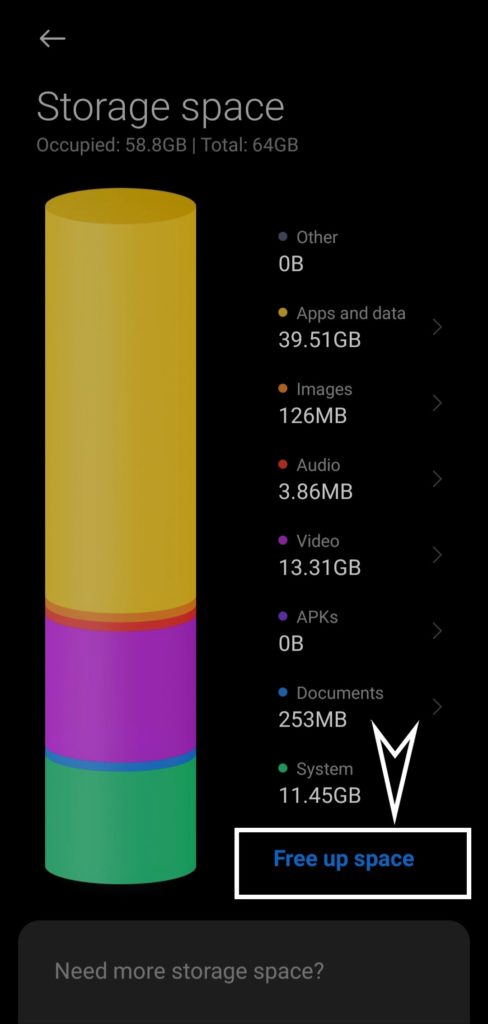
- Also, uninstalling apps can free up storage space in your smartphone as well.
Unknown Source
Apps not from Google’s proprietary Play Store or the phone’s built-in app store are usually not recognized by the device. That being said, this usually cause the apps not being able to be installed on your Android device. These apps are termed ‘unsigned apps’ and you can see how to bypass this below.
Solution
It might differ depending on your phone’s UI to get to where you can allow the installation of apps from unknown sources. However, you can just go to ‘Settings’ and search ‘unknown’ and you would see where you can allow app installation from your phone storage or other sources.
Incompatibility
Apps come with spec requirements and if your phone does not meet those requirements then it won’t be installed. For the most part, the Google play store installs the version of an app compatible with your device. However, for any reason, you might want to download an app from another source and might not be compatibe with your smartphone.
Solution
This mostly occurs with older Android OS like 7 and lower and an easy fix is to download the older version of the app. In some cases, you might need to download the latest version of the app if you’re using a newly released Android OS.
SEE: Transfer Files Between NAS Drive and iPhone, iPad Using the Files App
Corrupt APK file
From time to time, downloading from a third-party app store usually results in a corrupted file whether during download or from the store. In addition, it might be harmful to your smartphone.
Solution
The simple thing to do is delete the apk file and download it again from another source.
Conclusion
Most of the issues you encounter as regard app installation arise when you download apps from other sources besides the Play Store. Other solutions you can try are resetting or clearing ‘package installer’ (system app) data, app preference and as a last resort disabling Google Play Protect.
Discover more from Dignited
Subscribe to get the latest posts sent to your email.