What is a Chrome profile? It is a Google Chrome feature that lets users create multiple accounts for different browsing experiences. With this feature, you can create multiple profiles on your Chrome browser to keep your work and personal browsing separate. Or, in situations where you have multiple people in a household sharing a computer, creating Chrome profiles for everyone is a good way to keep everyone’s browsing experience separate. When you create a Chrome Profile, you get to personalize your extensions, history, themes, and bookmarks.
So, if you want to personalize your browser without interfering with your friends and family, or you simply want to separate your work from your personal life, you should read this post as we will be showing you how to create multiple profiles using Chrome for Windows.
How to Create a New Chrome Profile
- On your computer, open the Chrome browser.
- At the top right, click Profile Profile.
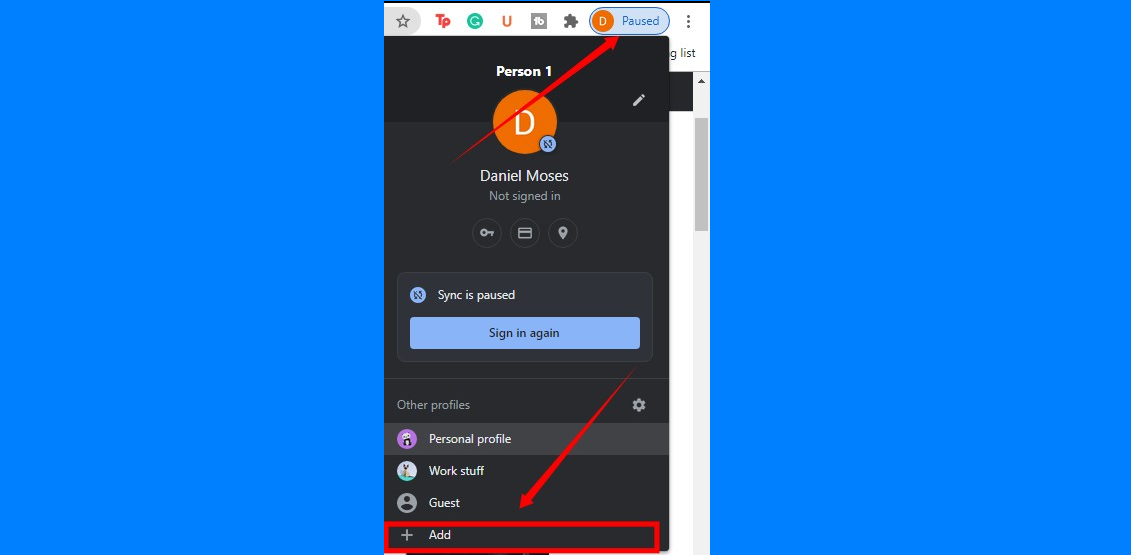
- Click Add.
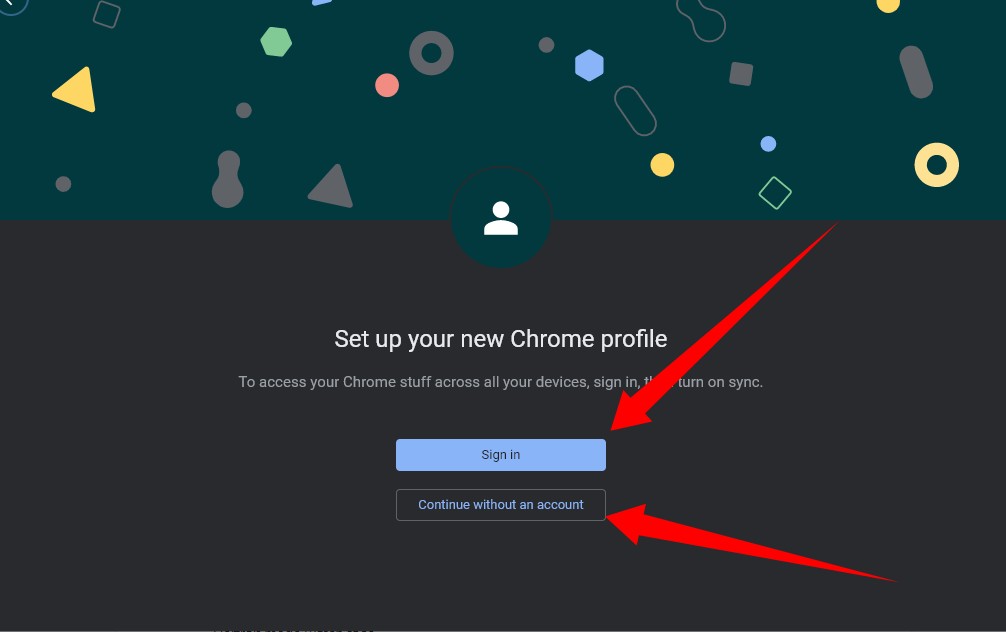
- You can choose to Sync to your Google Account to access your Chrome stuff across all your devices. To do this, you need to sign in. You can, however, proceed without an account.
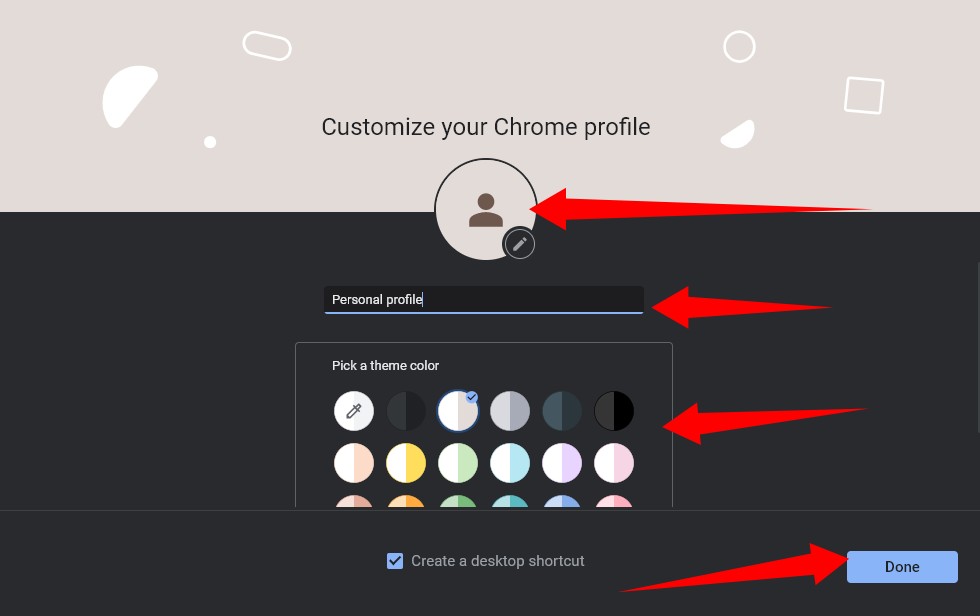
- Next, Choose a name, photo and color scheme.
- And then hit Done
How to Remove a Profile
You should note that once you remove a profile from Google Chrome, the profile’s passwords, history, bookmarks, and other settings will be erased from the computer permanently.
- On your computer, open Chrome.
- At the top right, click Profile.
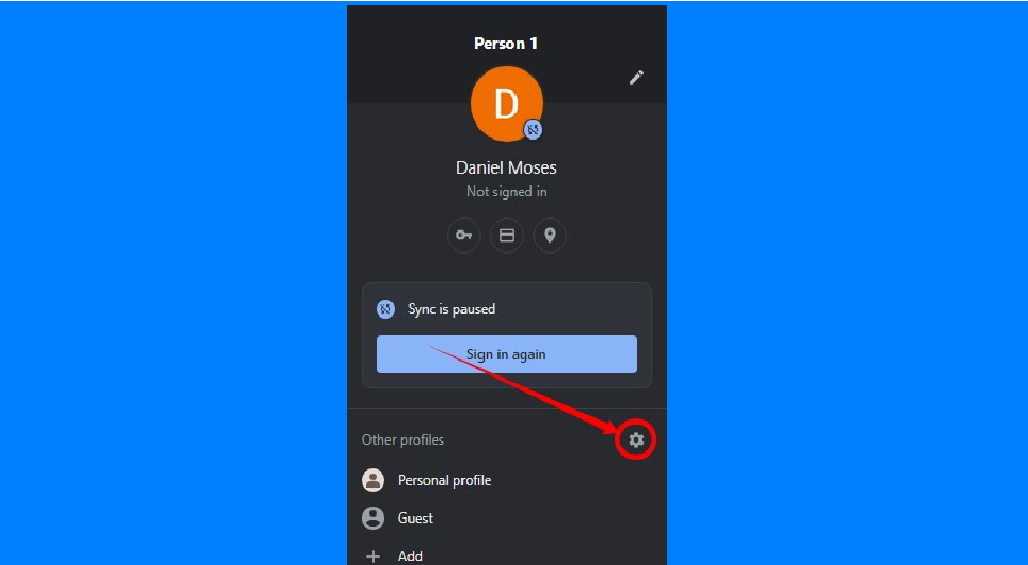
- Select Manage profiles (the settings icon).
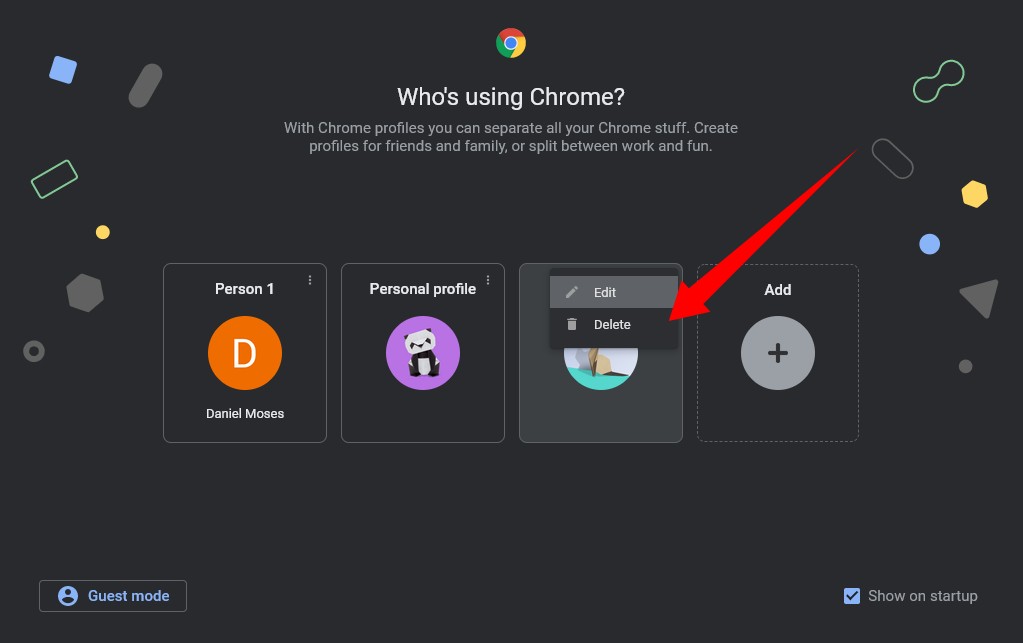
- Point to the profile you want to remove. At the top right of the profile, click More (the three-dot icon) and then select Delete.
How to Switch to Another Profile
- On your computer, open Chrome.
- At the top right, click Profile.
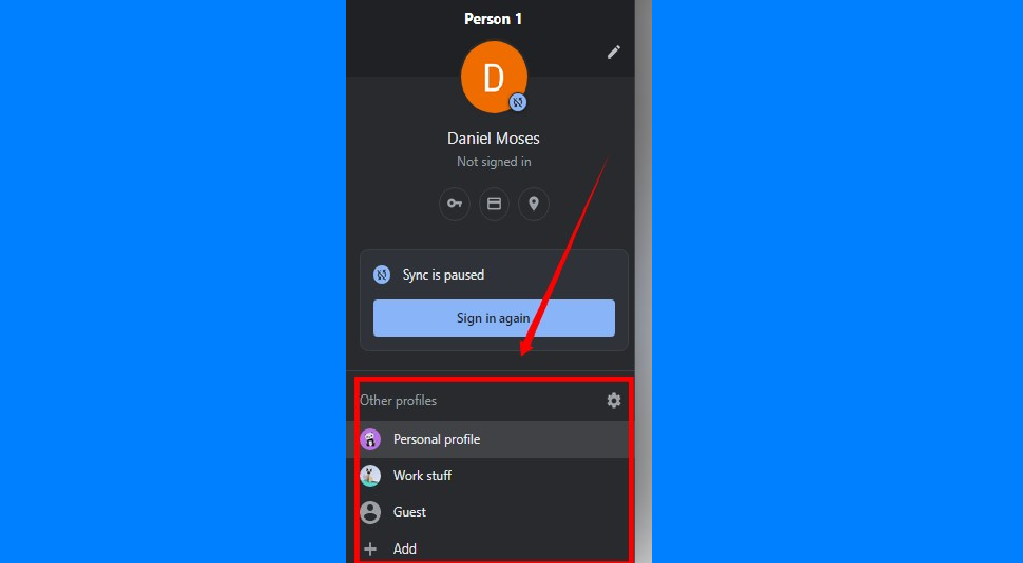
- All available profiles will be listed at the bottom, choose the profile you want to switch to.
Do you use the Chrome profile feature? Has it been helpful? Please share your experience with us in the comments below. Also, you should check out 10 Google Chrome features you should master using to help improve your experience on Chrome.












