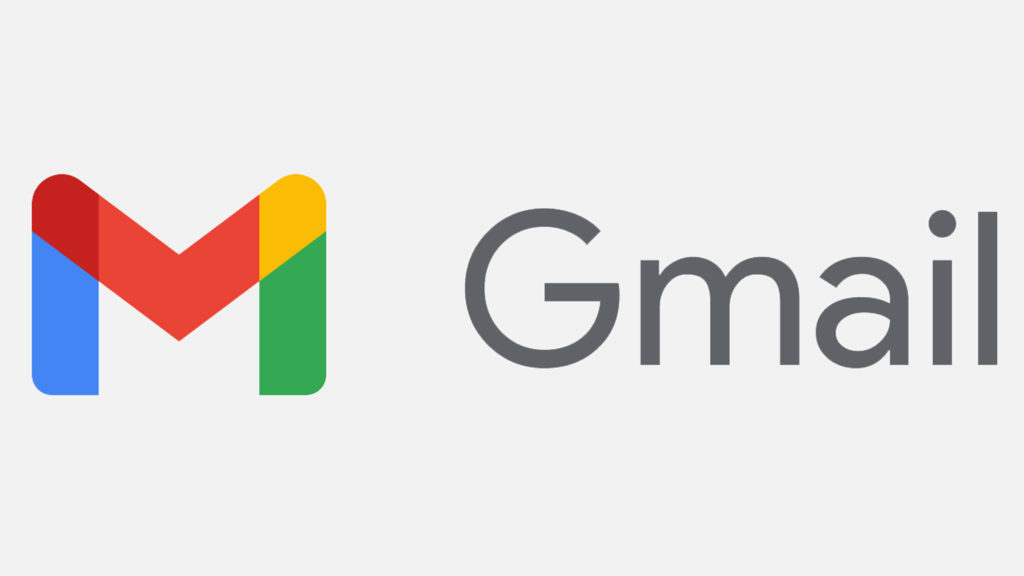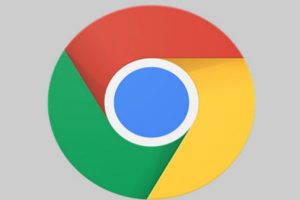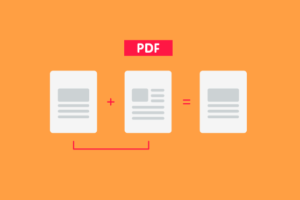Real-time collaborations/conversations has undoubtedly become a major part of how we work in recent times. This is the reason team collaboration and messaging platforms like Slack are sought-after. And while a platform like Gmail is perfect for back and forth messaging and exchange of information (work files, etc) between colleagues at work or friends, it is still not the best tool for real time conversations. This is why Google introduced Google Chat in Gmail.
What is Google Chat? It is Google’s replacement for Google Hangout. It is a stand alone app that allows users hold one-on-one conversations with colleagues and friends. The app also allows for long-term group conversations with the Spaces feature. You can create a room with a unique name, invite others and start a conversation (for instance, planning an event or working on a project with your colleagues at work). Rooms like these remains open for people to leave and rejoin at any time.
Related: Why Google Workspace is More Than a G Suite Rebrand
Google Chat has since been integrated into the Gmail app for Android and IOS users. But it isn’t turned on by default. If you want to use the feature, you’ll need to enable it in settings. Here’s how:
How to Enable Chat On The Gmail App
These steps work for both iPhone and Android Gmail mobile apps.
- Open the Gmail app on your phone.
- And at the top left corner, tap hamburger icon to display the side menu.
- Scroll down and click Settings.
- Choose an account to opt in to Google Chat.
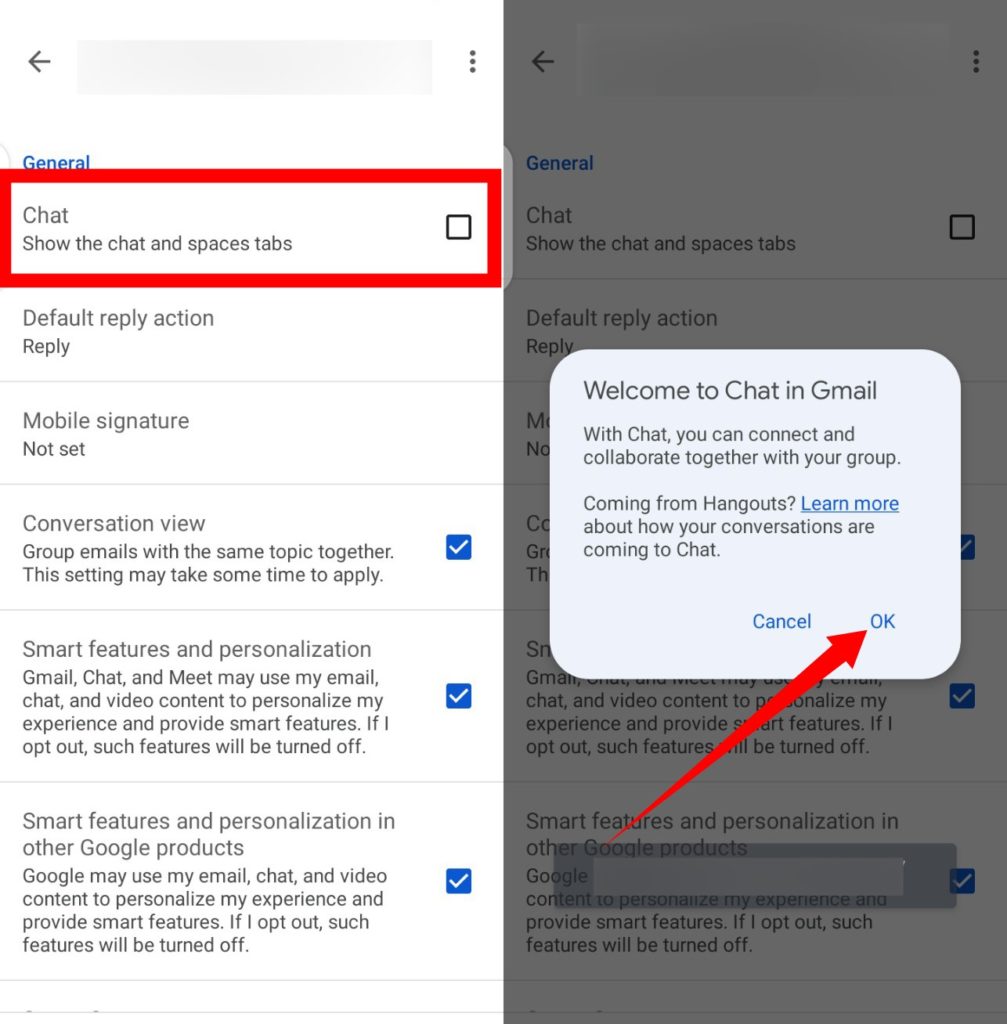
- Under the General section, tap the check box right next to Chat: Show the chat and spaces tab.
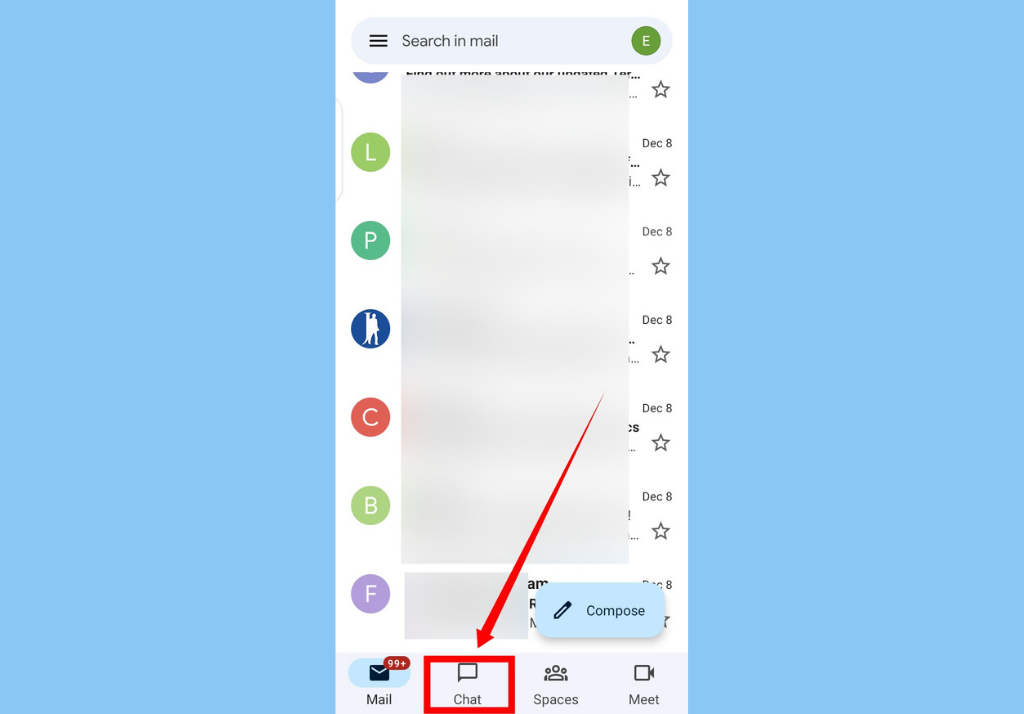
Once this is done, Gmail should reboot and you will be immediately greeted with a new layout on the bottom of the app interface with four menu options: Mail for your regular mailbox, the Chat option that opens the Google Chat interface, Spaces for ongoing conversations, and Meets to access Google Meets for video meetings.