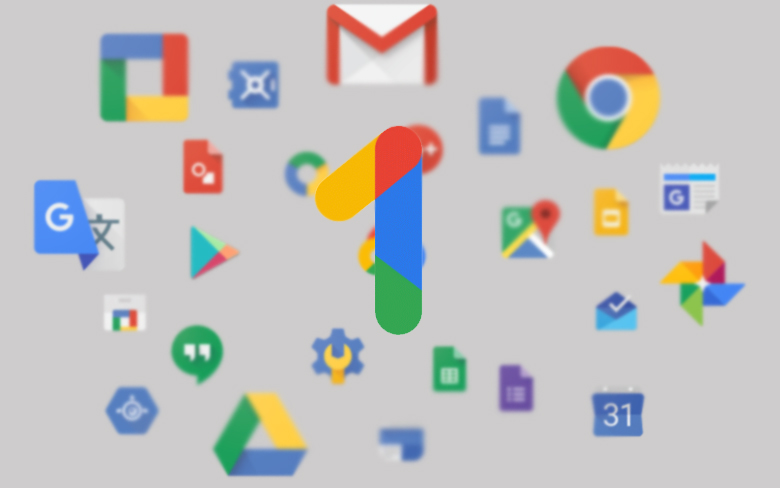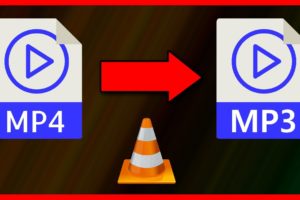When you open a Google account, Google gives you 15GB of free storage space in your Google Drive to store your files, pictures, and videos. But what then happens when you exhaust the free 15GB? That’s where Google One comes in. Google One is basically the paid version of Google Drive. It gives you extra online storage to store your files, pictures, and videos across Google Drive, Gmail, Photos, etc. The interesting thing is that it lets you share that storage with your family members (up to five of them). And in this article, we’re going to show you how to do just that.
Google One Subscription Plans
The Google One subscription is relatively cheap:
- $1.99/month or $19.99/year for 100GB of storage
- $9.99/month or $99.99/year for 2TB of storage space
- $149.99/month for 30TB storage space
Related: Here’s the difference between Google Drive and Google One
Share Your Google One Storage With Family Members
Before you can share your Google One subscription with your family members, you need to first create a family group. Here’s how:
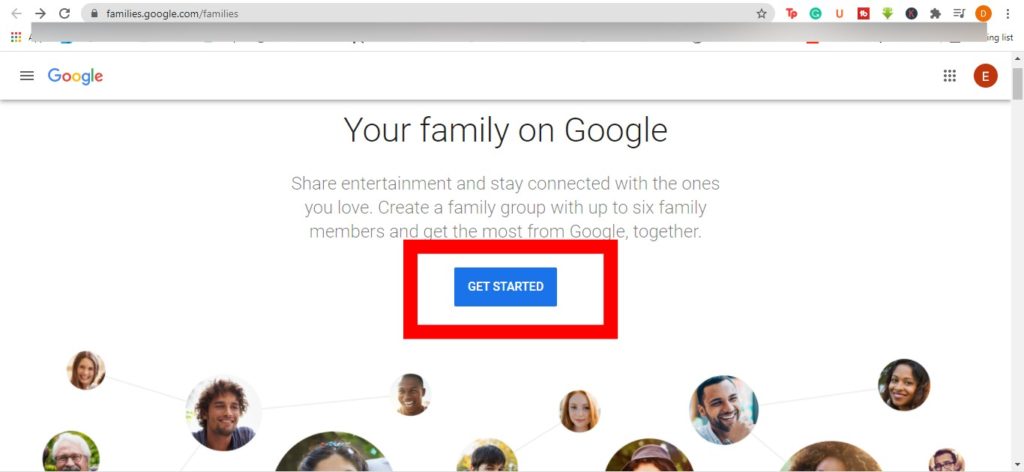
- Head over to the Google family plan page and tap on Get started.
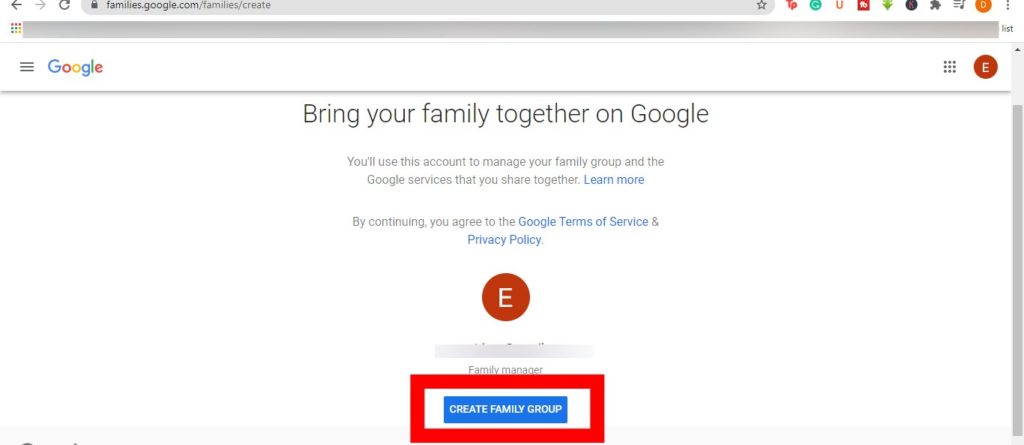
- Then you need to sign in to your Google account. Make sure you sign in with the account with a Google One subscription – If you have multiple accounts.
- Next, tap on Create Family Group
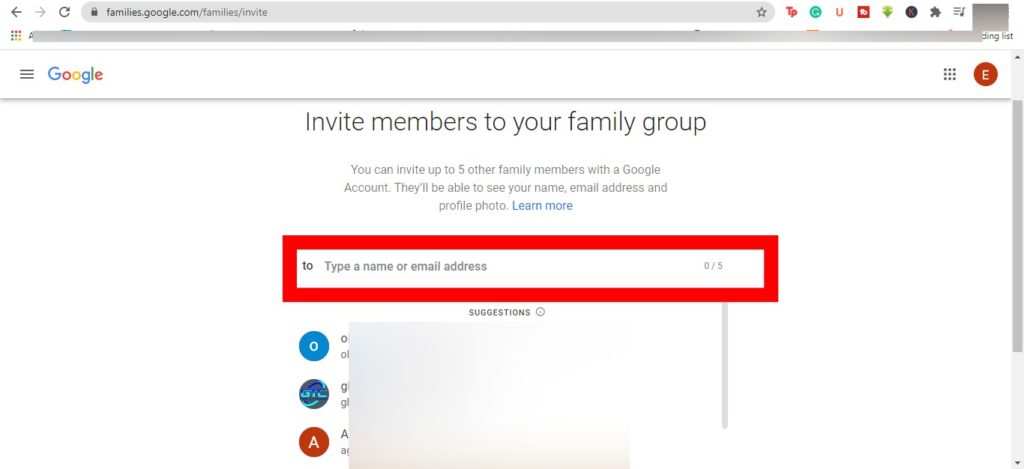
- Then invite family members to join the group. You can invite up to five family members. Make sure they have Google accounts. The invited members will recieve an email invite. You’ll also be notified once they accept the invitation.
Once you’ve set up your family group, you can then share your Google One storage with them.
- From your Google One account
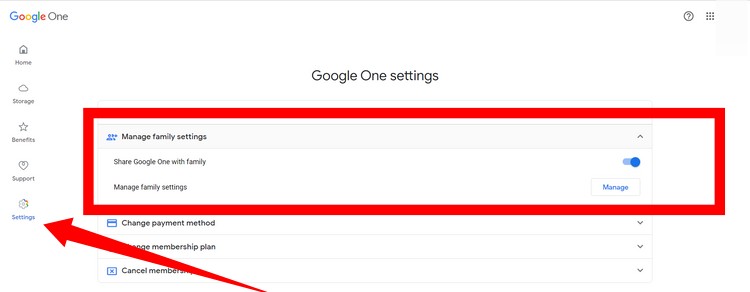
- Select the Settings from the left side of your screen
- Then tap Manage Family Settings
- From the dropdown, toggle on Share Google One with family
Once you toggle the option on, family members in the group you created will have access to the paid Google One storage once they exhaust their free 15GB. Furthermore, you should note that although family members have access to one Google One storage, they are restricted from seeing each other’s saved files.
Here’s our step-by-step Youtube video on how to share Storage on Google One.
Discover more from Dignited
Subscribe to get the latest posts sent to your email.