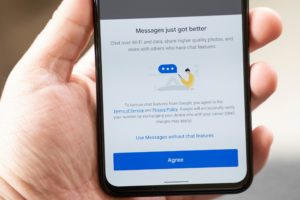Like every other social media platform out there, you will always be alerted when your Instagram account is accessed even if you’re the one that logged in yourself. However, there is no alert when you remain logged in to your Instagram account on a device you’re not supposed to be logged in on – like a friend’s phone or a public computer. For privacy sake and to prevent fraudulent activities on your Instagram account, you should always make sure you are the only one that has access to your account and one of the ways to do that is to log out of your Instagram account on devices that are not yours.
However, if you are not able to log out of another device that is not yours for one reason or the other, there is a way you can log out of your Instagram account remotely without having to change or reset your password. This is how to go about it.
How to Log Out Your Instagram Account on Other Devices From Smartphone (App)
- Click on your profile icon
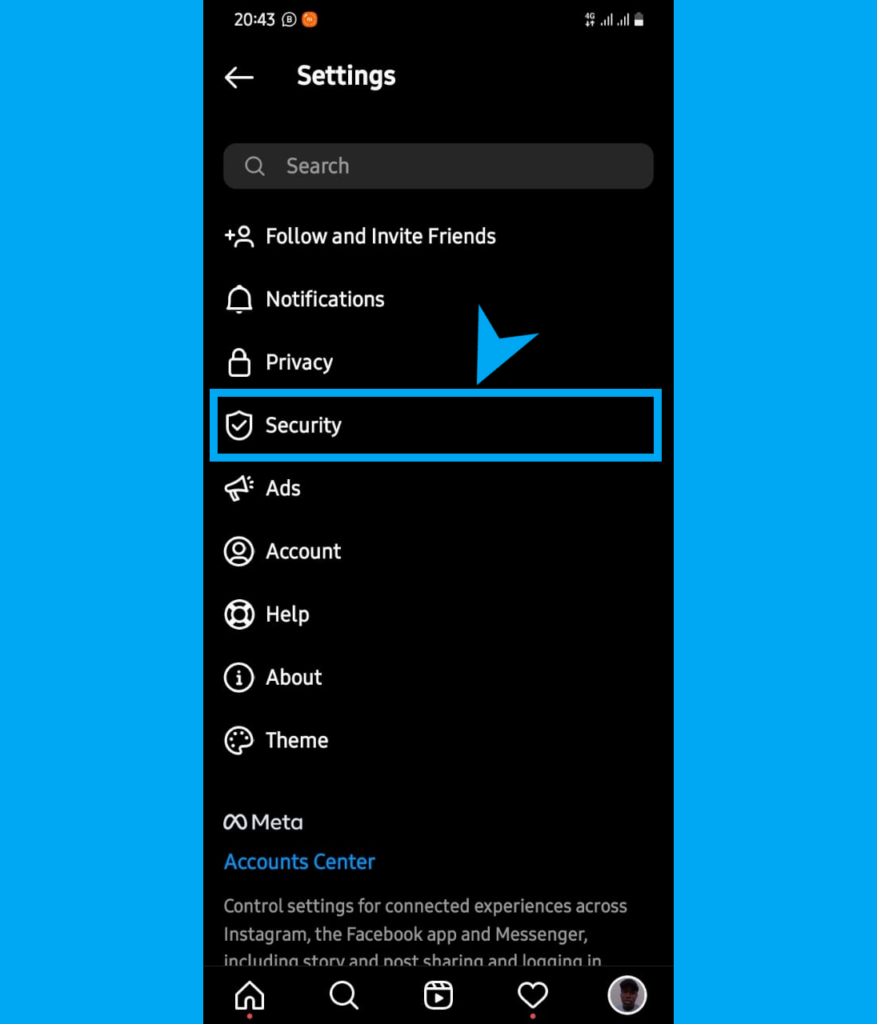
- Enter the menu at the top-left corner, click on ‘Settings‘
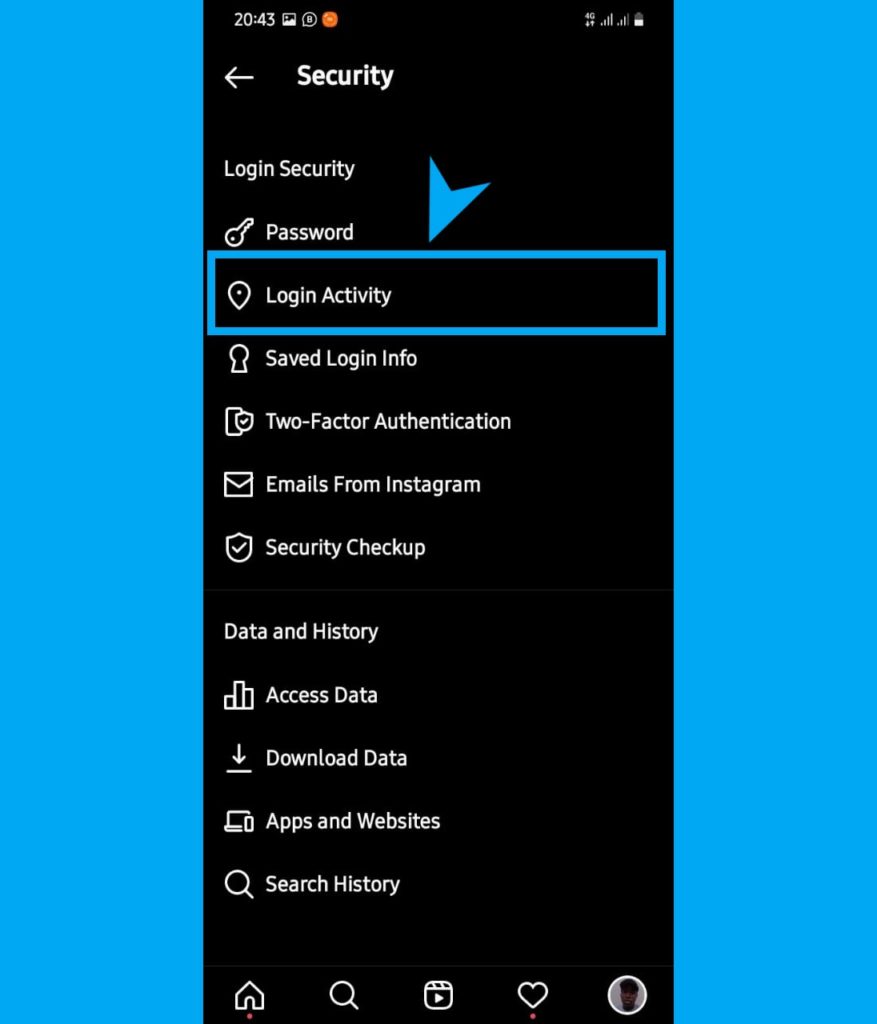
- Tap on ‘Security‘
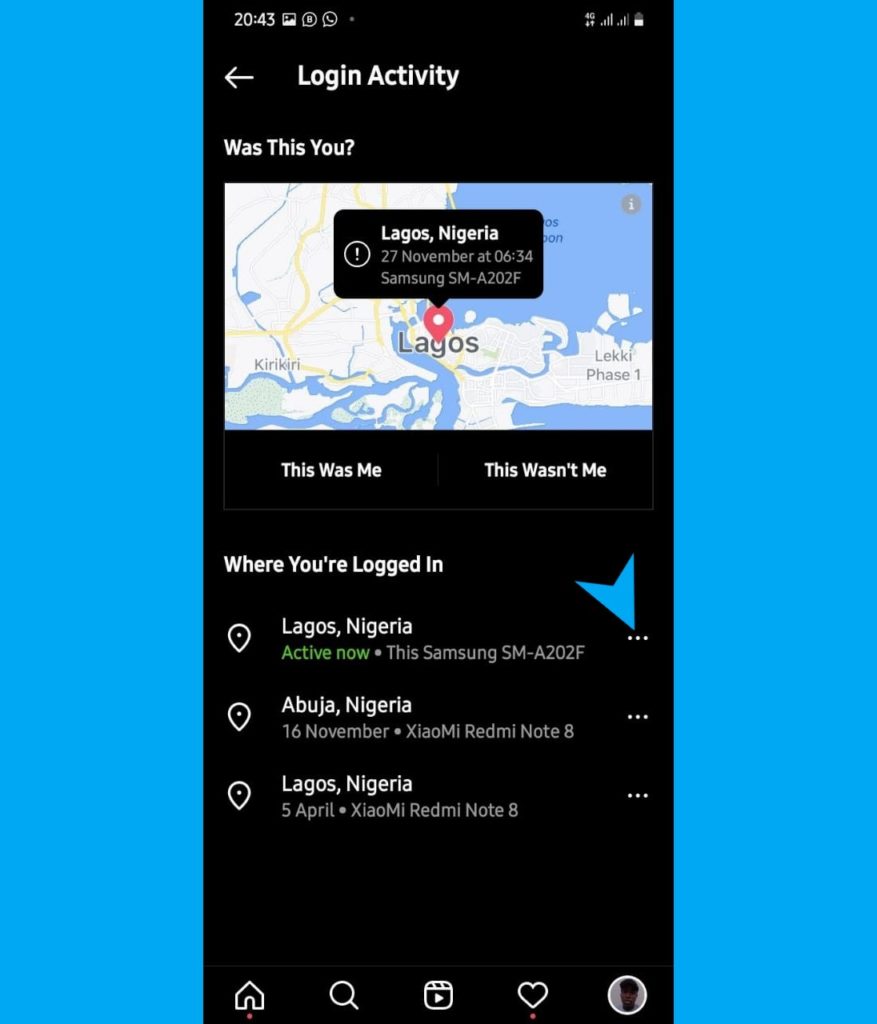
- Select ‘Login Activity‘
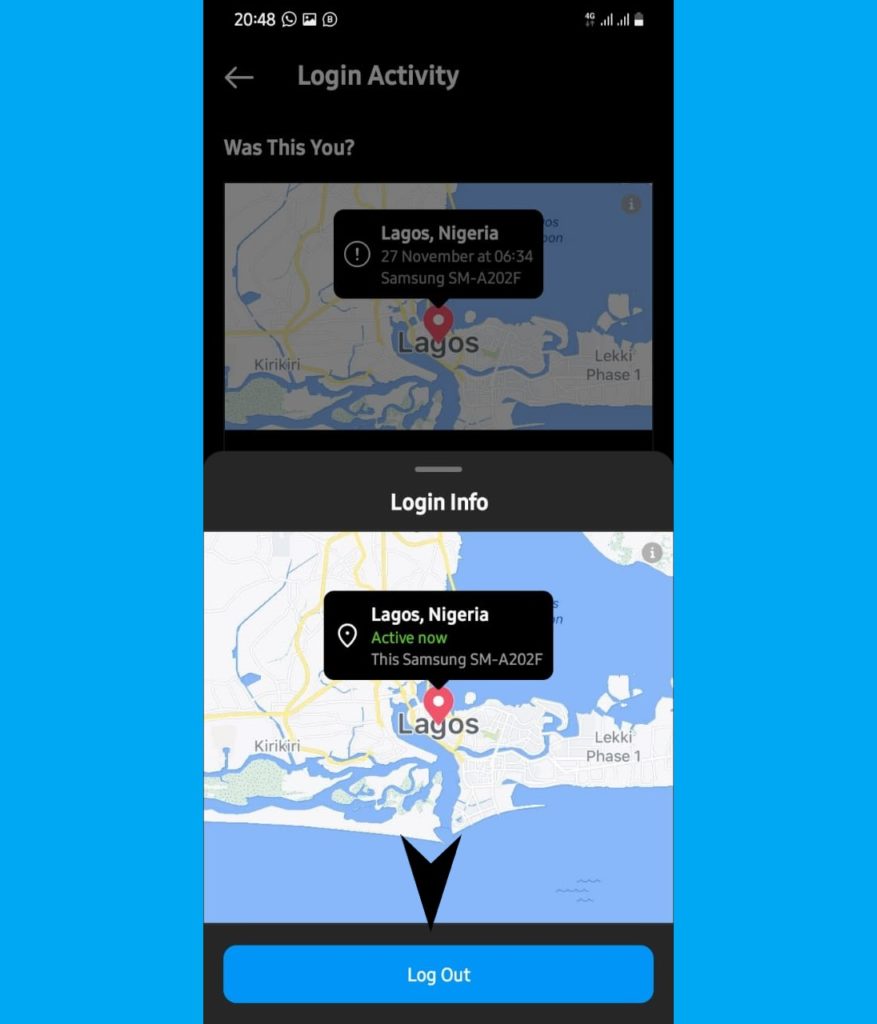
- Scroll to ‘Where You’re Logged in‘
- You can remotely logout your Instagram account out of any device you’ve previously logged in to by clicking on it and then ‘Logout‘
SEE: How to Log Out Your Twitter Account on Other Devices
How to Log Out Your Instagram Account on Other Devices From PC (Browser)
- Log in to your Instagram Account
- Click on your the Profile Icon
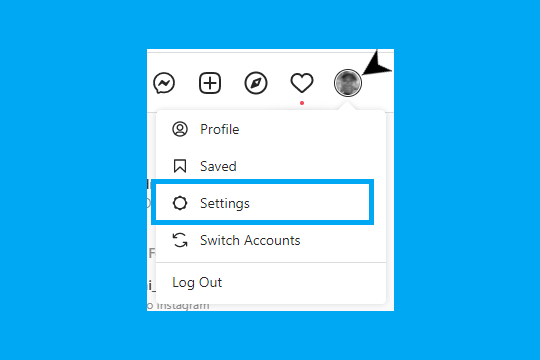
- Select ‘Settings‘
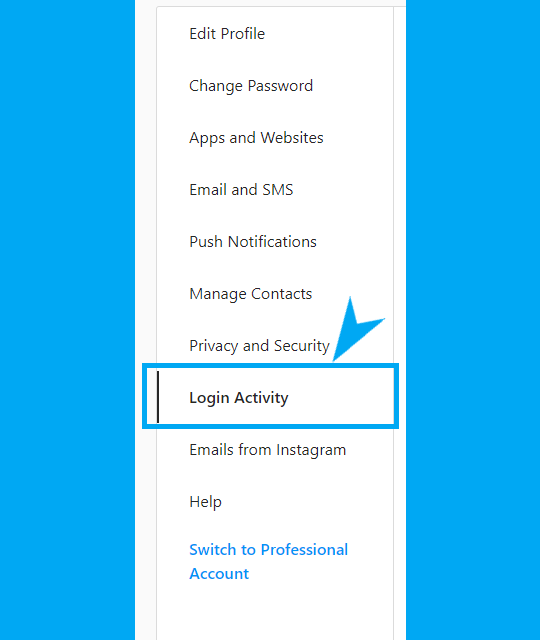
- Enter ‘Login Activity‘
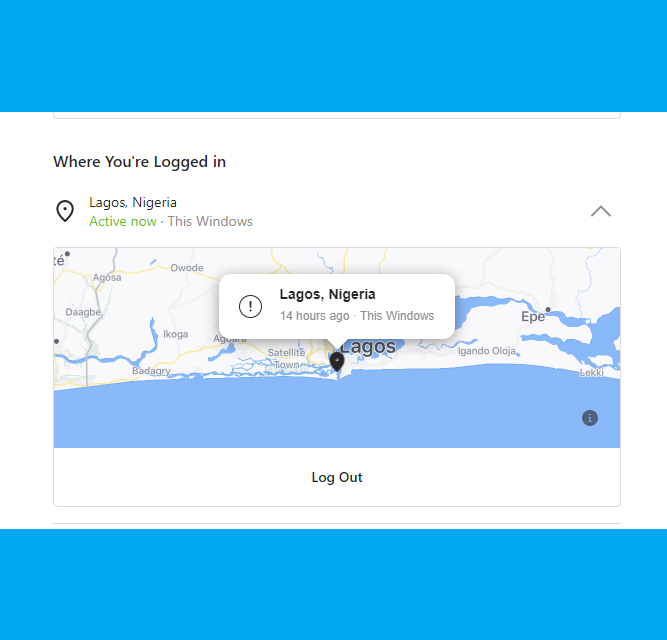
- Scroll down to ‘Where You’re Logged In‘
- Click on the device session you want to log out your Instagram account from and click on ‘Log out‘
In addition, the location where you were logged in and how long ago it was are part of the information that you would see in your login activity. Also, you will be able to see the type of device your Instagram account was accessed with. You can do this either from the app or from the browser on any computer.
Discover more from Dignited
Subscribe to get the latest posts sent to your email.