You might want to connect your Bluetooth headphones to the TV for private listening. Maybe you don’t want to disturb your housemates while you binge-watch shows on Netflix at night or perhaps you want to hear the on-screen dialogue better. Whatever the reasons, it’s super easy to pair your headphones with your Fire TV. The process works for pretty much any Bluetooth device such as speakers and soundbars.
Unlike Roku streaming players, every Fire TV supports Bluetooth wireless connectivity. The latest models come with Bluetooth 5.0 Low energy. I own a Fire TV Stick Lite 3rd generation and I always connect my budget Letscom H10 wireless headphones to it for private listening.
Before your connect your headphones with Fire TV, make sure
- Your headphones are powered on with enough battery left.
- The headphones are disconnected from any other device. I usually turn off Bluetooth on other devices the headphones previously paired with. Without this step, you might be successful pairing your headphones with your smart tv.
- Make sure the headphones are in “pairing mode” .
- You should know the name of your headphones. This will help you recognize your headphones on the TV.
How to pair your Bluetooth headphones with Fire TV
Go to the Settings > Controllers & Bluetooth devices > Other Bluetooth devices > Add Bluetooth devices. The Fire TV Stick will start searching for devices. Tap on your device and the pairing process is complete.
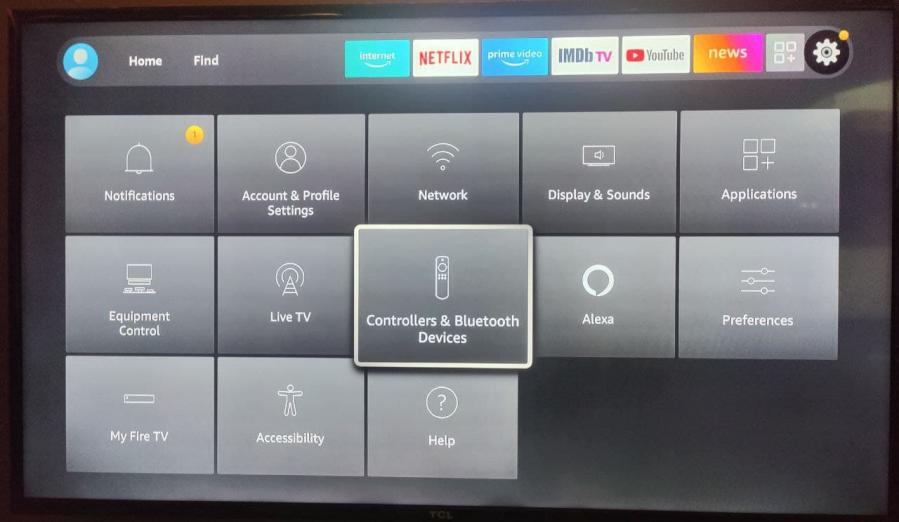
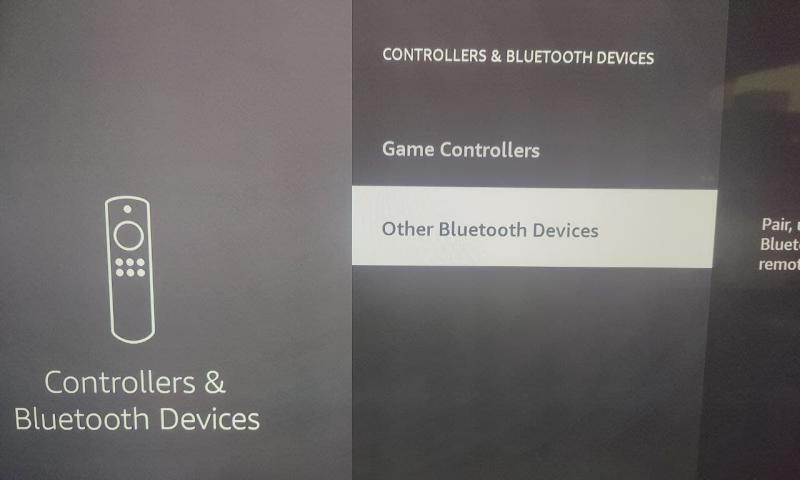
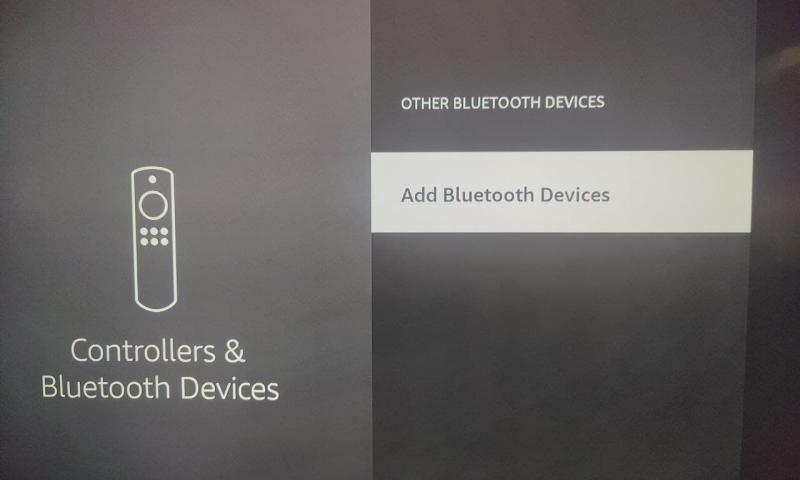
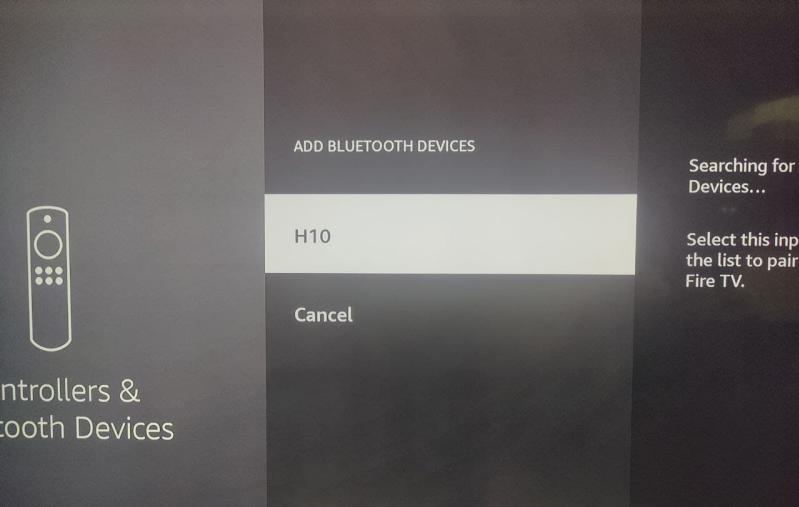
If you wish to unpair the device, again to Settings > Controllers & Bluetooth devices. Select your Bluetooth headphones or TWS earbuds. Press the menu button (hamburger button) on your remote to unpair and press OK/Select to disconnect the device.
We have made a step-by-step video tutorial on how you can pair and connect your Bluetooth headphones with your Amazon Fire TV device. Watch it below;
Alright, if your headphones or bluetooth speakers can’t pair or connect to your Fire TV, try the following;
- Make sure your bluetooth headphones aren’t already paired and connected to another device. This sounds obvious, I know, but is a common rookie mistake.
- Make sure your headphones are as close as possible to your Firestick. 10m or 30 feet is ideal where there are no obstacles such as walls. But since you’re most likely using your headphones indoors, then you should be at least 5m or about 15 feet from your firestick.
- Lastly, if all fails, try to Restart your bluetooth headphones and then Firestick. After that, try the pairing process again.
Compatibility Notes: Fire TV Models and Bluetooth Audio
Supported Fire TV Devices:
- Most Fire TV devices support Bluetooth audio, including:
- Fire TV Stick (2nd Gen and newer)
- Fire TV Stick 4K and 4K Max
- Fire TV Stick Lite
- Fire TV Cube (all generations)
- Fire TV Edition Smart TVs
Known Limitations:
- Older Models: The original Fire TV Stick (1st Gen, released in 2014) does not support Bluetooth audio devices.
- Number of Devices: You can pair multiple Bluetooth devices (headphones, speakers, game controllers), but only one audio device (headphones or speaker) can be actively connected at a time.
- Audio Lag: Some Bluetooth headphones may experience slight audio lag (latency), especially with cheaper or older models. This is most noticeable when watching videos or playing games.
- Codec Support: Fire TV devices generally support standard Bluetooth audio codecs (SBC, AAC), but do not support advanced low-latency codecs like aptX-LL or LDAC.
- Automatic Reconnection: Paired headphones should reconnect automatically when powered on and in range, but you may occasionally need to reconnect manually via the Bluetooth settings.
- Simultaneous Audio: Fire TV does not support simultaneous audio output to both TV speakers and Bluetooth headphones.
Tip: For the best experience, keep your headphones within 5–10 meters (15–30 feet) of the Fire TV device and avoid physical obstructions like walls.

Amazon Fire TV Stick, sharp picture quality, fast streaming, free & live TV, Alexa Voice Remote with TV controls

Amazon Fire TV Stick 4K Max streaming device (newest model) with AI-powered Fire TV Search, supports Wi-Fi 6E, free & live TV without cable or satellite

Google TV Streamer 4K – Fast Streaming Entertainment on Your TV with Voice Search Remote – Watch Movies, Shows, Live TV, and Netflix in 4K HDR – Smart Home Control – 32 GB of Storage – Porcelain

ONN Android TV 4K UHD Streaming Device with Voice Remote Control Google Assistant & High Speed HDMI Cable (100026240) Black

TiVo Stream 4K – Every Streaming App and Live TV on One Screen – 4K UHD, Dolby Vision HDR and Dolby Atmos Sound – Powered by Android TV – Plug-In Smart TV, One size

Xiaomi TV Box S (2nd Gen) 4K Ultra HD Streaming Media Player, Google TV Box with 2GB RAM 8GB ROM, 2.4G/5G Dual WiFi, Bluetooth 5.2 & Dolby Audio and DTS-HD, Dolby Vision, HDR10+

NVIDIA SHIELD Android TV Streaming Media Player; 4K HDR, live sports, Dolby Vision-Atmos, AI-enhanced upscaling, GeForce NOW cloud gaming, Google Assistant Built-In, Works with Alexa

NVIDIA SHIELD Android TV Pro Streaming Media Player; 4K HDR movies, live sports, Dolby Vision-Atmos, AI-enhanced upscaling, GeForce NOW cloud gaming, Google Assistant Built-In, Works with Alexa

Roku Streaming Stick 4K – HDR & Dolby Vision Roku Streaming Device for TV with Voice Remote & Long-Range Wi-Fi – Free & Live TV

Roku Ultra – Ultimate Streaming Player – 4K Streaming Device for TV with HDR10+, Dolby Vision & Atmos – Bluetooth & Wi-Fi 6- Rechargeable Voice Remote Pro with Backlit Buttons – Free & Live TV

Apple TV 4K Wi-Fi (3rd Generation) with Siri Remote & Apple 1 Year Limited Warranty (64 GB Wi Fi)

H96 Max M9 TV Box Android 14.0 RK3576 8GB RAM 128GB ROM WiFi6 1000M LAN BT5.4 USB3.0 Support AV1 VP9 4K 60fps H.265 HDR Box
Feature image: Pixabay.com
Discover more from Dignited
Subscribe to get the latest posts sent to your email.












