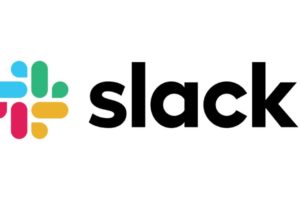Telegram needs no introduction; it is the second-largest instant-messaging platform after Whatsapp. And like Whatsapp, it is equally feature-packed and has a reputation for being an even more secure platform for communication.
If you often spend a lot of time working on your PC (desktop or laptop), you’ll understand how challenging it can be to combine that with using Telegram on your smartphone to exchange messages. To make this easier, Telegram introduced the desktop app version to let users use telegram on their computers seamlessly.
When you use Telegram on your PC, you get all the features available on the mobile app version; Create groups with as many users as you want, share files videos, images, self-erasing messages, etc. And most importantly, you get to also enjoy end-to-end encryption for all communication. The only downside is that you can not use the video call features from the desktop app.
Telegram has an official app available for Windows computers, and we will be showing you how to link your telegram from your mobile app to your desktop app. But before you can link the two, you must already have Telegram set up and running on your smartphone.
How to Link Telegram PC to Your Telegram Mobile App
- Visit the Telegram website from your desktop browser.
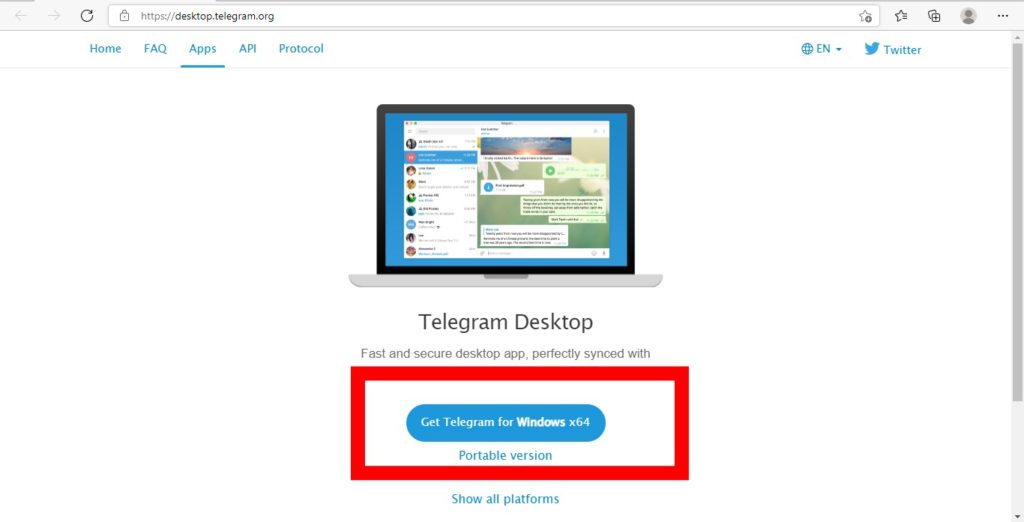
- Tap on Get Telegram for Windows x64. A setup file should automatically be downloaded to your PC.
- Once the setup file has downloaded, open it and follow the set up process and install the app.
- If it downloads successfully, the Telegram app will appear on your home page. Launch the app and tap Start Messaging.
Scan QR Code:
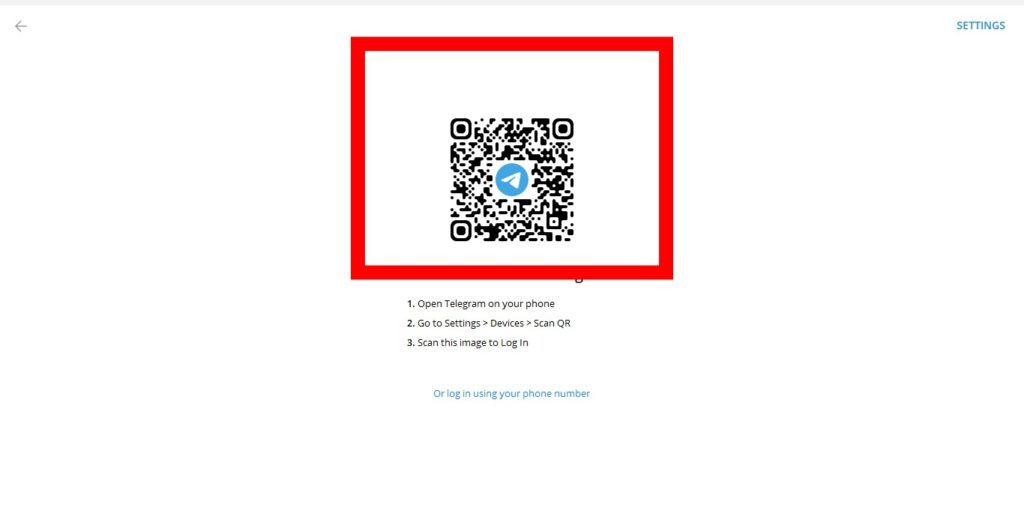
To link your devices, you will need to open your Telegram app for mobile and scan the QR code that is shown on your PC. Here’s how:
- Open the Telegram app on your smartphone.
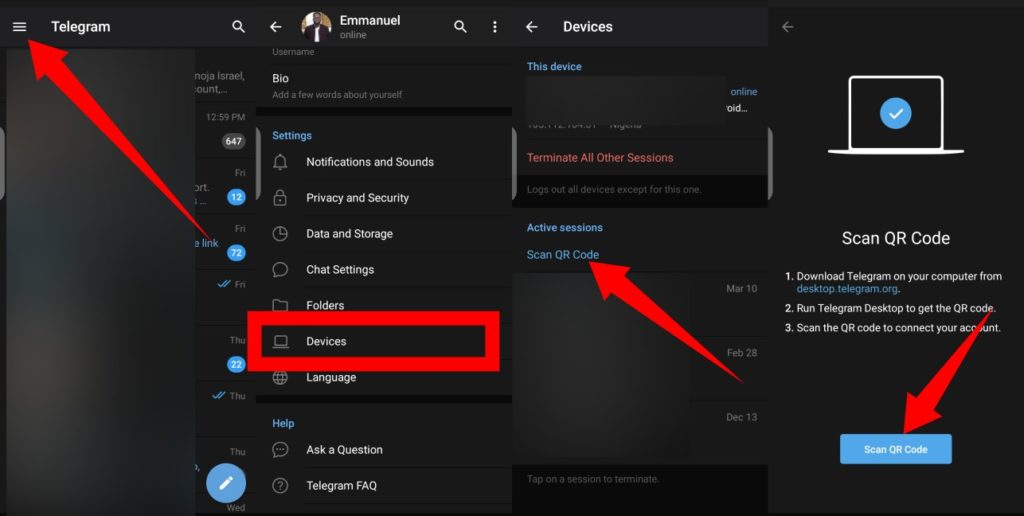
- Tap the Menu button in the top-left corner.
- Next, tap Settings.
- Scroll down and tap Devices.
- Tap Scan QR Code and then scan the QR Code on your computer screen and your messages should appear instantly.
Conclusion
In conclusion, you should know that Telegram also offers a web version that can be used with a browser (Chrome, Opera, Safari, Firefox, etc.), and you skip the process of installing any software. However, the web version of Telegram isn’t as robust as the desktop app and mobile app versions. Here’s a simple guide to using Telegram Web.
Discover more from Dignited
Subscribe to get the latest posts sent to your email.