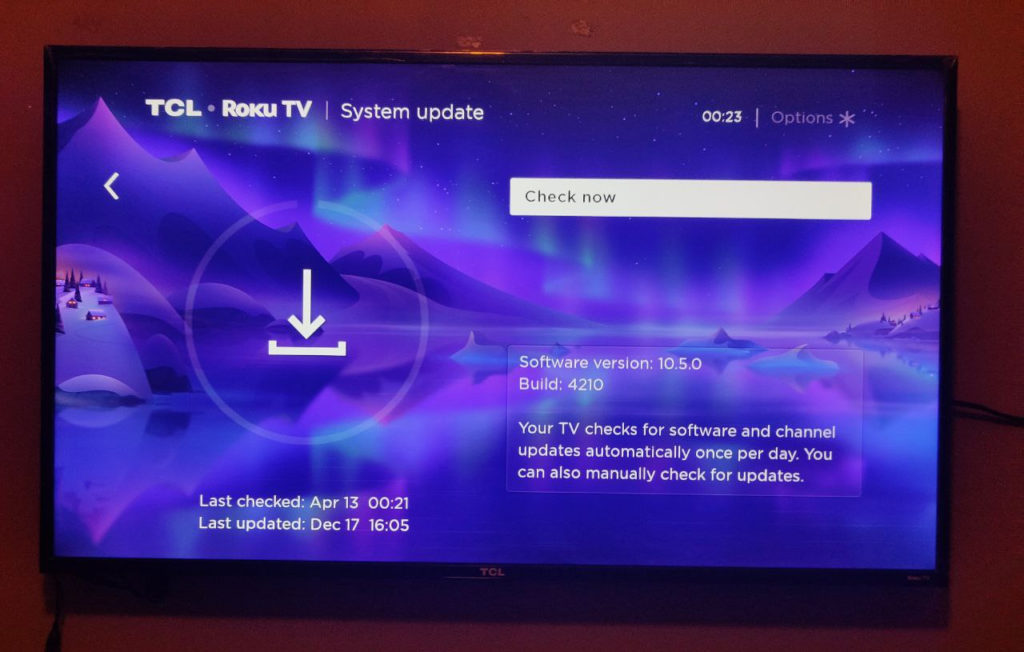One of the cool things about Roku TV Smart TVs and streaming sticks is that they constantly receive software updates. This means your TV feels and runs like the latest gizmos even though it’s on old hardware. Roku pushes out major updates once or twice a year, but minor updates are always rolling out on a monthly basis. Having the latest software updates ensures that you get performance improvements, bug fixes, better user interface and security updates. Updates are pushed out Over the air, so your device needs to be connected to the internet either via WiFi or wired ethernet connection.
However, before you update your Roku device, here are a few things you should do;
- Don’t unplug your Roku Streaming Stick from your TV or power off your Smart TV during an update. Make sure you don’t do the update when you suspect you might have an outage such as during a heavy downpour or when your utility provider has scheduled load shedding.
- Make sure that you have fast unlimited internet connection. You don’t want the update to take a long time or be interrupted by unstable connection.
- You might also want to take note of your current software version and device model. This will help you troubleshoot just in case the update doesn’t go well.
- Close all open apps including those that might be running in the background. You can do this by restarting your Roku TV or streaming stick.
With that done, you are now ready to update your Roku TV. There are two kinds of updates your Roku device will perform; software or system updates and channel updates. System updates relate to the Roku TV OS operating system update while Channel updates are the Apps or Channels you have installed on your Roku device.
As of April 2022, the latest version is Roku OS 10.5. However, Roku OS 11 is currently rolling out to eligible Roku devices. By default, Roku automatically checks for updates everyday and updates your device in the background without you even knowing it. However, you can manually check for updates yourself by following these steps.
Open Roku Settings > System > System Update. You will see when Roku last checked for updates and when it last updated. You will also see the current software version running on your Smart TV or streaming stick and the build number. For my Roku TCL, it’s 10.5.0 with build number 4210.
Here’s our video tutorial on how to update your Roku device;
Discover more from Dignited
Subscribe to get the latest posts sent to your email.