One place the Amazon Echo Show smart display has proven to have been very useful for users is in the kitchen. I mean, is there a better way to learn a cooking technique than to have a virtual assistant guide you through it (with videos)? If you need a helping hand, just say “Alexa, show me how to boil an egg” or “Alexa, Tacos recipe”. And if you’re like me that learn by watching, YouTube is another very useful platform to learn a cooking technique.
In this article, we will be showing you how to watch YouTube videos on your Amazon Echo Show device.
How to Watch YouTube Videos on Your Amazon Echo Show
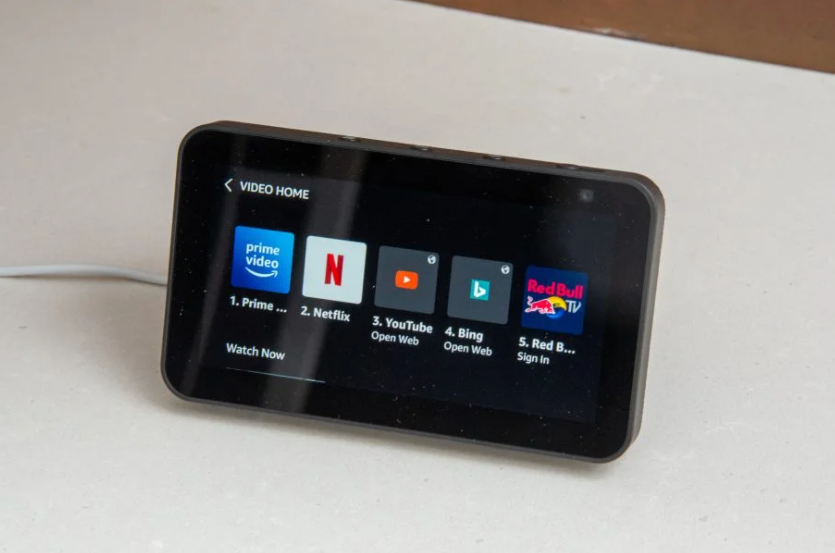
- Plugin your Echo show device and swipe down on your device’s screen. This will display a list of options. For some Echo Show generations, however, you might need to swipe left from the top of the screen to reveal the shortcuts.
- Next, tap Video from the option that is displayed.
- You should then see YouTube among the streaming services displayed. Tap on it. YouTube is pre-installed on most Amazon Echo Show smart displays. This means you do not have to go through the process of downloading the app first.
- You can then search for any YouTube video you’d like to watch. You can also log in to your YouTube account to get video recommendations based on your interests.
Related: How to Stream Netflix on Your Amazon Echo Show
Alternatively, you can use the Alexa voice assistant to gain access to YouTube. Here’s how:
- Plugin your Echo show device, connect it to the internet, and say “Alexa, open YouTube.”
- Once YouTube is opened on your screen, you can begin watching videos. You can also log in to your YouTube account to watch recommended videos based on your interests.
Finally, you should know that you can not use the Alexa virtual assistant to control your YouTube video. Pause, play, fast forward, and rewind, will have to be done manually.
Discover more from Dignited
Subscribe to get the latest posts sent to your email.











