Google Assistant’s Scheduled Actions is one of my favorite features in my quest to build a smart home. This feature allows you to conveniently schedule commands in advance e.g. if you want to schedule lights on Google Assistant.
To be honest, the Google Assistant isn’t known for being very bright in the lights department but it’s slowly getting there. Google Assistant has been able to switch smart lights on and off for some time now. Commands like “Hey/Okay Google, turn on/off the lights” work just fine for all the lights or you can specify which lights to control e.g. the bedrooms, the lounge, the kitchen e.t.c.
Now you can schedule a command that will be triggered at a specific time or duration. I’d say, this is similar to reminders on Google Assistant. You can say…
“Hey Google, turn on the lights in eight minutes.”
“Hey Google, turn on the lights at 7 PM.”
Related:
- The Ultimate Guide to Google Assistant
- How to Optimize Your Day With Routines on Google Assistant
- Yeelight Smart Led Bulb Review (Color Version): Best Value for Money
When you don’t specify whether it’s AM or PM, the Google Assistant will schedule the lights to the closest time. Hence if you schedule the lights for 7 O’clock at 6 AM, that will be 7 AM. However, without an exact time i.e “Hey Google, turn on the lounge lights tomorrow.” the Google Assistant will return an error: “Sorry, something went wrong while scheduling that action. Please try again later.”
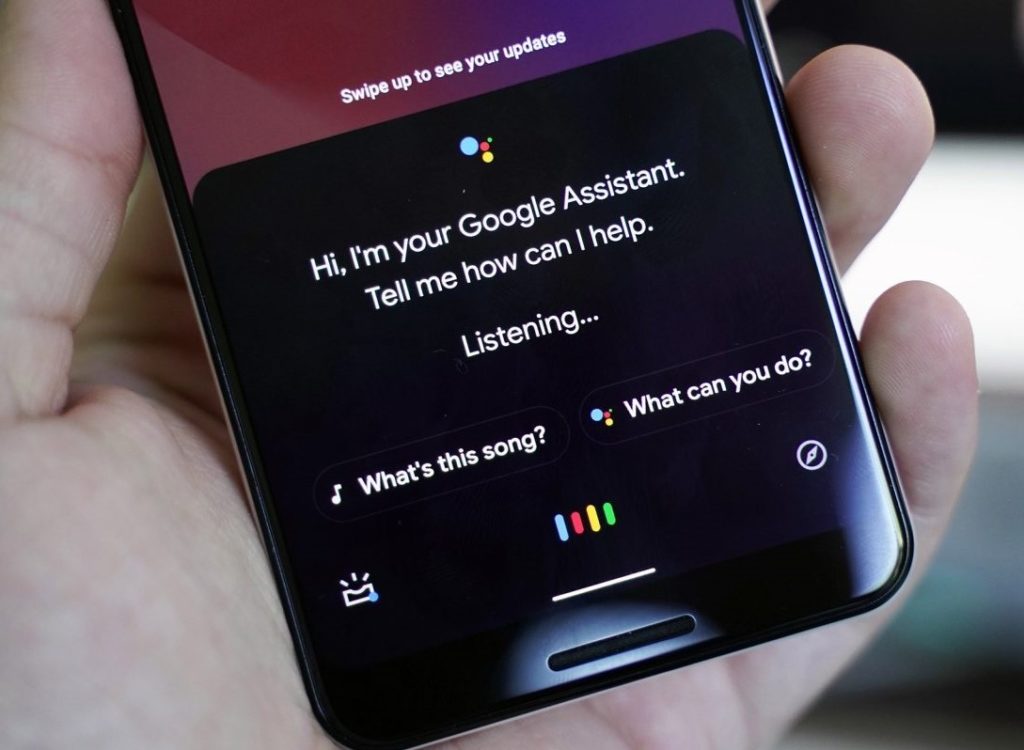
That said, we noticed that you can schedule your lights to be triggered by the onset of sunrise and sunset. For example:
“Hey Google, turn off the lights at Sunrise.” (Approx 6:50 AM in my region)
“Hey Google, turn on the lights at Sunset.” (Approx 6:58 PM in my region)
These commands can be scheduled for the current day or another day within the next seven-day period. Scheduled actions are not limited to lights alone. They work just fine for other smart home devices such as coffee machines, smart garden irrigation systems, thermostats, e.t.c.
To cancel a scheduled Action, simply say…
“Hey Google, cancel my scheduled Actions”
“Hey Google, remove my schedule.”
Google returns a list of the user’s scheduled Actions and prompts them to specify the one they want to cancel. Or so they say. We haven’t been able to cancel any scheduled actions or even edit them for that matter. We initially chalked it up to geo-restrictions, but it appears this bug is widespread.
Discover more from Dignited
Subscribe to get the latest posts sent to your email.












