The best way to enjoy amazon content on the go is with an Amazon tablet. For around $90, you get the Fire HD 8 Tablet; an 8-inch device with a 1280×800 resolution and a sizable bezel, a decent processor, a 32GB onboard storage, and 2GB of RAM to stream video from your favorite streaming platforms like Netflix, YouTube, and Prime video, read your favorite books, kids’ games, and a lot more.
Every Amazon tablet comes with a wallpaper pre-installed, and sometimes these wallpapers can feel really boring. The Amazon Fire HD 8 (10th gen), for instance, comes with a couple of pre-installed wallpapers that appear on the home screen as well as the lock screen, and other saved options to choose from. Thankfully, Amazon allows you to change the wallpaper on your Fire tablet to a preferred one. And in this article, we will be showing you how to do just that.
Related: How to setup the Amazon Fire TV Stick
How to Change Wallpaper on Your Fire HD 8 Tablet
- First, tap the Settings icon on your home screen
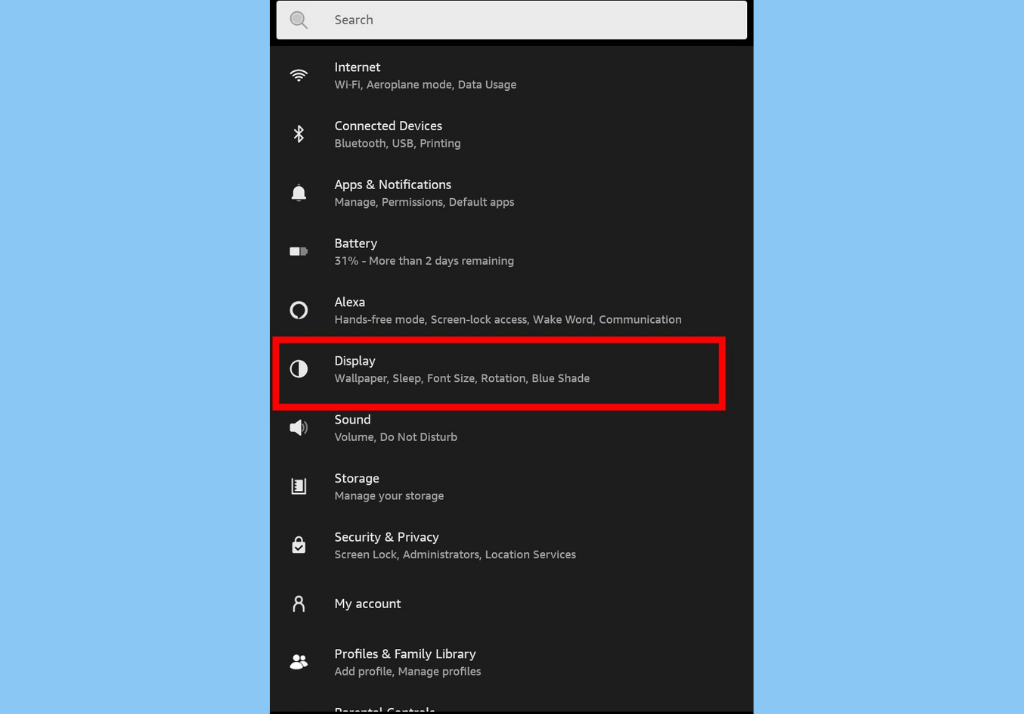
- Scroll down and tap on Display
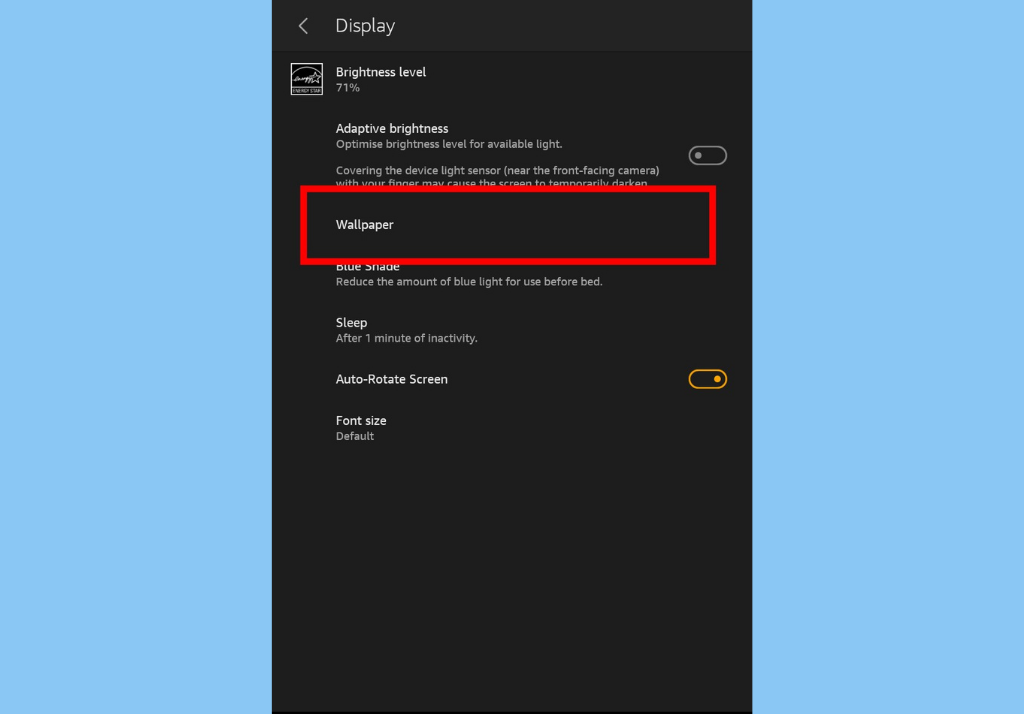
- Then, select WallPaper
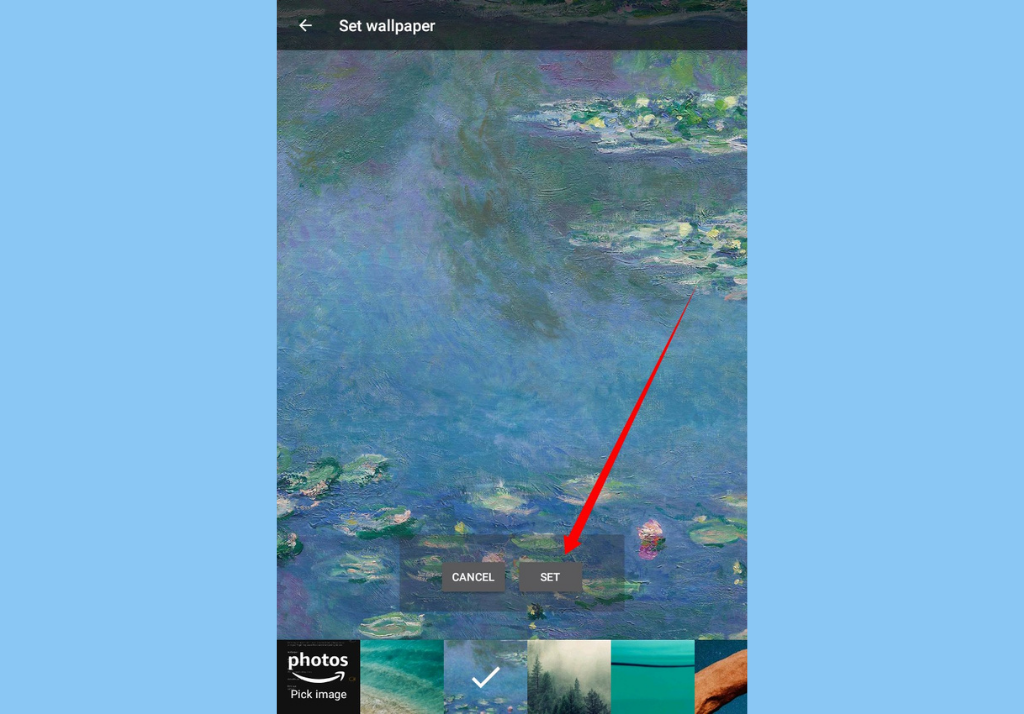
- You can then choose from the pre-installed wallpapers that Amazon has provided.
- Tap on anyone and hit Set to use the wallpaper.
Alternatively, you can upload your own image and have it as your wallpaper. Here’s how:
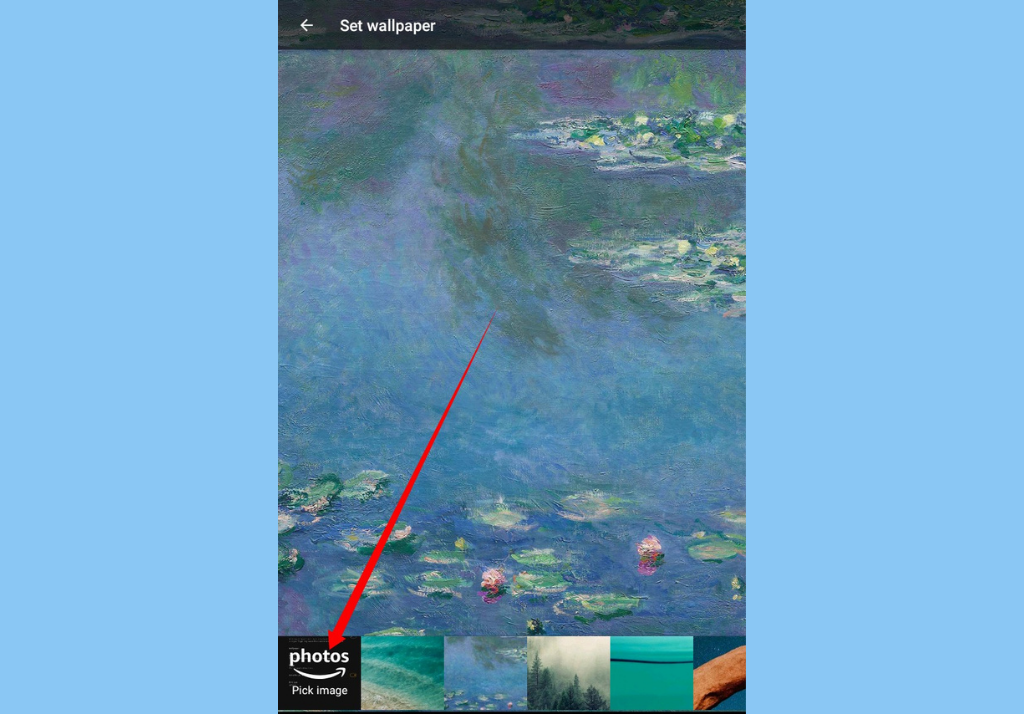
- Tap on Pick Image at the bottom-left corner
- You can then select your preferred image from the photos on your device.
- Finally, tap Set to implement your change.
Normally, when you change your wallpaper from your display settings, it will appear on both the lock screen and the home screen of your tablet. However, you should note that you will not be able to change the wallpaper of your lock screen if you have ads running on it. Until you disable the lock screen ads, your wallpaper will only appear on your home screen.












