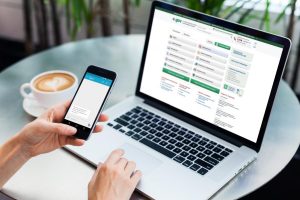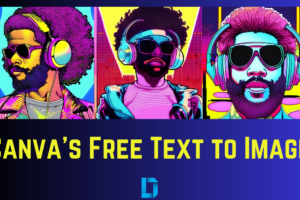What if we told you there was a way to automatically schedule transfers from your Access App. Would you believe that? Well, it’s time to say goodbye to monotonous and repetitive transfers every week or month. With this not-so-hidden feature on your app, you can now make payments at specific intervals to beneficiaries of your choice. It’ll help you save time, effort, and reminders.
This is great if you have a small business where you need to pay your workers, domestic help, or even family members and loved ones depending on you for an allowance. They can all immediately get paid once you have money in that Access Account at whatever time you schedule. In this article, we’ll be listing out a step-by-step process on how to schedule transfers on the Access Bank app. Keep reading to find out more.
Turn on Automatic Transfers from the Access App
Ready to seamlessly schedule your regular payments? Here are a few steps you should follow;
- Log in to your Access More app
- On the navigation bar located at the bottom of your screen, tap on ‘Menu’
- Next, tap on ‘Transfers’
- From the drop-down, tap on ‘scheduled transfers’
- You’d see a blue icon with the ‘Add transfer’ label
- Select whether you want to schedule an Access to Access payment or an Access to other banks payment
- Set up your preferred payment pattern (monthly, daily, frequency, start date, and end date)
- Enter the beneficiary details, and turn on the schedule payment toggle
- You’d be transferred to a review screen after which you can confirm automatic payments
After this, based on whatever frequency you set, your payments will automatically go out to the beneficiaries you’ve provided. Also, keep in mind that you can schedule payments to as many beneficiaries as you’d want to. Simply follow the steps listed above to repeat this.
And that’s how to automate transfers from your Access Bank App. Do share this post with your friends and family who might need this. Don’t forget to let us know how easy it was to set up in the comments below