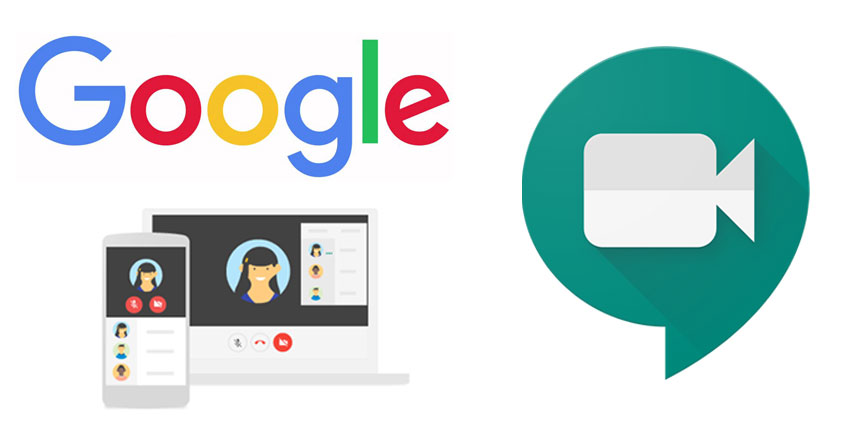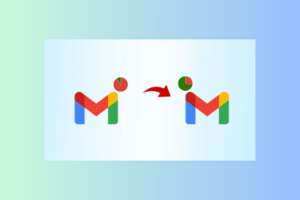If you’re familiar with the Google Meet product, launching an instant meeting often means that your guests have to ask to join your meeting room. For Google Workspace, like business, or enterprise, you can use host management to turn on quick access.
This allows people with the same domain to automatically join in. However, even this option has its own limitations. For example, the meet was created from Google Calendar, invited guests can only join in 15 minutes before and after the scheduled time else, they’d have to also ask to join.
If you’re hosting a large event or class with Google Meet, you’d need to admit your guests in bulk. Once the join-in request comes up, you have an option to admit or deny entry as the host. But if you have to constantly do this for more than 100 guests, it can become a chore.
Thankfully, there are ways to automatically allow guests to join your Google meet. In this post, we’ll be showing you a step-by-step process on how to achieve this.
Bulk Admit Your Google Meet Guests
The fastest way to admit over 100 guests to your call without disrupting your class or presentation is by using a chrome extension. Here’s how;
- Visit the Chrome web store and search for ‘Auto Admit for Google Meet’
- Install this extension and pin it to your browser
- Next, open your Google Meet and start a meeting
- Just before anyone joins in your meeting, tap on the extension icon located at the bottom right of your screen
From here on, rather than manually accepting every request to join in the call, this extension automatically allows everyone who asks to join.
PS: As the host, you have to be available on the call first. This way, you can turn on the extension for everyone else who’d be joining in. And that’s how to allow your guests into your Google Meet.
Do share this post with your friends who might need this. Also, let us know how easy it was for you to set up in the comments below.
Discover more from Dignited
Subscribe to get the latest posts sent to your email.