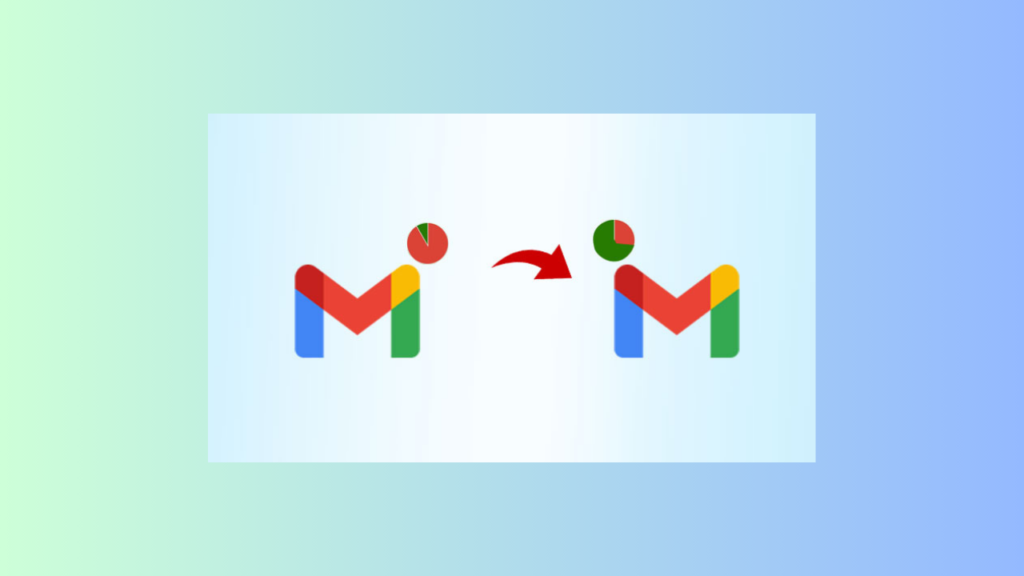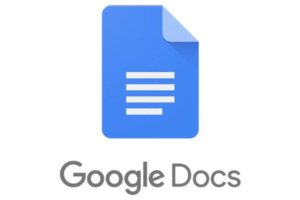Have you ever found yourself struggling to manage the overflowing storage in your Google or Gmail account? With all the important emails, attachments, and spam messages, it’s easy for your storage to fill up quickly. But fear not! In this blog post, I will share five proven ways to reduce storage on your Gmail, allowing you to regain control and optimize your inbox. So, let’s dive in and discover these effective strategies to declutter your Gmail and make more room for the things that truly matter.
First, let me share a personal story. A few months ago, I found myself facing a storage crisis in my Gmail account. Important emails were bouncing back, and I couldn’t receive new messages. It was a nightmare! That’s when I decided to take action and find a solution.
After extensive research and trial and error, I discovered these five techniques that helped me not only free up storage but also improve my overall email management. I’m excited to share them with you, so let’s get started!
Related: Google Account Storage: How to Upgrade Your Storage Space
Note: Before implementing any of the following methods, it’s crucial to back up any important emails or attachments to an external storage device or another email platform to ensure you don’t lose any valuable information.
1. Delete Unnecessary Emails
We all have a tendency to hoard emails, holding onto every message as if it were a precious memento. However, this habit can quickly lead to an overflowing inbox and limited storage space. To tackle this issue, it’s time to declutter and delete those unnecessary emails.
Start by going through your inbox and identifying emails that no longer serve any purpose. This could include promotional emails, newsletters, or outdated conversations. Be ruthless in your approach and ask yourself, “Do I really need this email?” If the answer is no, it’s time to bid farewell.
Related: How to activate 100GB Free Google cloud storage for your Chromebook
2. Clear Out Attachments
Attachments, such as photos, documents, and videos, can quickly consume a significant amount of storage in your Gmail account. Clearing out these attachments not only frees up space but also reduces the time it takes to load your inbox and search for emails.
Start by identifying emails with large attachments using Gmail’s search operators. You can use the “has:attachment” operator combined with a file size qualifier, such as “larger:5MB” to find emails with attachments larger than 5 megabytes. Once you have a list of emails with large attachments, you can decide which ones you no longer need.
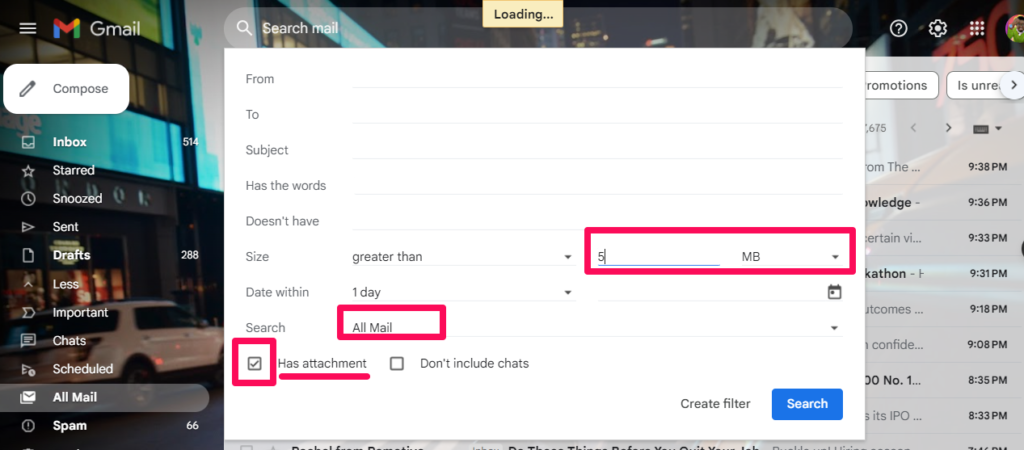
Before deleting the entire email, consider downloading and saving the attachments to your computer or cloud storage. This way, you can still access the attachments if needed while reducing the storage burden on your Gmail account. Once you’ve saved the attachments, delete the email, and watch as your storage space gradually expands.
3. Utilize the Power of Archiving
Archiving emails is a fantastic way to declutter your inbox without losing important messages. When you archive an email, it is removed from your inbox and stored in the “All Mail” section, making it easily searchable and accessible whenever you need it.
Instead of keeping every email in your inbox, start archiving messages that you’ve already dealt with or no longer require immediate attention. For example, if you’ve responded to a client’s inquiry or completed a project, archive the corresponding email to keep your inbox tidy.
Gmail’s search functionality allows you to find archived emails effortlessly. You can search by sender, subject, or keywords to locate specific messages. Remember, archiving doesn’t delete your emails; it simply organizes them in a separate section, freeing up valuable space in your inbox.
4. Use the “Storage Management” Tool
Gmail provides a helpful “Storage Management” tool that allows you to identify and manage the largest space-hogging emails, making it easier to target areas where you can free up storage. To access this tool, follow these steps:
- Sign into Google One
- Go to the “Storage” tab.
- Scroll down until you find Free up account Storage
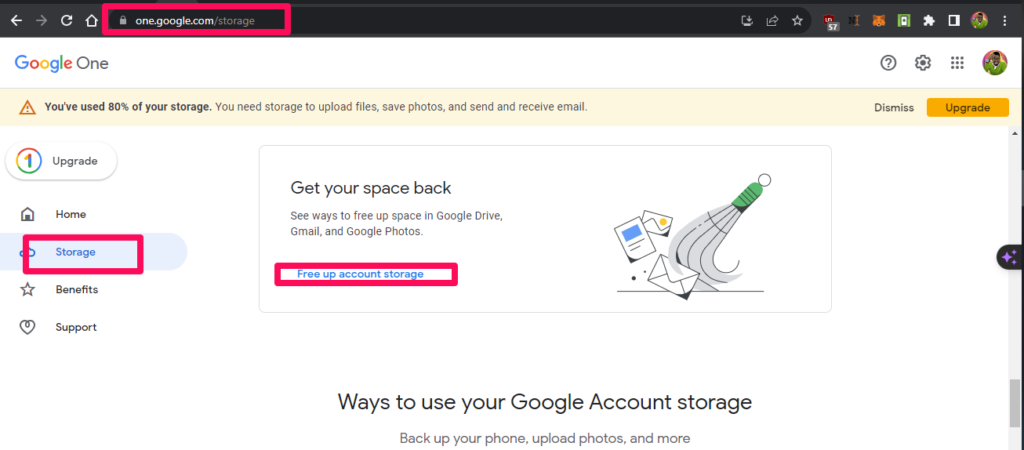
- Click on the button next to the storage usage details.
- Gmail will analyze your storage and present you with various categories, such as “Large Attachments” and “Spam,” to help you identify and delete unnecessary emails.
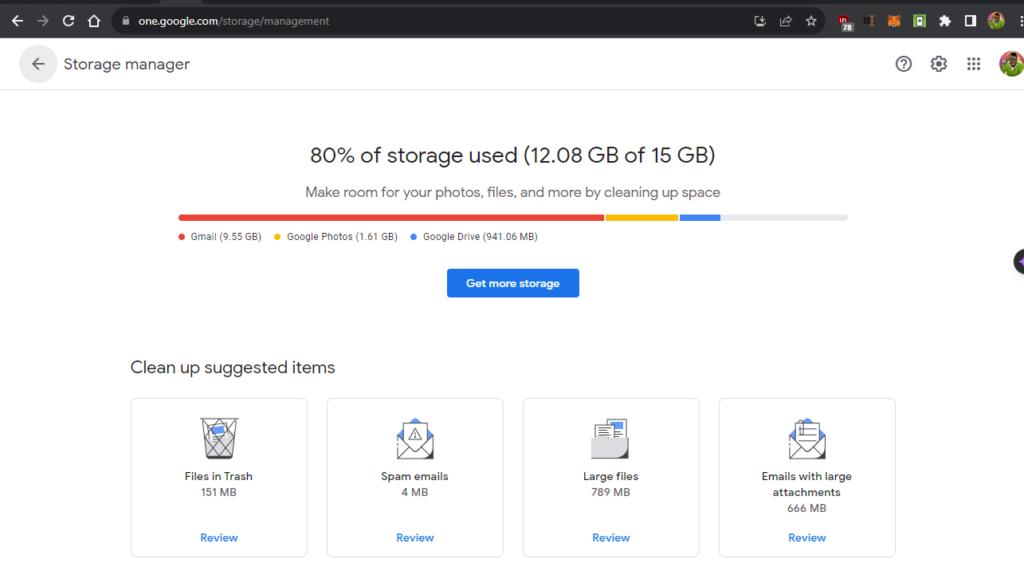
This tool is a game-changer when it comes to efficiently managing your Gmail storage and ensuring that you make the most of the available space.
Read More: Free up Space on Your Google One Account
5. Empty the Trash and Spam Folders
Finally, don’t forget to empty your trash and spam folders regularly. Deleted emails and spam messages still take up storage until they are permanently removed from your account.
Start by navigating to the trash and spam folders in Gmail. Once there, you can delete all the messages in one fell swoop. Gmail also offers the option to automatically delete emails in these folders after a certain period, ensuring that your storage is consistently optimized.
By regularly emptying your trash and spam folders, you’ll not only free up storage but also enhance the performance of your Gmail account. It’s a simple yet effective way to keep your inbox clean and organized.
Related: Stop Paying for Google One: Here’s a Guide to Compressing Your Google Photos
Conclusion
Managing storage in your Gmail account doesn’t have to be an overwhelming task. By implementing these five proven strategies, you can reduce clutter, optimize your inbox, and make the most of the available storage space.
So, start decluttering today, and enjoy a streamlined and spacious Gmail inbox! Do let us now in the comment section if you have enjoyed our article.