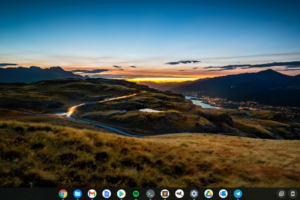Regardless of how good a password to an online account is, it is important to change it to a new one at regular intervals. This ensures that your account is safe from intruders. Platforms like Amazon make it extremely easy for users to change their account passwords anytime.
Also, if, for any reason, you can no longer remember your password, Amazon makes it easy to reset it. All of these can be done from the Amazon website and the mobile app. In this article, we’ll be showing you to change your Amazon account password on both of them.
Related: How to Change Password on Your MacBook
How to Change Your Amazon Account Password (Web)
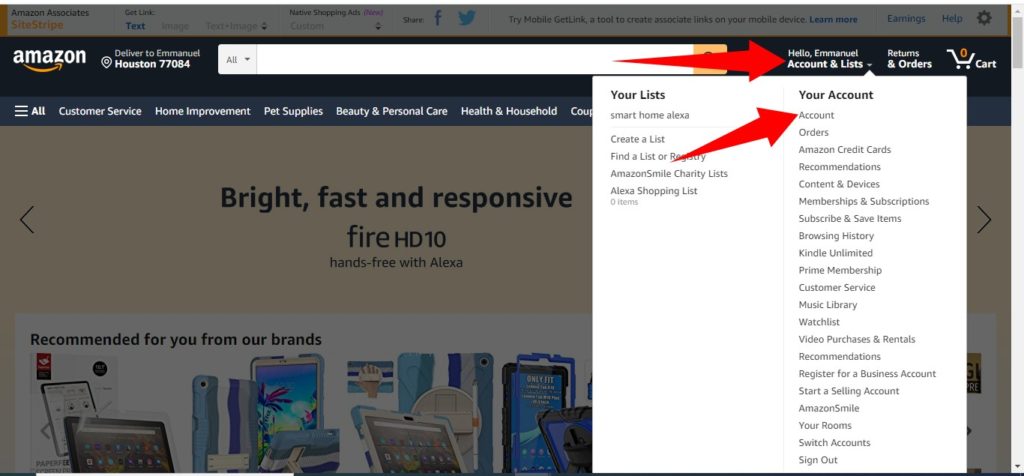
- Go to the Amazon website in your browser, then visit the Your Account page by clicking the dropdown button at the top of the page.
- In Your Account, select Login & security.
- Next to Password, select Edit.
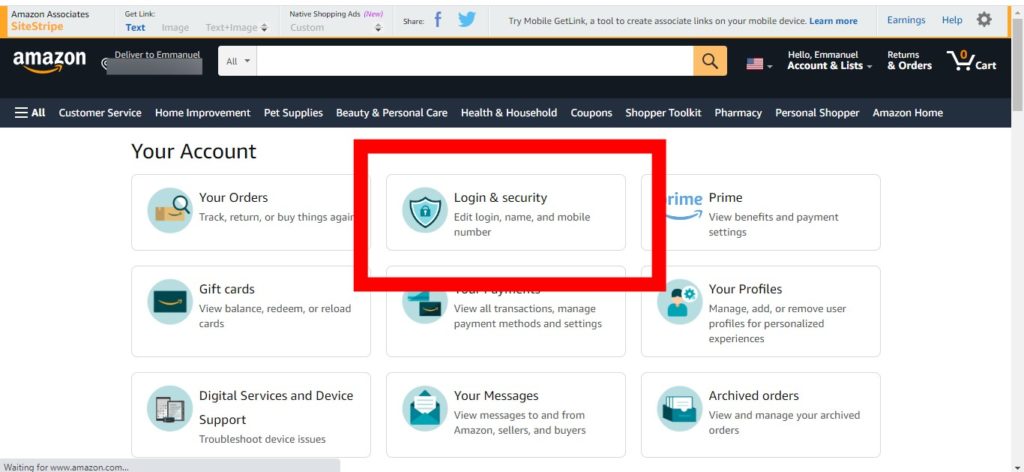
- You will then need to enter your current password in the Current password field and then enter your new password twice.
- Tap on Save Changes once you’re done.
How to Change Your Amazon Account Password (Mobile App):
- Open the Amazon Shopping app on your smartphone
- Select the Profile button at the bottom of your screen.
- Tap Your Account.
- Click on Login & security underneath the Account settings heading.
- Tap the Edit button next to Password to access the Change Password page.
- Enter your current password, then your new password.
- Tap Save changes
How to Reset Your Amazon Password
It is not unusual to forget your password to an online account. It happens to the best of us. Recovering your Amazon password is really straightforward as long as you remember the login details for the email address linked to your Amazon account. Here’s how:
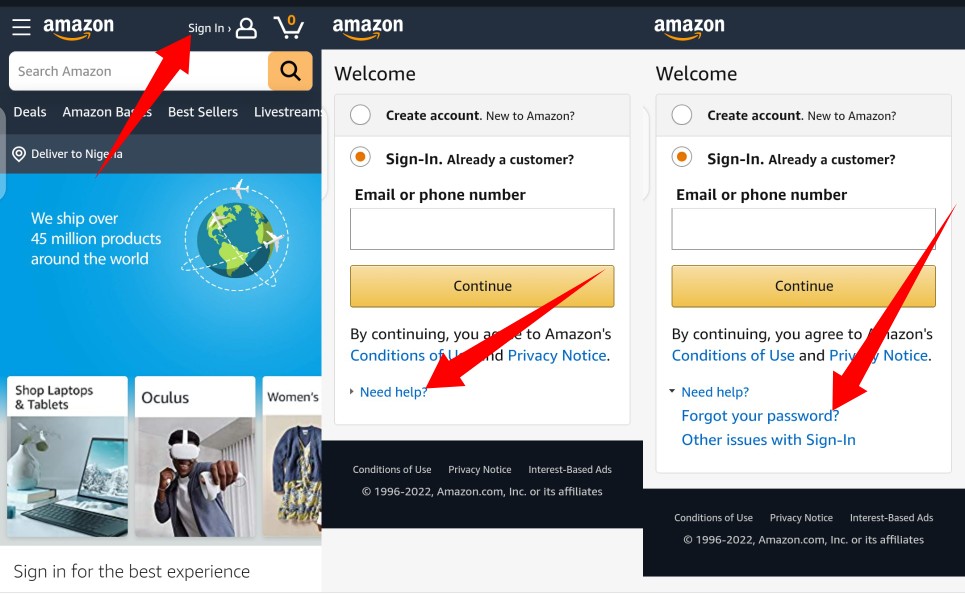
- Visit the Amazon website and begin the login process by clicking the Sign in button.
- Tap on the Need help?. It is underneath the Sign-In area.
- Next, select Forget password
- Type in the email or phone number linked with your Amazon account.
- An OTP will then be sent to your email or phone number which will help you reset your password.
In conclusion, you should note that you can change your Amazon password and reset it as many times as you need to.
Discover more from Dignited
Subscribe to get the latest posts sent to your email.