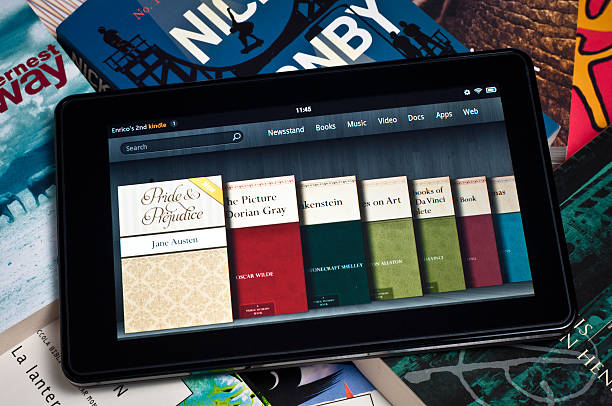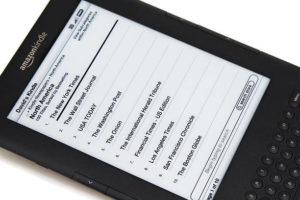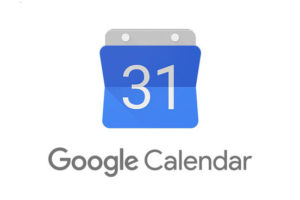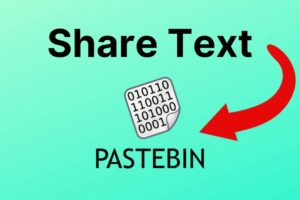Self-publishing your eBook on Amazon Kindle is a way to increase your earnings, get royalties and create awareness for your brand. For starters, you don’t need to pitch to a publisher to set your book live, and if you’re a new author you can use KDP Select to list your book on Kindle Unlimited which is a great way to become popular among readers.
So if you’d like to publish your eBook on Amazon, this post will be a step-by-step guide on what you need and how to achieve this.
What You Need Before Publishing Your eBooks on Amazon
Before uploading your ebook, you’d need to have an Amazon Kindle publishing account. You can do this by following the steps below;
- Visit the Amazon Kindle Publishing site and sign in to your Amazon account
- Enter your full name, address and phone number for publisher information
- Next, enter your preferred bank account details – this is where you will receive your royalties and earnings
- Enter your tax information so you can receive tax forms every year from Amazon
Once your account is fully set up, log in to your Amazon KDP account to start publishing books.
How to Publish Your eBook on Amazon
Now on your KDP dashboard, you’ll see a ‘Create’ button. Once you tap on that, you can either publish an ebook, paperback, hardcover, series or Vella. For this, we’ll be creating an eBook. So use the steps below;
Uploading the Details of Your Book
- Upload the details of your eBook – language, book title, an optional subtitle and edition number
- Next, enter the author details – Author, contributors (if any), editors
- After this, create a summary or description for your book and use the right formatting
- Choose publishing rights – if its public domain or if you own the copyright
- Research for the keywords people would likely search for that are related to your books and enter them
- Choose up to two categories that best fit your book – you can always edit this after your book has been published
- If you’re publishing a children’s book or explicit content, we highly recommend adding an age range.
- Finally, select if you’re ready to launch your book after uploading or if you want to publish it for preorders
Uploading the eBook on Amazon
After sorting out the preliminaries, it’s time to upload and format the actual manuscript which is the actual book itself.
- Upload your manuscript – Amazon accepts DOCX, EPUB or KPF which is from Kindle create
- Next, upload your eBook cover – you can always use a stock image or make yours. However, ensure it’s in JPG
- We recommend previewing your books after this so you can check for any final errors
- Finally, if you have an ISBN, you can upload it. Although if you don’t, just leave it blank as Amazon will provide one for you.
Finalize Your Book Pricing
Now that your book is uploaded, it’s time to finalize how you’d want to monetize it. This is where the KDP select comes in. With this option, you can enrol so you get your book listed under Kindle Unlimited. This is great if you’d like to reach more readers and maximize your earnings.
But, the downside is that when your book is listed under Kindle Unlimited, you give Amazon exclusivity until you unenroll it. So this means, you cannot publish your ebook on any other platform like Apple, Barnes & Nobles etc.
We recommend trying out Unlimited though. Since you can unenroll your book after 90 days, it’s a great way to see if it works well for you first. So;
- Choose whether you want to enrol in KDP select
- Select the territories for which you hold distribution rights – we recommend worldwide rights so you can sell anywhere in the world Amazon books are sold
- Next, choose your primary marketplace – Amazon.com is a great option because it’s worldwide, but if your book is for a limited audience, you can pick a different extension
- Enter the pricing and royalty plan for your eBook
- Choose whether or not you’d want people to lend the book after purchase
And hit publish! We recommend advertising your book across your other channels to drive traffic and purchases. Let us know if you have any questions in the comments below. Don’t forget to share this with your friends who have eBooks they’d like to sell as well.