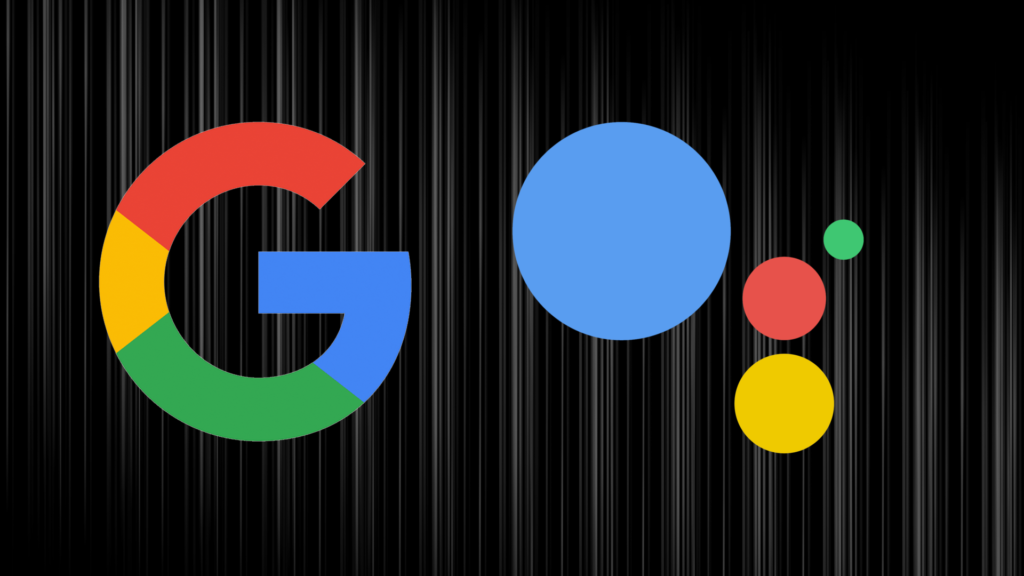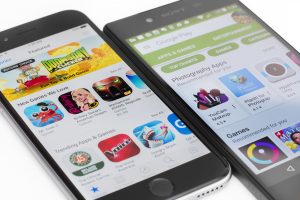If you have been using Google Assistant-supported devices for some time now, you can relate to the important role it plays in how we interact with those devices. What you probably do not know is Google Assistant supports over 40 languages and you can interact with the virtual assistant in any of these languages.
Do you live in a multi-lingual house or would you just like to know what Google Assistant will sound like in your local language? We will be showing you how to change Google Assistant voice and language in this article.
How to Change Google Assistant Voice
- On your smartphone, you can either open the Google Home app or just use the hot word: “Hey Google”.
- When Google Assistant opens, tap on the profile icon at the top-right corner.
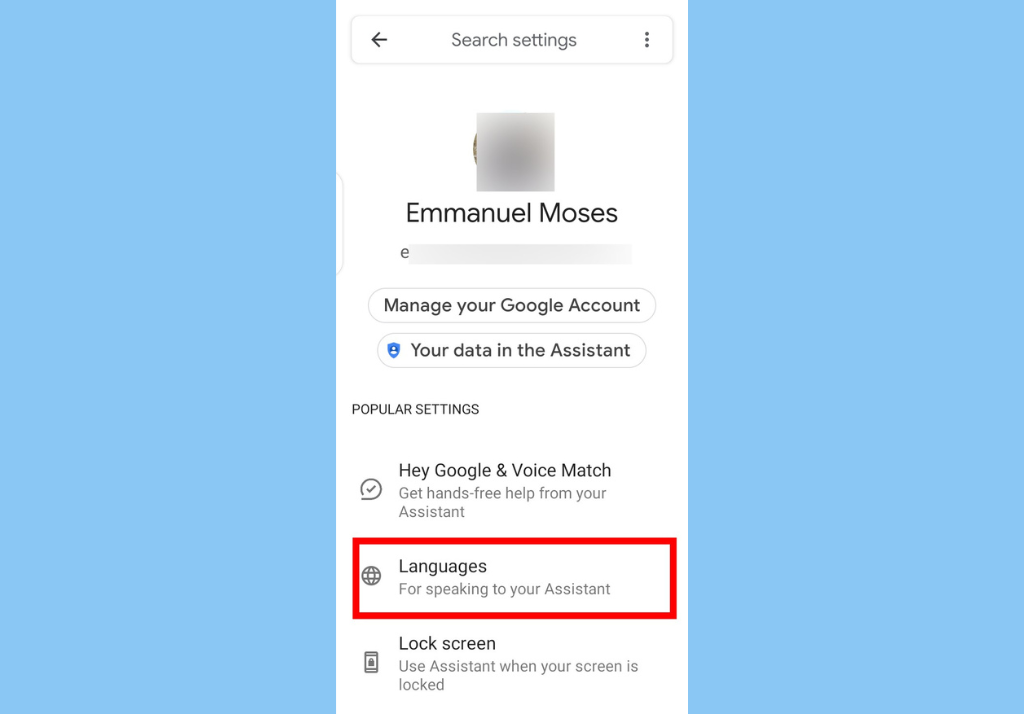
- Under Assistant settings, scroll down and select Assistant Voice & Sounds.
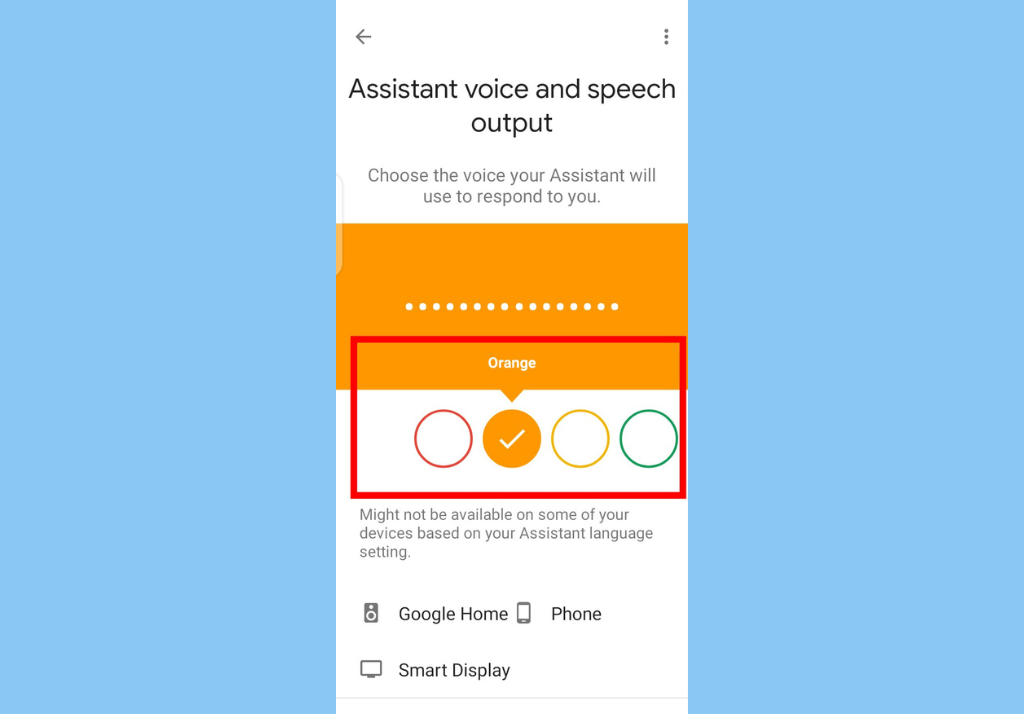
- Next, you will see different-colored icons that you can swipe through. These colored icons have different accents, male and female voices, etc.
- Just tap on the color of your choice and it will be saved automatically.
This is the long way of doing it. A simpler way would be simply as Google Assistant to change its voice. Say ‘Ok Google! Change your voice!’ The Assistant should cycle between a bunch of voices, asking you to select the one you want.
Related:
- How to Teach Google Assistant to Recognize Your Voice
- How to Install Google Assistant on Your Fire HD 8 Tablet
How to Change Google Assistant Language
- On your smartphone, you can either open the Google Home app or just use the wake word: “Hey Google”.
- When Google assistant opens, tap on the profile icon at the top-right corner.
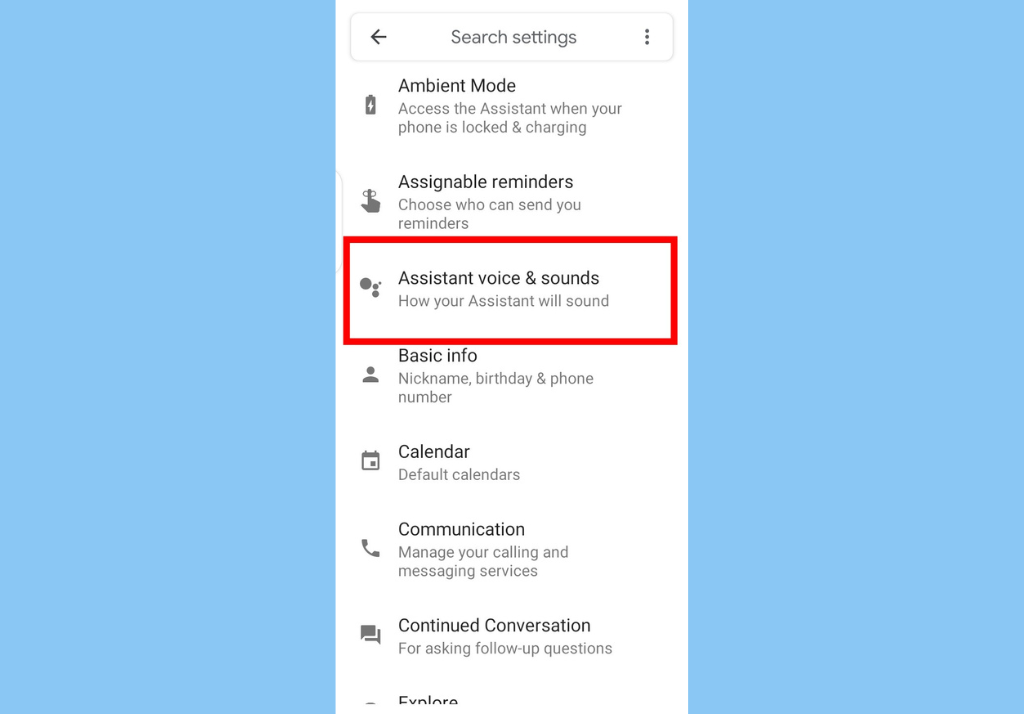
- Under Assistant settings, select Languages.
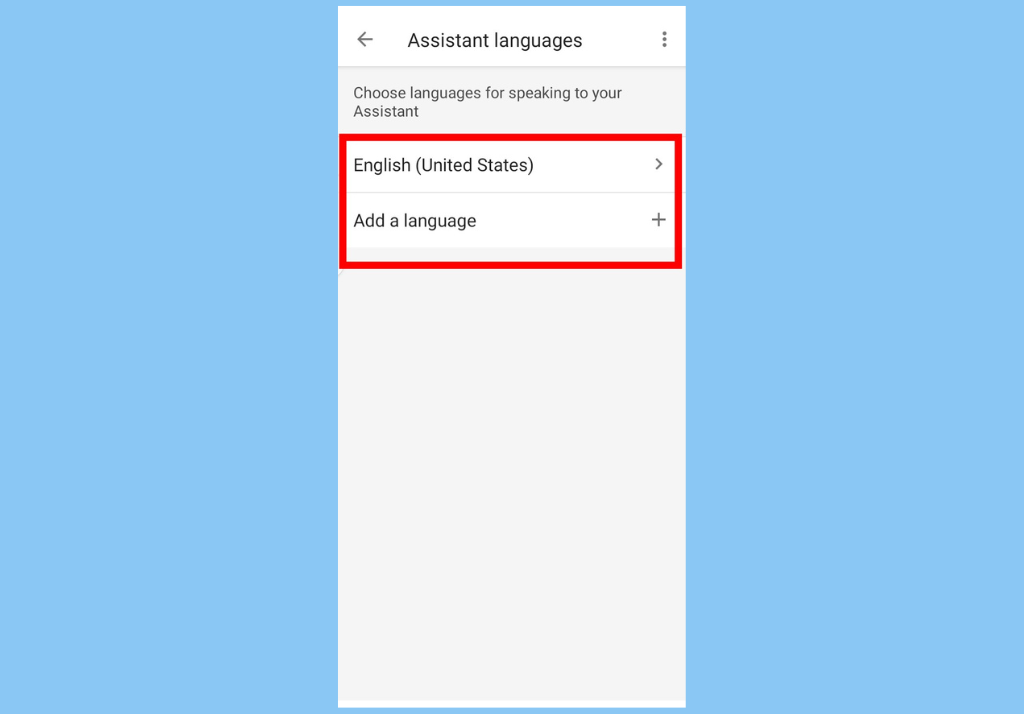
- Tap your current language, and then choose a new language from the options displayed.
You can also choose to add a second language instead and have Google Assistant respond when you use either language. Here’s how to add a second language:
- On your smartphone, you can either open the Google Home app or just use the wake word: “Hey Google”.
- When Google assistant opens, tap on the profile icon at the top-right corner
- Under Assistant settings, select Languages.
- Then, select Add a language.
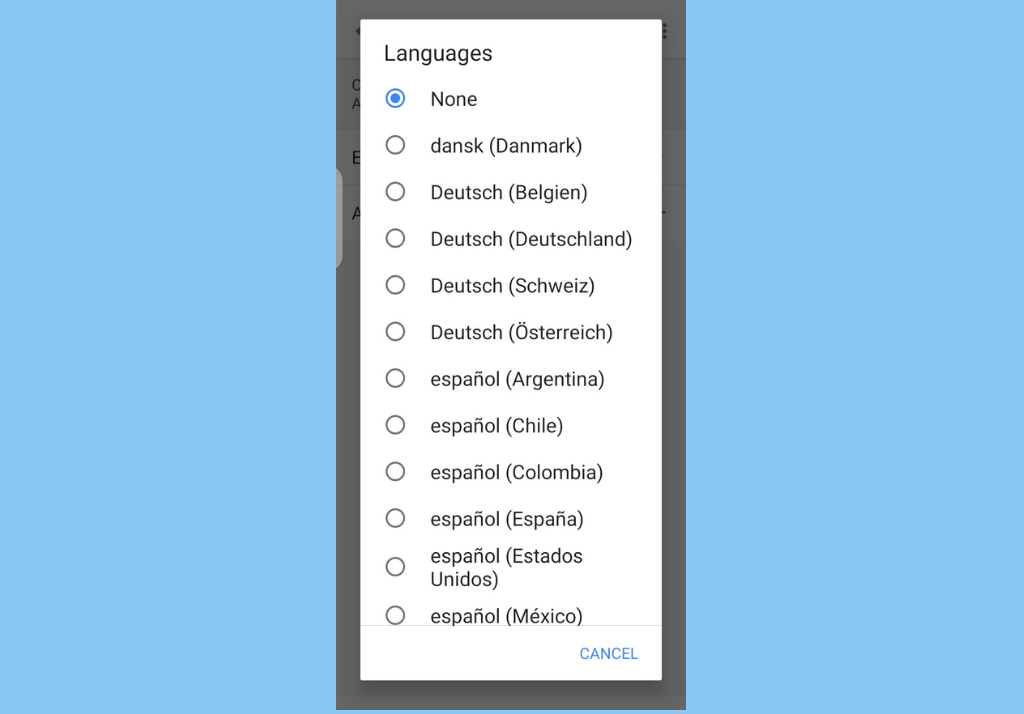
- Choose another language.
Conclusion
In conclusion, you should keep in mind that not all Google Assistant features are available in all languages. Also, some Assistant voices might not be available on some of your devices – you may encounter some limitations when you change the Google Assistant voice or language
Discover more from Dignited
Subscribe to get the latest posts sent to your email.