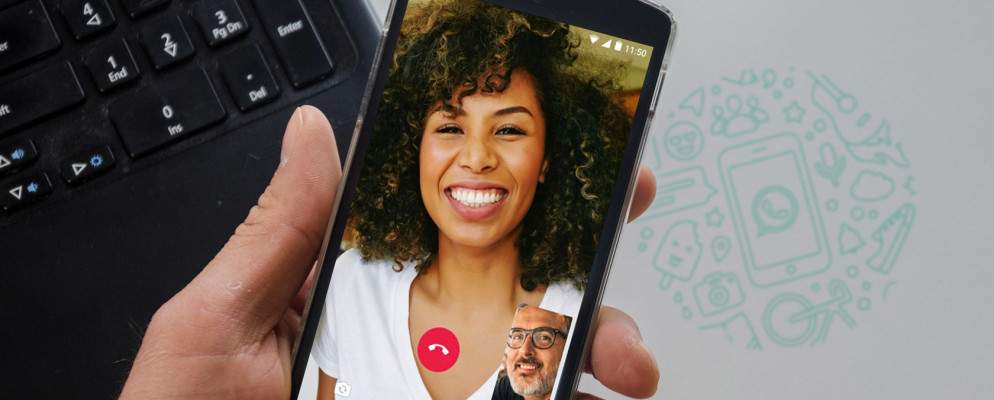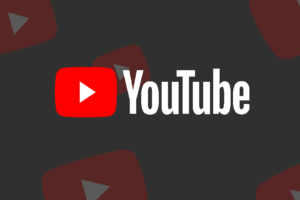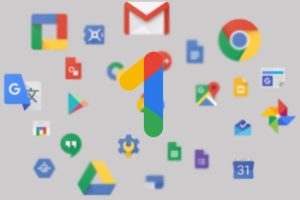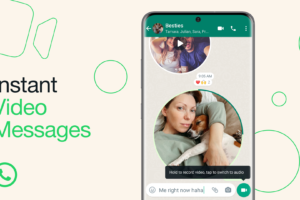Since the turn of the year, WhatsApp has had quite a number of new features introduced to the instant messaging app, all in a bid to improve users’ experience. One of the latest introductions is the app is the new screen-sharing feature that will allow users to share their phone screens with the person they are on a video call with. This screen share feature works only during video calls on WhatsApp.
Depending on other functionalities that the feature will come with, the screen share feature could position WhatsApp as an alternative to video conference apps like Google Meet and Zoom. That being said, we will show you how to share your screen in a WhatsApp video call, in this article.
- Related: WhatsApp Channels: Here’s How They Work and Everything You Need to Know
- Related: How to Safeguard and Discreetly Manage Your Private Chats with WhatsApp Chat Lock
How to Share Screen in WhatsApp Video Call
- Open your WhatsApp App and start a video call with the users that you’d like to share your screen with.
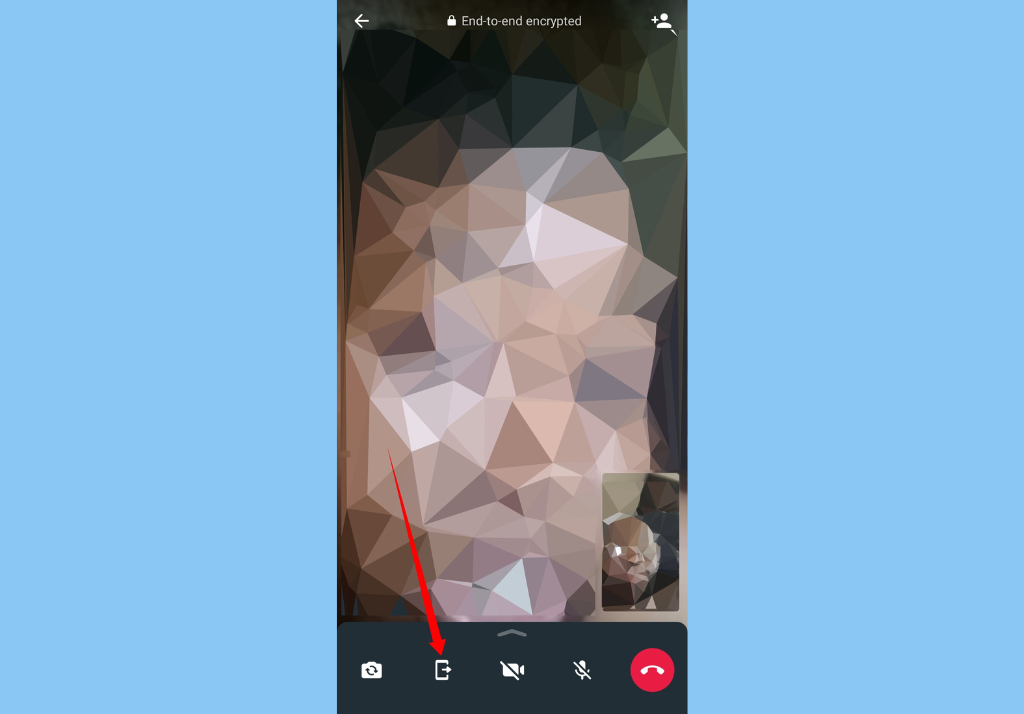
- At the bottom of the screen, you should see the screen share icon, tap on it to begin sharing your screen.

- A pop-up box will appear, warning you about your phone being cast. Tap Continue.
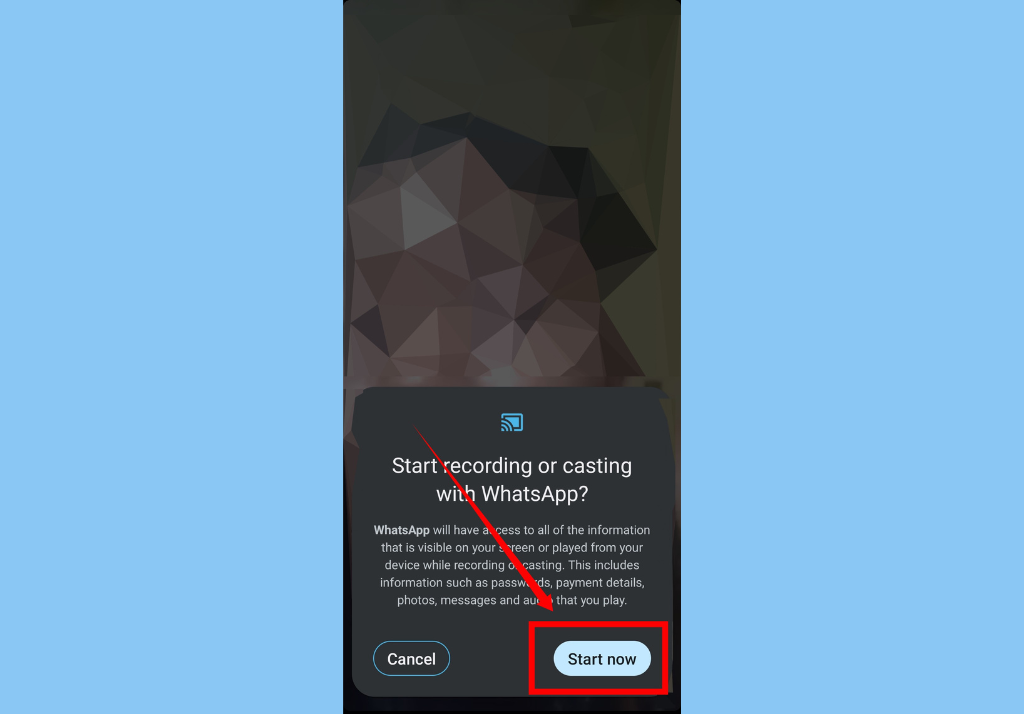
- You should then see another pop-up asking if it should Start recording or casting with WhatsApp, tap Start now.
- Related: How to Blur Background During WhatsApp Video Call (Portrait Mode) in iOS
- Related: [Updated] What’s causing Facebook, WhatsApp, and Instagram outage right now?
Finally, you should note that this feature is still being tested and will roll out to users over time. So, if you do not find the feature in your WhatsApp even after updating the app, that means the feature has not been updated on your device – you’d have to wait a little longer.
Discover more from Dignited
Subscribe to get the latest posts sent to your email.