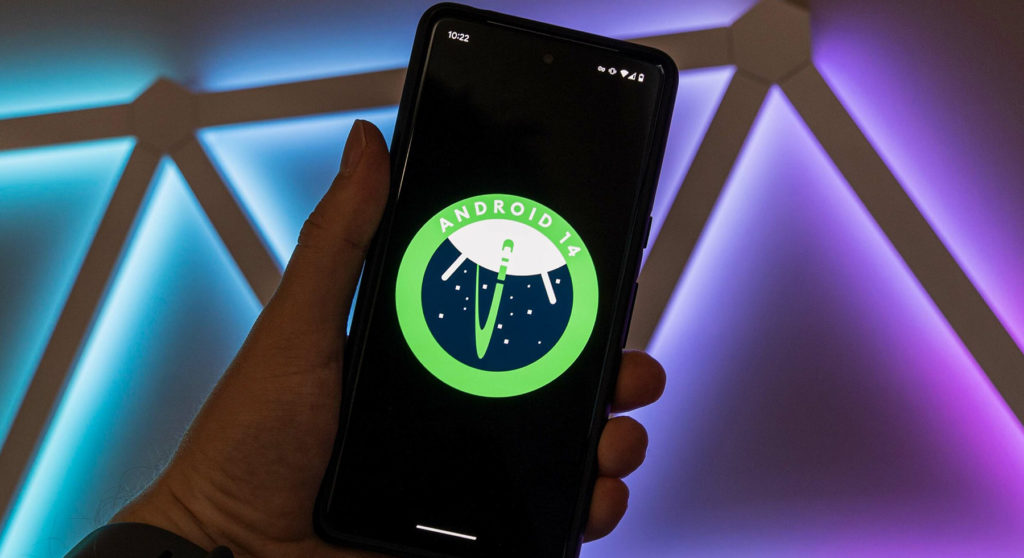Android 14 is currently rolling out for supported smartphones and tablets. It brings a lot of new features and improvements that make your device faster and more intuitive. We have taken the liberty of curating some of the best new features that you should try out on your Android 14 device.
Auto Confirm Unlock
One of the most convenient features of Android 14 is the auto confirm unlock. This feature allows you to unlock your phone without having to tap Enter to confirm. Android cautions that its slightly less secure, but I have to admit that it makes unlocking my phone faster and more convenient.
However, this feature only works if you use a PIN or passcode that is six digits or longer. This is because shorter PINs or passcodes are less secure and can be easily guessed by hackers. And so is ‘123456’ if at all you think it’s more secure just because it’s 6 digits.
To enable this Auto Confirm Unlock, just head to Settings > Security and Privacy > Device Unlock > Screen Unlock. Enter at least a six-digit code and then toggle Auto Confirm Correct PIN.
Lock screen clocks
Another new feature of Android 14 is the ability to change the lock screen clock to one of eight preset styles. You can choose from different types of clocks, such as a digital and analog clock faces in various font styles. You can also customize the color and size of the clocks to suit your preference. Naturally, different OEM provide additional tweaks and features, but Pixel users haven’t been able to do any of this. Much as it’s baby steps, it’s sort of a welcome feature.
To change the lock screen clock, tap on your phone to wake it up and then long press any spot on the screen. This will display a setting to ‘customize lock screen’. Tap on it and then unlock your phone to proceed.
Lock screen Toggles
Android 14 also lets you access some quick settings from your lock screen, such as flashlight, do not disturb, airplane mode, and more. You can also add your own custom toggles by using the Lock screen Toggles app for easy access.
I counted 6 shortcuts along with [none] if you don’t wish to use this feature. These include Camera, Do Not Disturb, Flashlight, Home, Mute and QR code scanner. And unlike Android 13 and below, you now have to long press the shortcuts to use them. A single tap will make the shortcuts wiggle and you will receive some haptic feedback to indicate that you need to long press to use the shortcuts.
To add or remove lock screen toggles, just go to Settings > Display > Lock Screen > Shortcuts. You can drag and drop the toggles you want or don’t want, only that you only get two (the left shortcut and the right shortcut).
Predictive Back animations
With the predictive back gesture, you can see a glimpse of the previous task that will appear when you swipe to go back. This way, you can know if the back gesture will bring you back to the home screen, to an earlier page in the app, or to a different app altogether, so there won’t be any confusion about what’ll happen when you use the back gesture.
However, this feature only works with gesture navigation, which is the default navigation mode on Android 14 devices. If you use the traditional three-button navigation (back, home, recent), you won’t see this feature. Also, this feature only works with apps that have been updated to support it. (mostly settings for now).
To enable this feature, just go to Settings > System > Developer Options > Predictive Back Animations. It goes without saying that you have to enable developer options before you can get there.
Charging animation
Android 14 also brings a new animation when you plug in your charger to your pixel phone. It’s a small feature but aesthetic nevertheless. When putting your device to charge, the battery indicator now turns into a small pill icon for a second or two. It minimizes and disappears almost as quickly as it appears. We noticed though that you can only see it when you plug in your phone while it’s unlocked.
Pin Entry Animations
Android 14 also introduces a new feature for the pin entry animations. Instead of seeing the numbers pop up and disappear or the circles fill up as you enter your PIN or password to unlock your phone, you will now see different Material You icons animate on the screen. It’s more aesthetic than anything, really.
Flash Notifications
One of the most useful features of Android 14 is flash notifications. This feature lets you use your camera flash as a notification light.
Flash notifications are especially useful for people who have hearing impairments or who want to get notified in silent mode. They’re also a great way to stay alerted when you’re in a noisy environment, such as a concert or a crowded party.
To enable flash notifications, go to Settings > Notifications > Flash notifications. You can also choose to turn on Screen flash when a notification has come through. You even have 12 colors to choose from. Personally, I find this better than a flash notification.
Drag & Drop Copy/Paste
This feature lets you copy and paste text by dragging and dropping it across apps. All you have to do is to select the content you want to copy and drag it to another app by using your other finger to swipe and navigate to the other app. You can also drag content from one app to another app in split-screen mode or in picture-in-picture mode.
I will admit that this is not a feature I will use often. There’s nothing wrong with good old copy and paste. And it’s not as awkward to use as drag and drop.
Other features
While many of Android 14’s features may not be as flashy as previous upgrades, they are just as important. They make Android 14 a more user-friendly operating system in the ways that count.
In addition to the features mentioned above, others are under the hood and require a bit of digging to experience. Some of these features include improved share options will make it easier to share content with your friends and family, Health Connect integration to allow you to track your health and fitness data more easily.
There are also enhanced security features to keep your device and data safe, such as restricting blanket app access to your photos and videos to give you more control over your privacy. In accessibility, you now have larger fonts and non-linear scaling up to 200% which will make Android 14 more accessible to users with vision impairments
I have also noted the improved battery life after charging to 80% and going an entire day without needing to charge.
Overall, Android 14 is a significant upgrade to the Android operating system in subtle ways.
Discover more from Dignited
Subscribe to get the latest posts sent to your email.