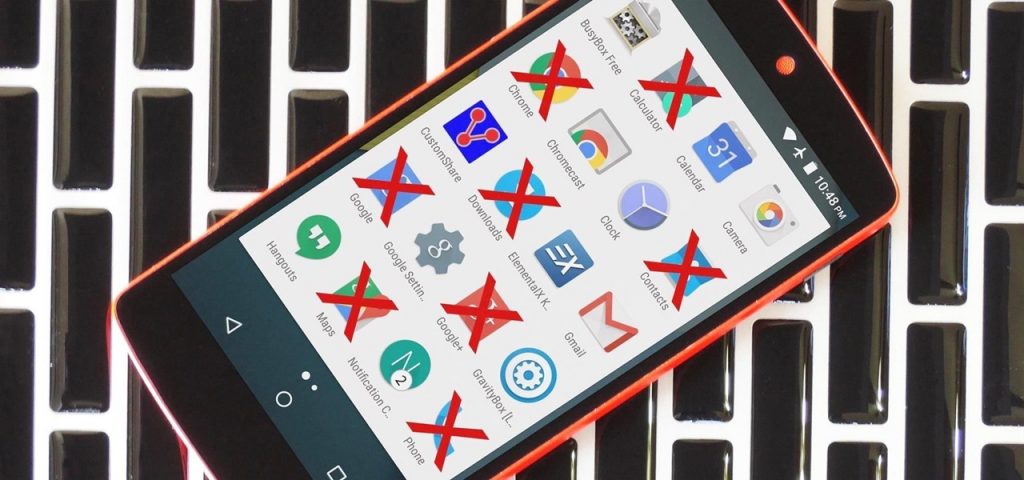Ever noticed just how many apps come with your new phone out of the box? Android phone makers are especially notorious for this. Get yourself an Infinix device and you already have at least 15 apps preinstalled for you. While some, such as WhatsApp are useful, most of them like XCloud, XShare, XHide, XClub and many others look like cheap attempts to push their own agendas with the device.
While most manufacturers are kind to make these apps uninstallable, most aren’t as thoughtful. This means you are stuck with a dozen or so apps that you will never use for the entire lifespan of the device. With time, users get ways to work around these. If you are like me, you bundle up all the apps you will never use, put them in one folder and ignore them. But surely, there has to be another way. There has to be a way to get rid of this preloaded bloatware and make up space for apps that I actually plan to use.
Here are some of the ways you could get rid of bloatware. Before we proceed, a few things you need to know. On Android, there are two types of apps. System Apps and User Apps. System apps are those core apps that help your phone run properly. These are installed by your phone maker in the System partition and are uninstallable. User apps, on the other hand, are just that, user installed. Your phone maker might have included these apps in your phone but these are like any other app so you can uninstall them easily.
Uninstall Bloatware
This method works for the non-essential apps that your phone maker might have added to your phone by default but isn’t in the system partition. In the case of Infinix, these include the likes of WhatsApp, TouchPal Keyboard, and all its languages. (Seriously Infinix, so you thought I’d type on my phone in Portuguese and Russian and Swahili and 74 other languages?)
Uninstalling this bloatware on your Android is simple:
- Select the Settings app from your app drawer or home screen.
- Tap Apps or Applications.
- Scroll down the list until you find the app you want to remove and tap it.
- Select Uninstall.
It is worth noting that, even if your app drawer doesn’t look that littered with these apps, it still pays to visit this page on your new phone as some apps might be preinstalled but won’t appear on your app drawer.
Disable the Uninstallable Bloatware
Some OEMs insist on making some apps uninstallable by making them System apps, despite them being as unessential as they come. Sadly, these apps are not easily uninstallable like the above category. For these, you are better off just disabling them and forgetting about them. This will, however, mean that they will still take up some storage on your smartphone. It is a lot better than having to deal with that icon on your app drawer all the time.
To disable the uninstallable bloatware, follow these steps.
- Click on the Launcher and go to “Settings.”
- Press on “Applications/Apps.”
- Click on “All.” (By default, only user apps are displayed. Selecting “All” displays System apps as well)
- Search through the app list and select the app that you want to disable.
- Tap on “Disable.”
And that should do it. You have successfully disabled that app. For some system apps, the Disable button is frozen. Sadly this means that particular bloatware is uninstallable. For these, try the next few steps.
Hide the Uninstallable Bloatware that you can’t Disable
This is the last resort for you. For example, on Infinix, most of the X-Apps are uninstallable and you can’t disable them. It is a sorry situation that users have to deal with, but a somewhat understandable push by Infinix.
The ability to hide apps depends on whether your launcher supports this. The stock launcher might not necessarily allow you to do this so you might need a custom launcher for this.
Also Read Top 4 minimalist Android Launchers you may not have heard of
Most custom launchers, Lawnchair, Nova Launcher, Apex Launcher and many more will allow you to hide an app from the app list. To do it, Long press on the icon you want to hide, on the context/pop up a menu that comes up, select “Hide icon”.
Root your device and get rid of any System app
If you don’t want to deal with this system bloatware, you might want to consider rooting your device. Rooting your device gives you access to the system partition of your phone. This effectively allows you to modify the system and therefore uninstall any system app. Before you resort to the big guns, you might want to read more on the implications of rooting your device.
If your device is rooted, go to the Play Store and install System App Remover. I know most people recommend Titanium Backup, but in my experience, Titanium Backup has a ton of features, making it a little too easy to screw something up. You want to be careful when dealing with the system partition as you are literally one wrong tap away from a busted device.
Discover more from Dignited
Subscribe to get the latest posts sent to your email.