A printer is device, usually attached to a computer, used to print text or images onto paper. Although printers have many benefits, like any other technology, they may fail to work sometimes. However, you shouldn’t worry because most printer problems have easy solutions.
Here, we have compiled some of the common reasons why your printer is not working and their practical solutions.
Paper jams
When your printer has a paper jam, it cannot print anything. The paper jams in printers are due to a number of reasons: It’s dirty, the wrong paper type is being used, or the rollers that feed the paper through its pathway are worn down among others.
To fix this, you’ll need to open it, take out the toner and drum and gently pull the paper out. Don’t pull too hard as you don’t want to damage the printer. Sometimes a paper jam is caused by only a tiny piece of paper which can be hard to reach; you need a pair of long tweezers to pull it out.
When removing a paper jam, always pull the paper in the direction of the paper path, because pulling it backwards can severely damage the printer.

Sending the print job to the wrong printer?
This is very common if you have more than one printer on the network. You might send the command to another printer which might probably be off, and you may think your printer isn’t working.
To fix this, just go to your Devices and Printers folder and right click on the printer that you want. You will have the option to make it your default printer. Depending on your computer, these steps may be different but are generally the same.
Poor connection
Some times, the printer may fail to work because it has been poorly connected. Make sure that it is plugged in, turned on and ready to print. If there are any error lights blinking, check the printer manual or online to see what the error means. You can also consider taking the toner cartridges out and reinserting them and then try printing the test page.
Drivers not installed
No computing device can work if the necessary drivers for its functionality haven’t been installed in the computer. If you want to try to fix the problem, first thing you will want to make sure of is that the drivers installed are correct. If the drivers are installed properly, you can then try to uninstall the device, disconnect it, and then reinstall it.
Related Article: Future 101: Tissue Engineering and 3D bio-printing
Spooler Error Message
A “spooler” is software the stores print jobs on the hard disk of the computer. This storage is only temporary. Once the printing is done, the job will no longer be stored on the computer.
However, if you have been waiting for a long time for something to print, then there may be a problem with the spooler. Try to reset the spooler by restarting the computer and spooler software.
Dust
Accumulation of dust can be a huge barrier to printing. Taking care of the equipment and workspace is one way to ensure dust problems don’t occur. Wipe surfaces with a lint-free cloth. If the paper feed is not enclosed, brush away the dust made for computer surfaces.
Some papers, such as art quality papers, attract more dust than normal paper so it is especially important to clean prior to use with this type of paper.
Admin Issues
This is common with computers in a network and those with different user accounts. Sometimes the printer can be set to only print after authentication from the Admin computer. If you are the primary administrator, then it can easily be fixed by authorizing the printer. Otherwise, you will need to contact the administrator to have access.
50.4 error message
A 50.4 error message on some of the newer HP LaserJet printers indicates a problem with the power supply. If the printer is connected to a UPS (Uninterrupted Power Supply), disconnect it, or disconnect it from a power strip and plug it directly into a wall outlet.
A laser printer should never be plugged into a UPS, because the UPS can be damaged by the surges of power required by a printer to keep the fuse assembly warm.
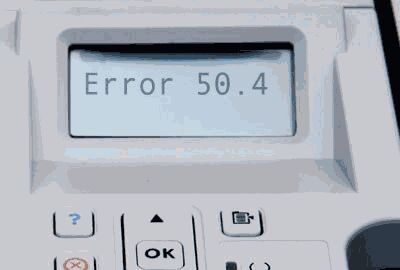
79 error
A 79 error is a result of a problem with the network print server that services the printer. When troubleshooting a 79 error, first open the device folder from the Start menu on the Print server to make sure there are no jobs pending. A 79 error may also indicate a failure of a printer add-on component, such as an MIO card or a RAM module.
All add-ons should be removed and then added back to the printer one by one to determine which module may be at fault.
Not printing from the expected paper tray?
To correct this error, you need to check in two places. First, look at the printing PC, and second, on the printer. If the application is set to print to the wrong paper tray, correct it within the application by clicking on Properties and find the Tray Selection source. On the device itself, make sure that the paper sizes in the control panel match what is actually in the paper trays.
Printers are very vital in going about day to day office work. You need them to work on assignments, printing of photos among others. But just as any other piece of IT equipment, they’re vulnerable to failure. But no matter the age of your printer, this guide to common reasons why it doesn’t work will help you diagnose and fix the problem quickly.
Discover more from Dignited
Subscribe to get the latest posts sent to your email.












