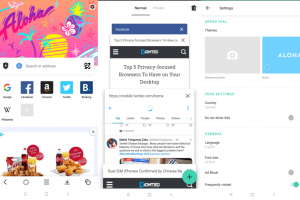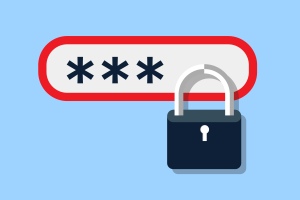Facebook has been hit by privacy scandles over the past 2 years. There was the Cambridge Analytica saga, the recently the security breach among others. Facebook confirmed that millions of users had their personal data accessed during a serious security breach disclosed late last month.
Facebook has become a run to point for hackers who make the most of the inexperienced users, many of whom will rather freely click on anything that is displayed on their Facebook wall.
Users easily click on virus-ridden links, simply because it seems to have been displayed by one of their friends. Facebook users are also known for making passwords that are simple to recall. This is an open invite to even the most incompetent computer hacker.
There are a lot of methods to improve your security on Facebook. Below are 10 ways to improve the security of your Facebook account.
Create a strong password
First and foremost, you must ensure that you have a strong password. You can get more information about creation of strong passwords here. A strong password is hard to guess and takes a longer time to hack into. Also, you need to change your passwords very frequently to prevent compromise from hackers.
Use a two-factor authentication. You can set this up in the security and login section of your account settings. With this enabled, apart from the password, you’ll also need a code (which you can get from your phone) to login.
Communicate with Your Friends Only
This is vital as it prevents you from talking to strangers who might want to hack into your account by compromising certain gaps. It’s also advisable that you add friends you actually know. To communicate with friends only:
Click on “Account” at the upper, right hand corner of your Facebook page and choose “Privacy Settings.”
Examine your settings in the grid beneath “Sharing on Facebook.” Make certain that you are using custom settings. Unless you use your Facebook account as an open page for occupational and online promotion, every single one of the choices here must be adjusted to “Friends Only.”
If that is not the case, click on “Customize Settings” in order to alter each of these choices.
Position Your Friends in Lists
You can further fraction your friends into lists so that it’s even easier to control who sees what kind of posts from you.
Construct lists, such as “Best Friends,” “Colleagues,” and “Family” and form your friends in view of that. By arranging this, you will be able to relate the above settings to a specific collection of people.
You may not want your colleagues or certain family members to view the pictures of you attending a party, so you can adjust it to be evident to your best friends only.
To achieve this, once more, click on “Account” and then click on “Edit Friends.” Click on “Create a List” to construct lists of your choosing and add your friends to appropriate lists. Then, modify who can view what on your Facebook page.
You can add a friend to a list the moment you receive their friend request.
Regulate which Information Available to Anyone
You can control how much of your information individuals can access on your profile if they are not on your friends list.
To examine this, click on “Connecting on Facebook” beneath “Privacy Settings.” Adjust every single choice in view of that.
You can set your “See your likes, activities, and other connections” to “Friends Only” rather than “Everyone.”
Use Facebook Over a Secure Connection
One of the loopholes identified by Facebook for the security breach is using it over an insecure connection. Hackers can create Wi-Fi networks without passwords and when you connect, they use that chance to hack into your personal information.
Facebook does not utilize a secure connection for perusing by default. This can be misused by hackers if you are opening Facebook on a community Wi-Fi network.
To cause your browsing to be secure, click on “Account” and choose “Account Settings.” Below the “Settings” tab, click on “Account Security” and enable “Secure Browsing.” Click “Save.”
Monitor who is Logging into Your Account
Facebook allows you to specify every device, which logs into your account.
To allow this, go to “Settings” beneath “Account Settings.” Click on “Account Security”.
Related Article: Whatsapp co-founder – “I sold my users’ privacy”
Check “Send me an email” below “Login Notifications” and “Require me to enter a security code sent to my phone” beneath “Login Approvals” so that only permitted devices can log into your account.
Which Apps Have access to Your information?
Most of us sign-up to other apps using Facebook. Also, there exist websites and apps that apparently can predict your behavior but require that you log in using Facebook.
To distinguish which apps have access, visit “Privacy Settings” and click on “Apps and Websites” on the lowest left hand corner of the page.
Click on “Edit Settings” for “Apps you use.” This will disclose to you the entire list of apps, which have access to your main material.
By clicking on the X beside every app, you can eradicate all the unwelcome apps.
Which of Your Friend’s Apps Have access to Your Information?
Strange as it may sound, your friend’s apps could have access to your individual material in Facebook.
To deactivate this aspect, on the same “Apps and Websites” page, click on “Edit Settings” for “Info accessible through your friends” and uncheck all the selections that you do not want your friend’s apps to gain access to. Then click on “Save.”
Who Posts on Your Wall?
This is common with birthday messages where junk communications and links are displayed on your Facebook wall. The only technique to avoid this is to alter the setting for who can post on your wall. This will permit friends to post comments on your photos, status messages, links, videos, but will not permit anyone to send a message straight to your wall.
To alter this setting, visit “Privacy Settings” and click on “Customize Settings.” Look for “Friends can post on my wall” and un-check “Enable.”
Who Can Look For You on Facebook?
This also may sound strange, but you can choose to be not searchable on Facebook by everybody.
Click on “Connecting on Facebook” beneath “Privacy Settings.” Then, click on “View Settings.” Replace the “Search for you on Facebook” to “Friends Only” or “Friends of Friends.”
With over 2 billion users, Facebook is the leading social media network in the world. That means that to some people, their Facebook account has become something that they use and rely on every day. Everyone wants to remain in contact with his or her friends and family. You therefore need to be more vigilant when guarding their privacy on the Internet.
These are just some of the things you can do to increase Facebook security.
Discover more from Dignited
Subscribe to get the latest posts sent to your email.