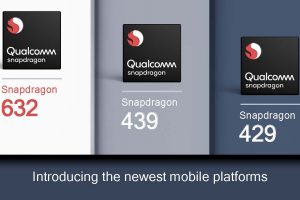The best thing about mobile internet is that what you see is what you get. The notification bar on top always displays the strength of your internet connection, be it 2G(EDGE), 3G, 4G or LTE so that you know what you are working with. As such, we can only do so much to speed up your internet connection even with Cloudflare’s 1.1.1.1 DNS tweaks we are about to unleash on you.
Hold up! What’s a DNS service?
DNS stands for Domain Name System. In layman speak, call it the internet’s version of a telephone directory (yellow pages, people!) DNS matches domain names to their corresponding IP addresses. Because you know, machines speak binary as opposed to sensible understandable domain names like dignited.com.
In short, a DNS service directs an internet query to whom it may concern. Only once this whole locating business is done can your website load. Some DNS services such as Google DNS, Open DNS and Cloudflare simply do their job much more efficiently, is all. Ergo, why you need such a tweak.
Install the Cloudflare Android/iOS app

If you so wish, go ahead and skip all the techy acrobatics. Cloudflare can just as ably do the geeking for you while you sit back and smell the coffee. The good news is that Cloudflare actually has its own DNS app which simplifies the entire process of speeding up your mobile internet.
Android users can download Cloudflare’s DNS app from the Google Play store [1.1.1.1: Faster & Safer Internet] while iOS users should head over to iTunes [1.1.1.1: Faster Internet]
Once you have installed the app, the rest is pretty straightforward. Just toggle the button on and you’re in. Enjoy a faster, more private internet connection. Your ISP and whoever else shouldn’t be able to snoop on your internet business.
Related: How to change DNS server on your internet device
Using Cloudflare DNS on Android Pie

The privileged 10% of Android users who are now rocking Android Pie 9) don’t actually need to use the Cloudflare DNS app if they don’t want to. This is due to the fact that Android Pie supports DNS-over-TLS which older devices might not.
- Go to Settings>>>Wi-Fi(Network) & Internet
- Scroll down to Private DNS mode (or press the drop down to access the Advanced menu)
- In the new window tap on Private DNS provider hostname
- Copy this in the empty field: 1dot1dot1dot1.cloudflare-dns.com
- Save your setting and you’re done!
Featured image: vintersections.com
Discover more from Dignited
Subscribe to get the latest posts sent to your email.