Do you want to check out what you were tweeting when you just started out on Twitter? It might have been something like “Hey World, I am new on Twitter.” Do you want to see what the first tweets were? This article will show you how to search for a user’s old tweets.
Using the Twitter App
Open the Twitter app. If you are not logged into Twitter automatically, tap Log In at the bottom and log in with the username, email, or phone number, and password associated with your Twitter account to log in to Twitter.
Tap the Search icon. It resembles a magnifying glass at the bottom.
Type “from:[username]” in the search bar. A Twitter user’s username is displayed after the “@” symbol in their tweets and on their profile page. To search for tweets from a specific user, type “from:” followed by the user’s username. You don’t need to type the “@” symbol. For example, to search Dignited’s tweets, you would type from:Dignited in the search bar.
If you want to search for your own tweets, from:[your username] in the search bar.
Filter the search. There are a variety of things you can type after the user’s username in the search bar to narrow your search:
- By Date Range: Type the date range after the user’s username in the following format. “since:YYYY-MM-DD until:YYYY-MM-DD”. Enter the starting date after “since:” and the ending date after “until:”
- By Keyword: To search for tweets from a user that contain a specific word, simply add the word you are searching for after their username in the search bar. For example, you could search for all of Dignited’s tweets that mention Twitter by typing from:Dignited twitter in the search bar.
- By Hashtag: To search for tweets from a user that contains a specific hashtag, type “#” followed the hashtag you are searching for.
- By user mentions: If you want to search for tweets that mention or respond to a specific user, type “@” followed by the username that the user was mentioning. For example, if someone ever responded to one of your tweets, you could find that tweet by typing from:@otherusername @yourusername in the search bar.
Related Article: Twitter permanently rolls out a chronological timeline.
Using the Advanced Search Website
Open https://www.twitter.com/search-advanced in a web browser.
Some tweets are only searchable if you are following the user who made the tweets.
Scroll down and type the person’s username into the ″From these accounts″ box. It’s the first option in the ″People″ section.
The ″@″ symbol is not needed. Just type the username.
Use the search bars to filter your search. There are a variety of text boxes in the Advanced Search page you can use to filter a Twitter search. You can use as many of the boxes you need to filter your search. The search boxes are as follows:
- Words: This section contains search boxes you use to search for tweets by keywords and phrases.
The “All of these words” box searches for tweets that contain all words you type in the box in any order.
The “This exact phrase” box searches for tweets that contain a specific sentence or word sequence, rather than individual words.
The “Any of these words” box searches for tweets that contain any or all of the words you type in the box.
The “None of these words” box excludes tweets that contain the words you type in a search.
The “These hashtags” box searches for tweets that contain a specific hashtag. You don’t need to include the hashtag “#” symbol. - Accounts: This section contains search boxes that allow you to search for tweets from or to specific users.
The “From these accounts” box searches for tweets from a specific username. You should type at least one username in this box. You can type more that one if you want.
The “To these accounts” box searches for tweets that reply to a specific username. You can type more than one username in this box.
The “Mentioning these accounts” box searches for tweets that mention one or more usernames but don’t directly reply to the usernames. Separate multiple accounts using by placing a space in between usernames. - Dates: This section contains two boxes that allow you to search for tweets by setting a range of dates.
The “From this date” box is where you type the starting date of tweets you are searching for. Type the date in YYYY-MM-DD format. For example, 2017-04-01 searches for tweets starting on April 1, 2017.
The “To this date:” box is where you type the ending date of the tweets you are searching for. Type the date in YYYY-MM-DD format. For example, 2014-04-01 searches for tweets no later than April 1, 2014.
Tap Search. It’s the blue button in the upper-right corner of the mobile website. When you have finished filling out the boxes, tap this button to search for tweets based on the criteria you provided.
Twitter only displays your last 3200 tweets in your timeline, so if have tweeted more than 3200 times, these methods can help you search your old tweets.


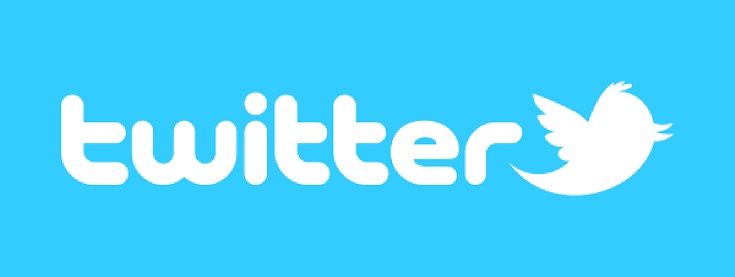
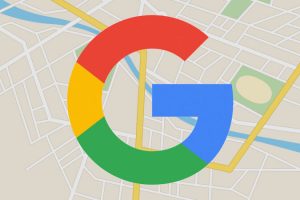
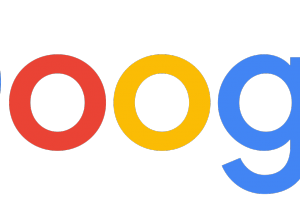

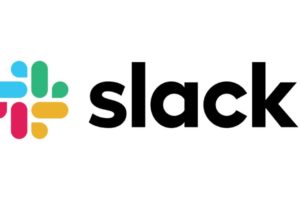






Great! You have shared useful guide. You should mention also Twitter management tools in your post. As I find one great tool its Trackmyhashtag. I have used this tool to download Tweets and literally it is amazing. It provides detailed report which helped me a lot. You can visit here and check it out : old Tweets
Great! You have shared helpful guide. You should mention Twitter management tools in your post. As I find one great tool its Trackmyhashtag. I have used this tool to download Tweets and literally it is amazing. It provides detailed report which helped me a lot. You can visit here and check it out : search old Tweets