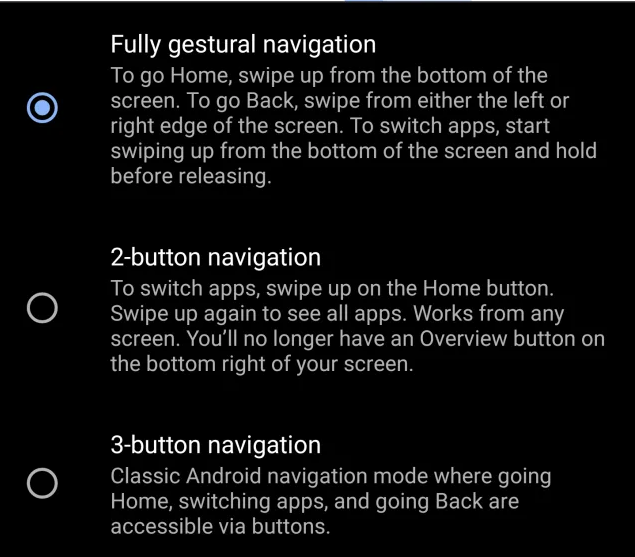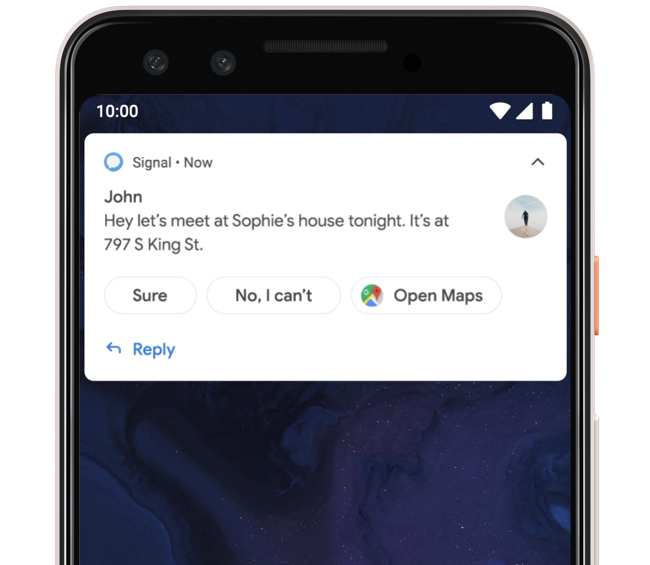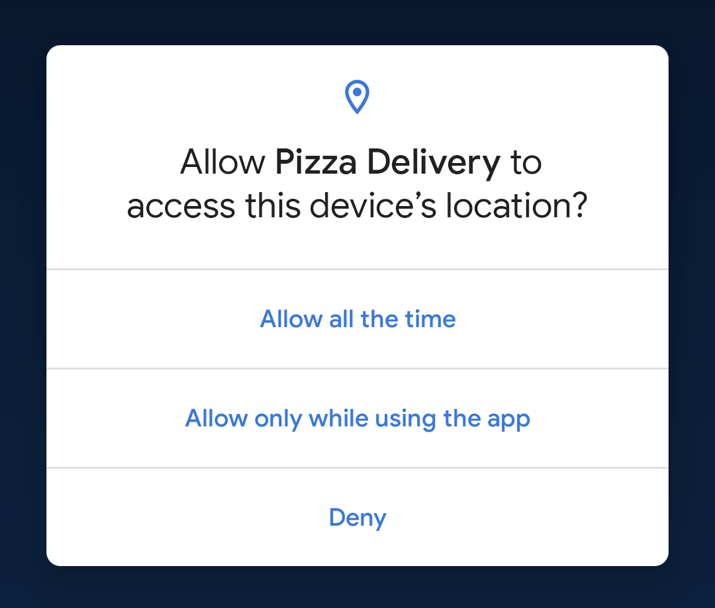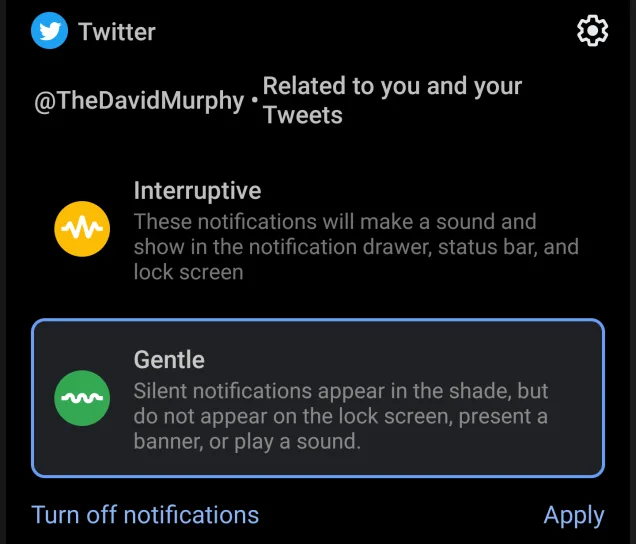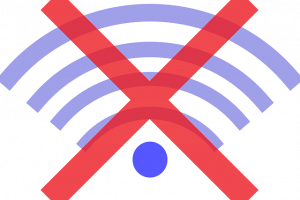The third Beta version of the Android Q operating system was one of the highlights at the Google I/O 2019 conference which ends today (May 9) in California. Dubbed the Android Q Beta 3 update, the new Beta update comes with more exciting features which all revolves around the core themes of the Android Q OS — innovation, security and privacy.
If your device is among the 21 smartphones that currently supports the Android Q Beta 3 update, here are some features you should look out for.
1. System-wide Dark Mode
This is one of the highlight addition to the new Beta 3 update of the Android Q OS. Google understands that a sizeable number of smartphone users prefer their apps with a Dark UI or Dark theme as it helps reduce eye strain and save battery life. However, only a few developers offer Dark theme in their apps.
With the Android Q Beta 3 update, Google is rolling out a system-wide Dark theme that changes the entire system UI to dark, irrespective of the apps you are running. Google is also making it easy for developers to have dark versions of their app theme by helping developers create a dark version of their existing theme.
To enable the Dark theme on the Android Q Beta 3, users can navigate to Settings >> Display and activate the Dark theme from the Quick Settings tile. Alternatively, users can simply turn on Battery Saver to activate Dark Theme.
2. Gestural Navigation
Remember the navigation area that contains the “Back, Home and Recent” buttons that come with the previous Android versions? You can now replace them with “Gestural navigation” on the Android Q. Google says it is eliminating the navigation bar area because majority of the Android devices manufactured by OEMs now come with edge-to-edge displays.
And to ensure users enjoy every bit of the full-view edge-to-edge experience of their device display, the Android Q will have a fully gestural navigation mode. Swiping from either the left or right edge of your screen triggers the “Back” action. On the other hand, swiping up from the bottom of the screen takes you to the home screen while swiping up and holding brings up “Recent” apps.
To activate gestural navigation in Android Q, navigate to Settings >> System >> Gestures.
3. System-provided Smart Notification
On previous Android versions, users could engage directly with apps directly from the notifications. With the new Beta update of the Android Q, you might not need to do much work in replying texts and notifications as the OS comes with system-provided smart replies and actions that are directly embedded into notifications.
AS seen in the image above, your Android Q smartphone will now suggest replies and actions based on the content of your notifications.
4. Location Sharing Permissions
Previous Android version usually only pop-up “Allow” or “Block” options when an app wants to gain access to your device location. On the Android Q (and henceforward), Google is giving you more control over when and how apps get your location.
Now when an app requests to access your device location, the permission prompt allows you choose if you want the app to access your location all the time, or only while it is in use. You can as well choose to deny the request. The new “Allow only while using the app” option that comes with the android Q OS gives users more confidence about their privacy and security.
5. Notification Grouping
If you get annoyed or distracted by certain types of notification alerts, notification grouping in Android Q allows you group notifications based on how they alert you and how they appear on your device.
You will now be able to group notifications into two channels named “Interruptive” and “Gentle” respectively. Notifications under the interruptive category will, as the name suggests, be able to interrupt you by making a sound or vibrate when their alerts arrive. Also, interruptive notifications will appear at the top of your notification drawer, status bar, and lock screen.
Gentle notifications, on the other hand, are pictured as “less important” and as such, will arrive without sounds or vibration. Also, they will be grouped at the bottom of your notification bar and will not appear on the lock screen. To group a type of notification as interruptive or gentle, long-press the notification and select either “Interruptive” or “Gentle”.
Which of these features excites you the most? Which one can’t you wait to try out? Does your smartphone support the new Android Q Beta 3 update? Check HERE to find out the 21 supported devices that’ll run the Android Q Beta 3 features. You can also check out more likely features of the Android Q OS.
Discover more from Dignited
Subscribe to get the latest posts sent to your email.