To some extent, it is true to say that Google knows us better than even some of our closest friends and relatives. It stores all the internet history that goes through any of its products or services.
When you use Google sites, apps, and services, some of your activity is saved in your Google Account. You can see and delete this activity in My Activity, and you can stop saving most activity at any time.
In this article, we shall discuss how to view, control or delete all the Google activity saved on your Google account.
What is My Activity
Google’s My Activity is a central place to view and manage activity like searches you’ve done, websites you’ve visited, and videos you’ve watched.
When you use certain Google services, like Search, YouTube, or Chrome, your activity can be saved as data to your account. This activity helps make your experience on Google faster and more useful.
The kinds of activity that show up in My Activity depend on which Google products you use and which Activity controls are turned on.
How to find your Google activity
- Go to your Google Account.
- On the left navigation panel, click Data & personalization.
- On the Activity and Timeline panel, click My Activity.
- To view your activity:
- Browse through your activity, organized by day and time.
- At the top, use the search bar and filters to find specific activity.
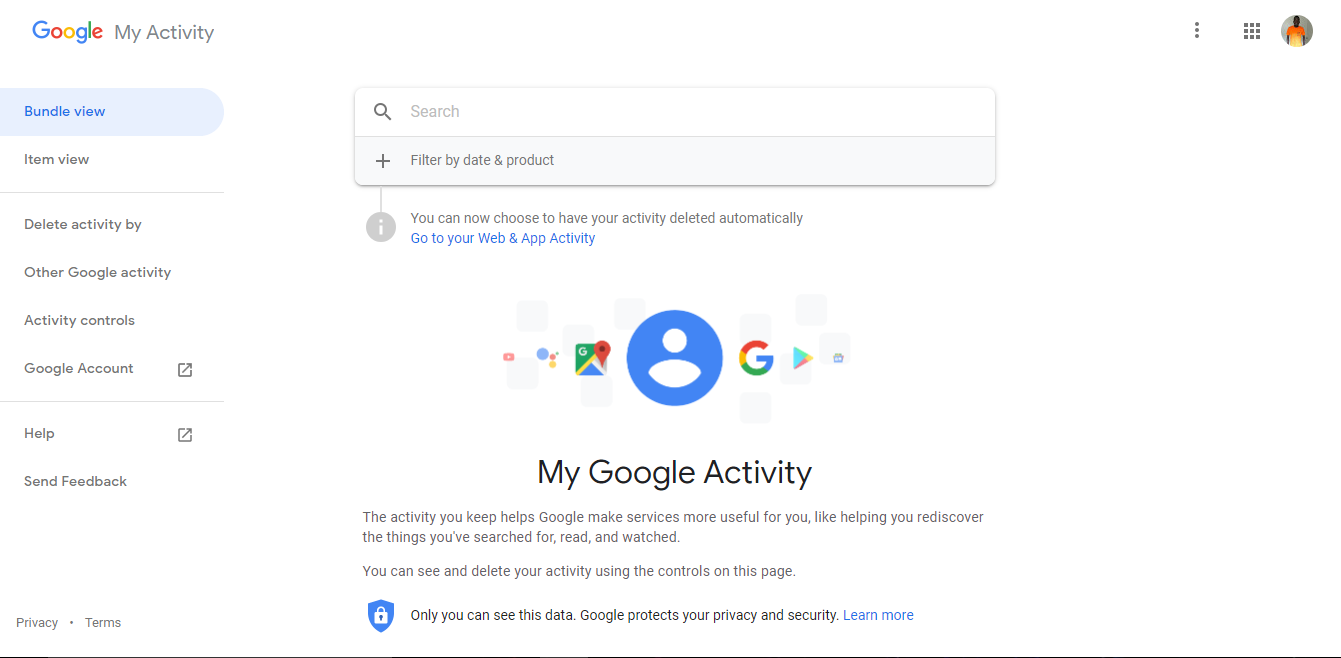
You can view your activity as bundles or individual items. To change your view, at the top right, click More and then Item view or Bundle view.
How to see details about your activity
To see all items in a bundle: On the bundle, click More and then Details.
To see details about an item: On the item, click Details. You’ll see the date and time of the activity and why it was saved. You might also see location, device, and app information.
Related Article: How to stop Google from tracking your location
How to see other activity
It should be noted that not all of the activity that’s saved to your account shows up in My Activity. For example, if you’ve turned on Location History, that activity is saved to your Maps Timeline instead.
To see other kinds of activity that are saved to your account:
- Go to your Google Account.
- On the left navigation panel, click Data & personalization.
- On the Activity and Timeline panel, click My Activity.
- On the top right of your page, click More
and then Other Google Activity.
- Below the activity, you want to see, select the appropriate option.
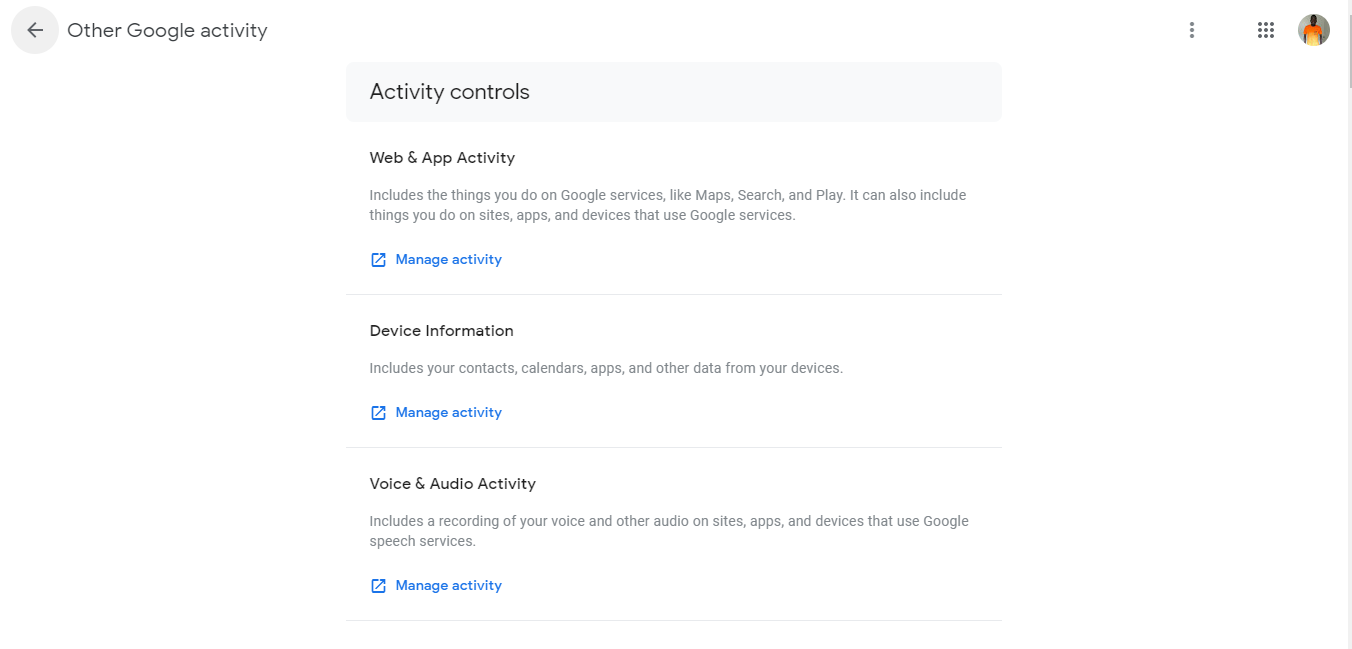
How to delete all activity
- Using your device, go to your Google Account.
- On the top left navigation panel, click Data & personalization.
- Under “Activity and timeline,” click My Activity.
- At the top right of the page, click More
.
- And then click Delete activity by.
- Below “Delete by date,” click the Down arrow
and select All time.
- Click Delete.
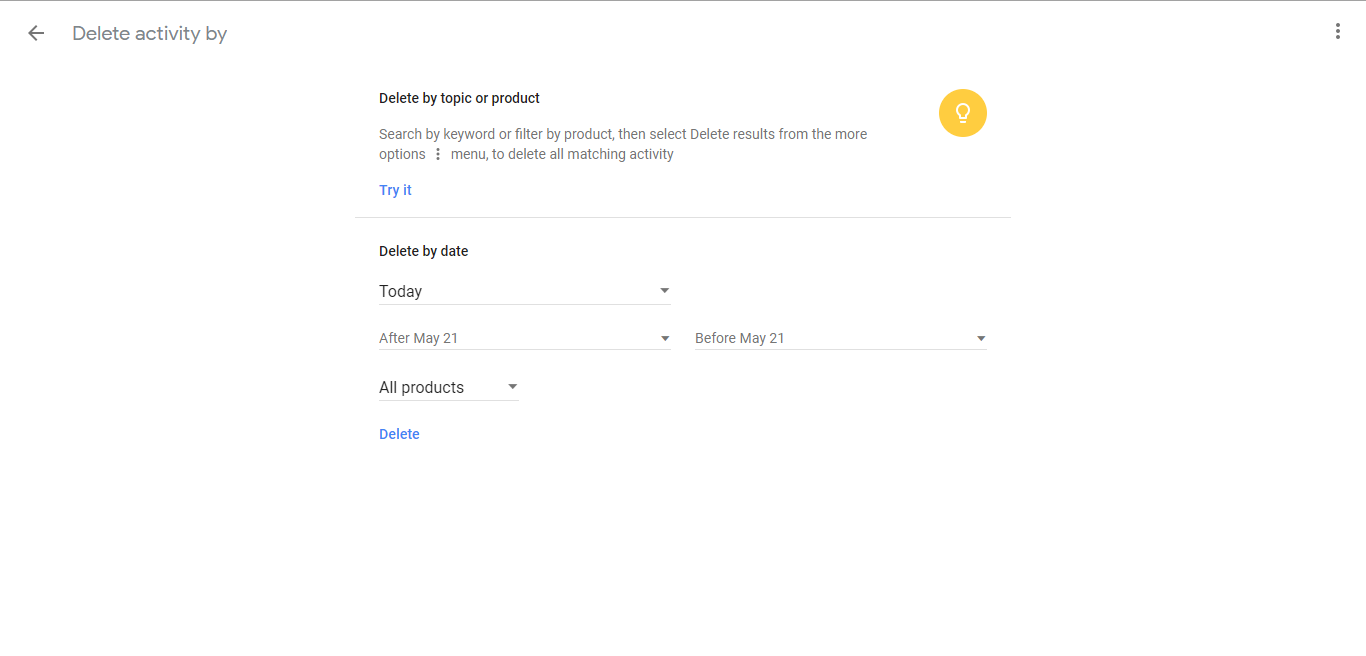
How to delete individual activity items
This could include a search you did on Google or a website you visited on Google Chrome.
- On your computer, go to your Google Account.
- On the top, left navigation panel, click Data & personalization.
- Under “Activity and timeline,” click My Activity.
- Find the item you want to delete. You can find an item a few different ways, including:
- Browse by topic or product. At the top, under “Delete by topic or product,” click Try it.
- Search by keyword or date.
- On the item, you want to delete, click More
.
- Click Delete.
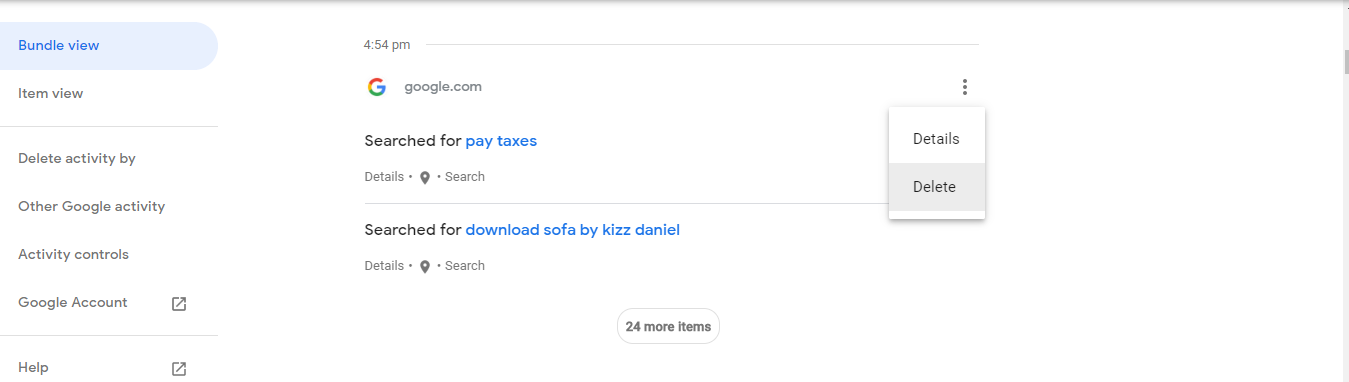
How to delete your activity automatically
- On your computer, go to your Google Account.
- On the top, left navigation panel, click Data & personalization.
- Under “Activity controls,” click Web & App Activity.
- Under “Web & App Activity,” click Manage activity.
- At the top right, click More
and then Keep activity for.
- Click the button for how long you want to keep your activity and then Next then Confirm to save your choice.
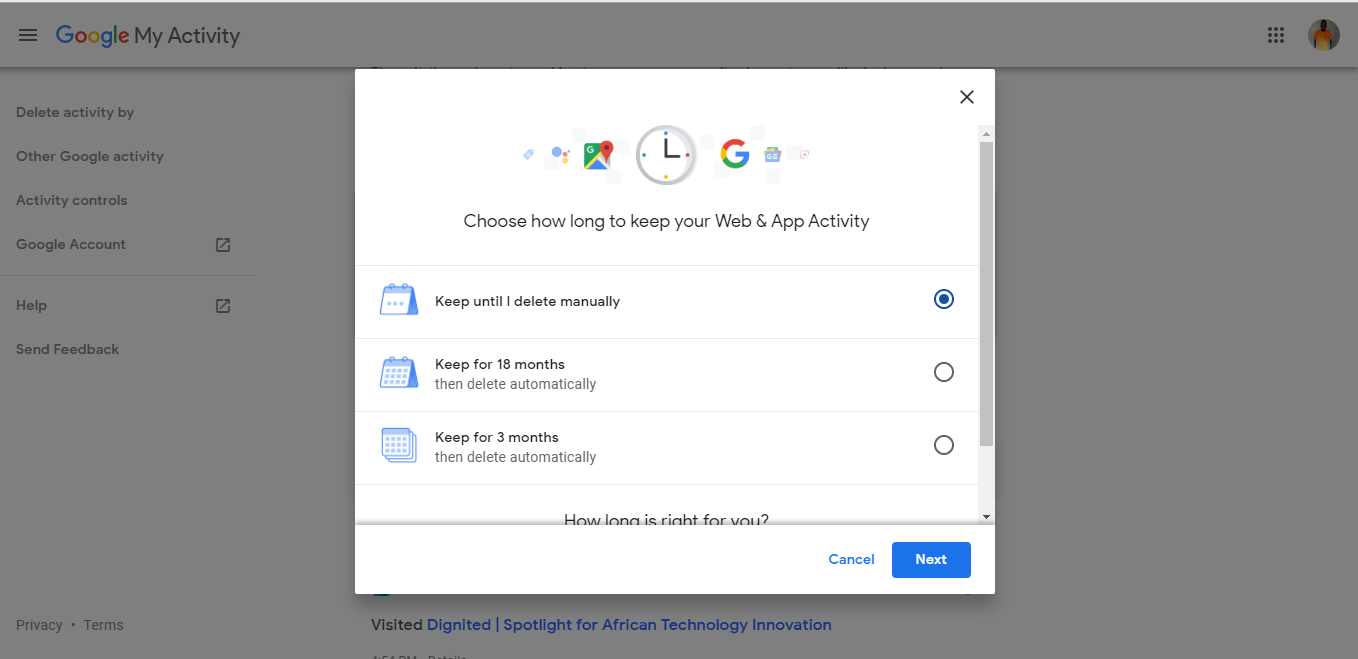
It should be noted that some activity may expire sooner than the timeframe you choose.
How to stop saving your activity
- Go to your Google Account.
- On the left navigation panel, click Data & personalization.
- Under “Activity controls,” click Manage your activity controls.
- Turn off the activity you don’t want to save.
Have you been looking for ways to limit your online exposure? One way to do so is to minimize how companies and advertisers collect and store your information. You can choose to delete your Google Activity and limit how much of your online data is allowed to be collected.
Discover more from Dignited
Subscribe to get the latest posts sent to your email.












