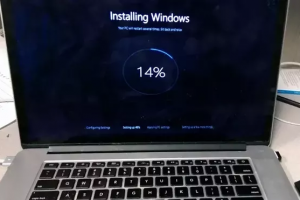When it comes to laptop gaming, you have to pray that your games run smoothly or even run at all. If there’s anything that’s not optimized on your laptop, your games’ speed will suffer and in the end, your game won’t be as good as it should be.
Here are 10 simple tips to help you improve your gaming experience on a laptop.
Keep your machine Clean
It’s basically common sense that dirt and dust can hinder your gaming progress. They clog the laptop hence cause a reduction in airflow. This then causes your laptop to overheat and therefore causing the operating system to slow down. A slow machine is not good for gaming so always maintain good laptop hygiene to improve your laptop’s performance.
Update Graphics Drivers and Direct X
If your gaming is not that great, you need to consider updating your system drivers and your graphics card drivers in particular. Also, make sure to have the latest version of DirectX software.
To check your current DirectX version, press WIN + R to open the Run menu and enter dxdiag. Wait for the DirectX Diagnostic Tool (DXDiag) to load, then open the Render tab. Here, you’ll find information about your dedicated graphics card. In the Drivers pane, look for Direct3D DDI. This should be numbered according to the latest version of DirectX.
Slightly Overclock the CPU and GPU
To overlock is to run the processor of your computer at a speed higher than that intended by the manufacturers.
This may be sound a little complicated but it is rather simple. There are tools available when you have installed AMD or Nvidia, so it should not be a complicated task.
The only thing that you need to be wary about is the power and possibility of your laptop overheating. Overclocking will consume more electricity and therefore, it is important for you to have a constant power source.
Use a Laptop Cooler
Your laptop tends to overheat when you are playing games most especially if you’ve overclocked your laptop. Are you looking to bring down this heat? An efficient way to achieve that is by using a laptop cooling pad. These fans don’t cost a lot.
Related Article: You should Check out this hidden Google app “Cloud Game”
Close all background Apps
Having many background apps running, while you’re playing games, can have a negative effect on gaming performance. That’s why you need to open your task manager before playing any game and close any unnecessary app running in the background.
Put your laptop in Game Mode
Windows 10 is equipped with an Xbox app which includes features such as screen recording, streaming, and Game Mode. Optimizing your laptop for gaming can be as simple as activating Game Mode.
Press WIN + G to display the Xbox panel. If prompted, check the Yes, this is a game box.
On the game bar, find the Game Mode button on the right. Click to enable Game Mode. Once enabled, this will ensure that the OS runs the game with optimum settings. To do this, Windows may close or suspend some background tasks.
Adjust Power Settings
In order to make your laptop more efficient in gaming, you have to adjust your laptop’s power settings. Most operating systems have detailed power management options that are provided for you. This is meant to assist you in maintaining your laptop’s battery as you use it for gaming. Having optimum power will help your laptop improve its gaming performance significantly.
Add New Hardware
Although it is relatively hard to upgrade a laptop, as compared to a desktop PC, there are several components of a laptop that can be upgraded. For example:
- RAM. Upgrading a RAM will make your laptop run heavier tasks. Many games require 16/32 GB RAM.
- SSD. Solid State Drives are way faster than any hard drive, even if those hard drives are made for gaming. If you have one of those budget laptops that still uses a hard drive, then you should switch to SSD.
Check Network Speed for Online gaming
If you are an online gamer, you need to have access to a reliable internet connection. Your laptop’s gaming performance will be dependent on the network speeds if you are playing online. Make sure that you update your wireless network card drivers in order to reduce lag in online gaming.
Adjust Texture and Shading settings
You need to control the texture and shader settings of your laptop. These will dictate how your game look. Textures that have high resolutions will consume your RAM space hence may have an impact on slowing down your machine.
As fast as gaming laptops can be, they can never reach the performance level of desktops. This is the reason most people avoid gaming on their laptops, even if they have an option. Above are 10 simple steps to improve your laptop gaming experience.
Discover more from Dignited
Subscribe to get the latest posts sent to your email.