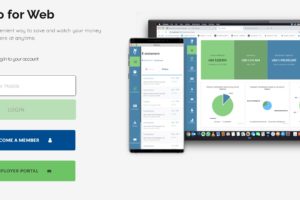There are many reasons you might want to pin chats on WhatsApp. Maybe that conversation is with someone very important to you, or there’s info you don’t want to skip in that chat, or you want to subtly remind yourself of a particular thing when you see the chat, or a thousand and one other reasons.
Regardless of what your reason is, this article will guide you on how to pin chats or conversations on WhatsApp. Doing this will make sure that the pinned chat remains at the top of your WhatsApp interface – whether there’s a new message or not.
The process of pinning a chat is slightly different for Android, iOS, and WhatsApp Web. We’ll be covering all the platforms. You should read through.
READ MORE: How to Send ‘Disappearing Messages’ on WhatsApp.
Pin Chats on WhatsApp (Android)
To pin a WhatsApp chat with your Android device, please follow the steps below:
- Open your WhatsApp app and locate the particular conversation you want to pin.
- Long-press the chat to select it and a couple of icons appear at the top of your WhatsApp interface.
- Tap on the pin icon to pin that particular chat.
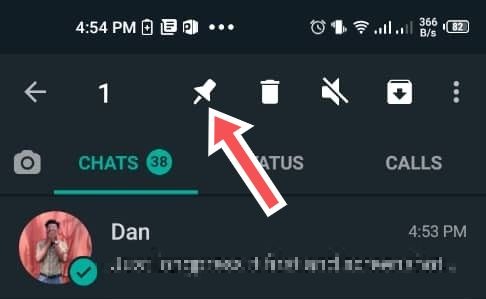
- Follow the same process to unpin the conversation.
Pin Chats on WhatsApp (iOS)
Follow the steps below to pin a WhatsApp chat on your iOS device.
- Open your app and locate the particular conversation you want to pin.
- Swipe the conversation to the right till it exposes two options – “Unread” and “Pin”.
- Tap on “Pin”.
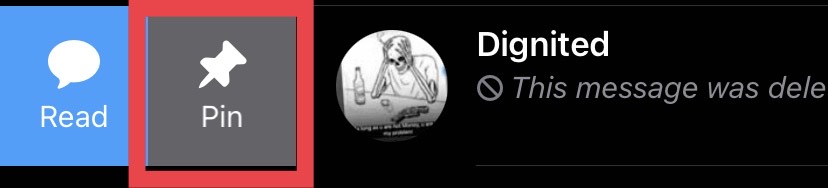
- That particular chat will be pinned to the top of your WhatsApp space.
- Follow the same process and tap on “Unpin” to remove the chat from being pinned.
Pin Chat on WhatsApp (Web)
The steps below will help you pin conversations if you’re using the web version.
- On the web version of WhatsApp, scroll to the chat or conversation you want to pin.
- Either right-click on the chat or click on the downward pointing arrow that shows when you hover on the chat with your mouse.
- Click on “Pin Chat” from the list of options that pops up.

- The conversation will be pinned to the top of your list.
Why You Should Pin Conversations on WhatsApp
In case you were still wondering, here are some reasons why you should pin chats and conversations to the top of your WhatsApp space.
- It helps you prioritize conversations and chats. Pinned conversations will always appear top, hence, will always be in your view.
- It helps you to quickly access conversations that are important to you. Pinning a chat saves you the stress of endless scrolling to locate a conversation.
- If you receive a lot of irrelevant, spam messages, pinning more relevant chats helps keeps this at bay (not always in your face).
There are a couple more things you should also know about the “Pin” feature on WhatsApp.
- WhatsApp users cannot pin more than 3 conversations to the top at the same time.
- To know if a chat is pinned already, look out for a small pin icon on it. Located on the far right side.
- You can also pin group chats/messages to the top of your WhatsApp space.
That’s basically everything you need to know about pinning a conversation on WhatsApp. Let us know in the comments section if you faced any issues in the process or got stuck.
Discover more from Dignited
Subscribe to get the latest posts sent to your email.