Undoubtedly, web browsers are an integral part of our daily work life – we literally use them to access everything on the internet. Web browsing platforms like Microsoft Edge and Google Chrome, for instance, are always trying to make sure their platforms offer the right features to make our browsing experience worthwhile. The Microsoft Edge profile is one such feature. This feature lets you create multiple profiles on your Microsoft Edge browser. How is this useful? With it, you can keep your work and personal browsing separate. Also, the feature will be useful if you have multiple people in a household sharing one computer. This way, you keep everyone’s browsing experience separate.
Create a New Microsoft Edge Profile
- Open your Edge browser
- Tap the Profile icon at the top-right corner.
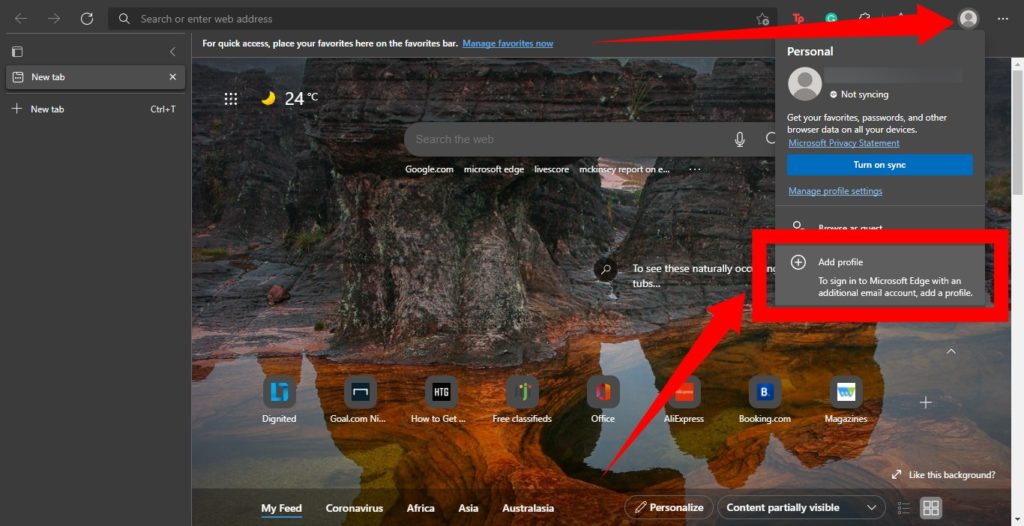
- Next, select Add to create a new profile. and then, tap continue without singing in. A second, blank user profile named Profile 2 will be created immediately. And a new Edge browser window will open automatically using the new profile.
- To personalize the profile you created, you will need to sign in to a Microsoft account. To sign in to your Microsoft account, select the user profile icon in the top-right corner and then tap Sign In to begin.
Related Article: Chrome Profile: Create Different profiles in Google Chrome browser
How to Remove a Profile
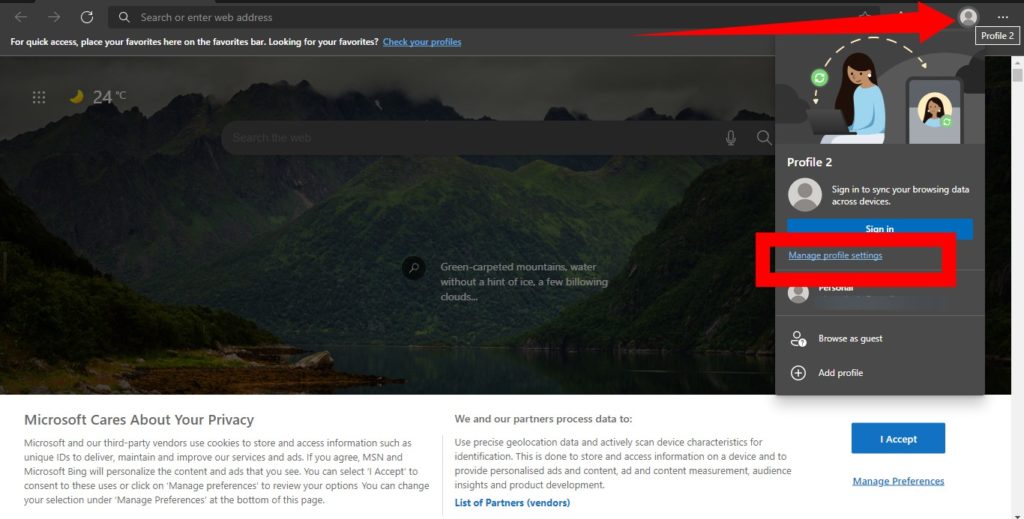
- Tap on the profile you want to delete, and on the profile window, tap the profile icon at the top-right corner.
- Then, select Manage profile settings
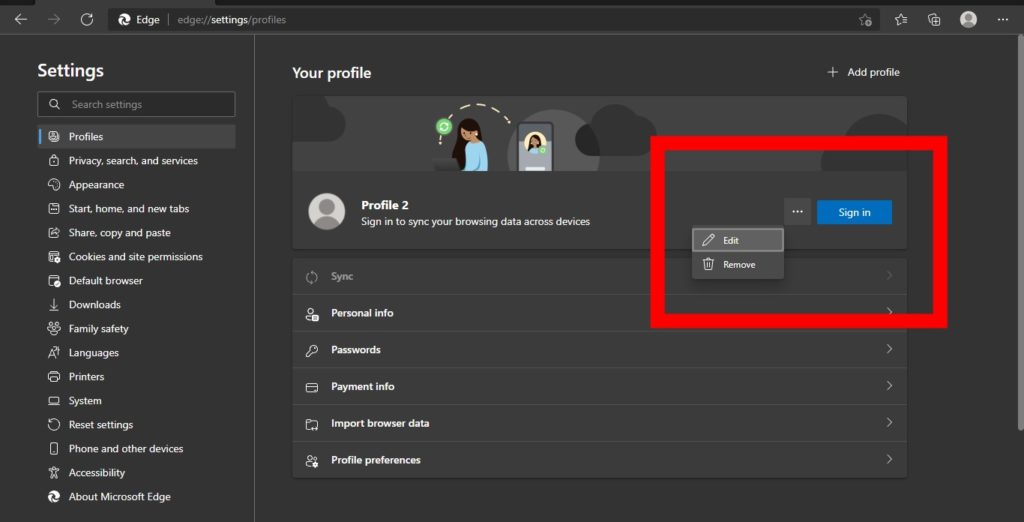
- Tap the three-dot icon next to the signin button and select Remove
- A popup will appear notifying you that This will permanently delete browsing data like favorites, history, and passwords from this device. Tap Remove profile, anyways.
Creating multiple profiles will create a shared environment for everyone using that browser while keeping their personalized browser settings, bookmarks, extensions, and other details private.
Discover more from Dignited
Subscribe to get the latest posts sent to your email.












