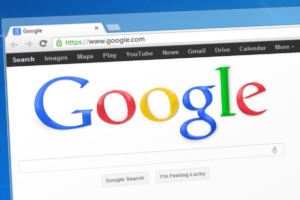Sending media (photos and videos) on WhatsApp can be a pain sometimes, especially when it comes to maintaining the quality of said media. Many WhatsApp users complain about quality of photos and videos they send to their contacts. But to fix this, they can change the quality of media sent on WhatsApp.
WhatsApp helps users save data by wearing down the quality of media they send. You know, the higher the media quality, the more date needed. And vice-versa. However, if you have enough data to go round and send high-quality media, by all means go ahead to do this.
In this post, we’ll take you through how to increase the quality of media sent to others on your WhatsApp contact. Read through.
READ MORE: How and Why You Should Pin Chats on WhatsApp (All Platforms).
Change WhatsApp Media Quality (iOS)
Follow the steps below to substitute the quality of media on your WhatsApp if you use an iOS device.
- Tap Settings in WhatsApp.
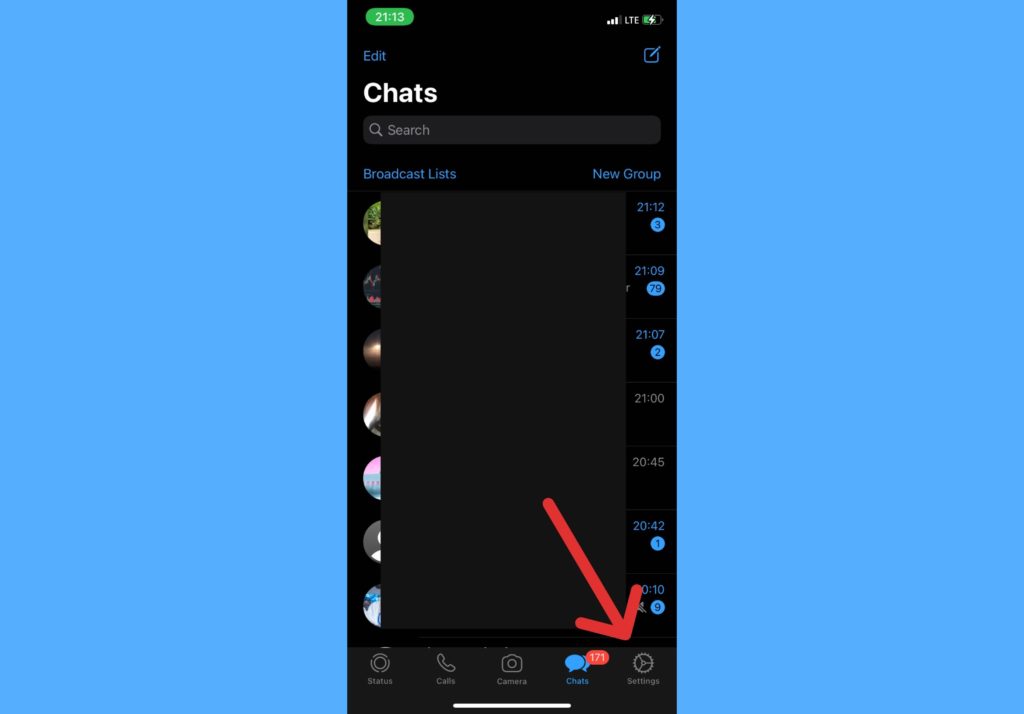
- Select Storage and Data.
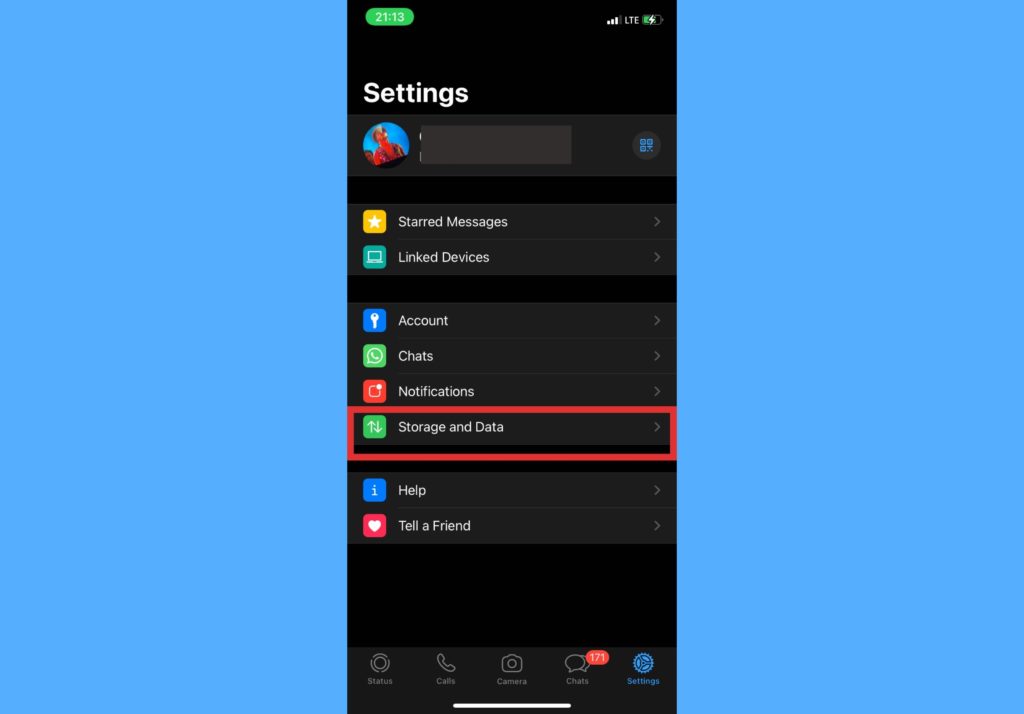
- Choose Media Upload Quality.
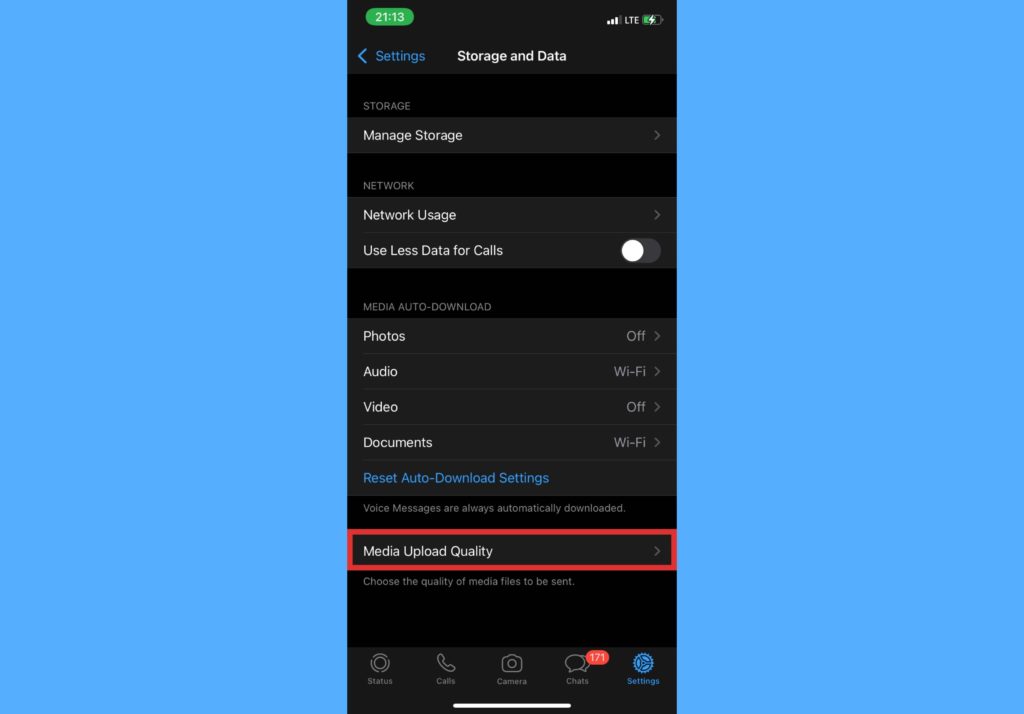
- Select one of the options provided – Auto, best quality, or data saver.
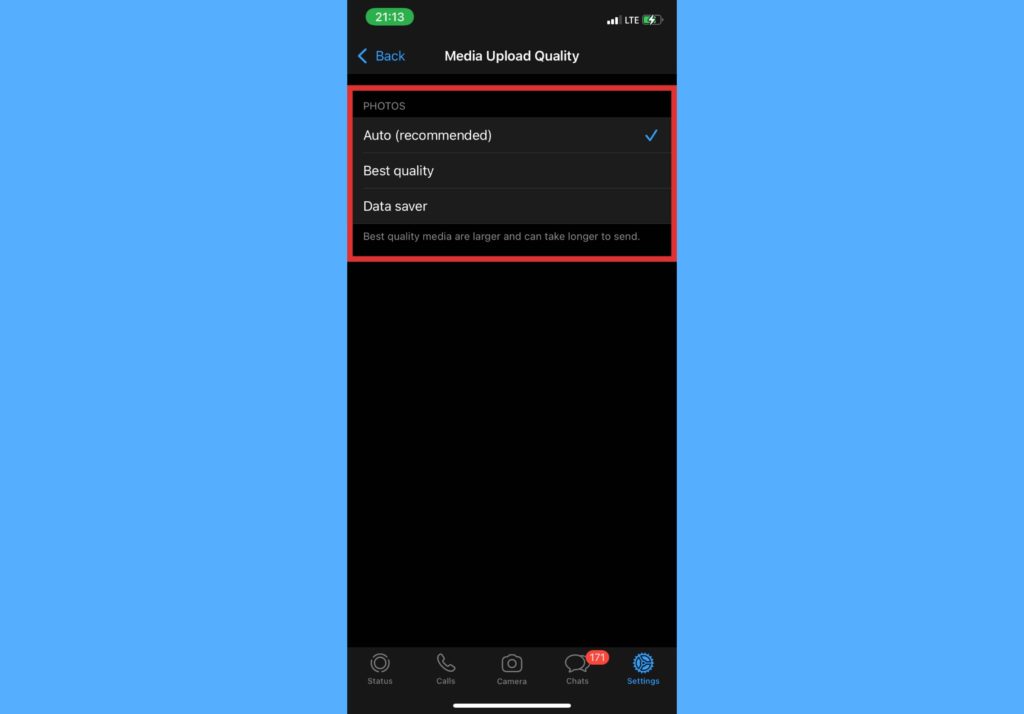
Change WhatsApp Media Quality (Android)
If you use an Android device, follow the steps below to see how to change quality of media on your WhatsApp app.
- Select three dotted icon from WhatsApp homepage.
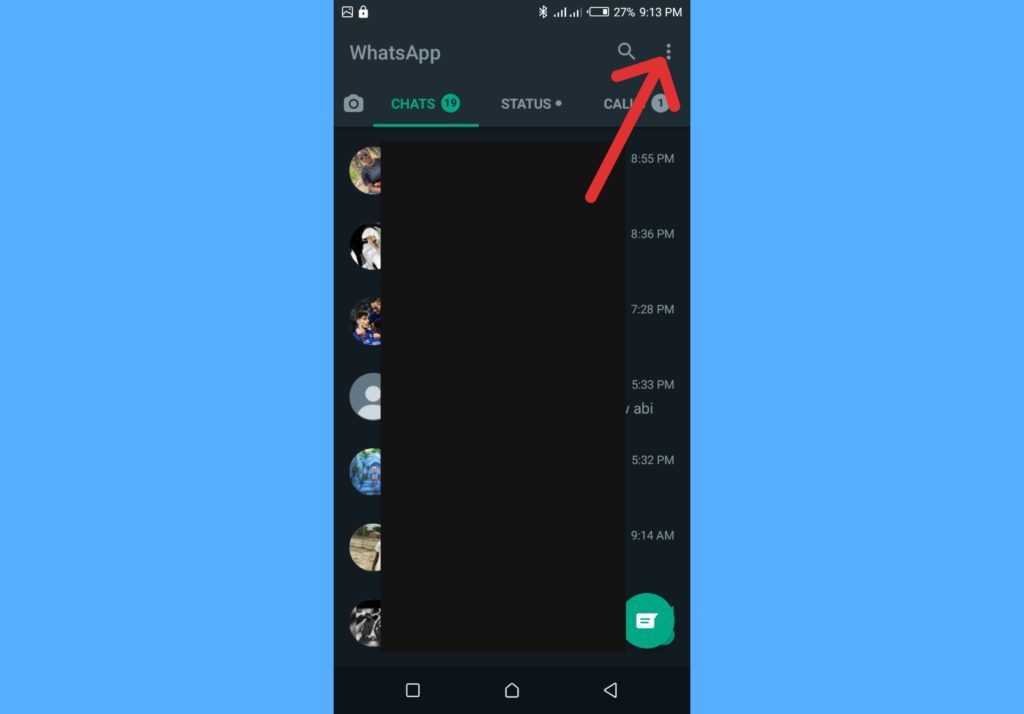
- Choose Settings.
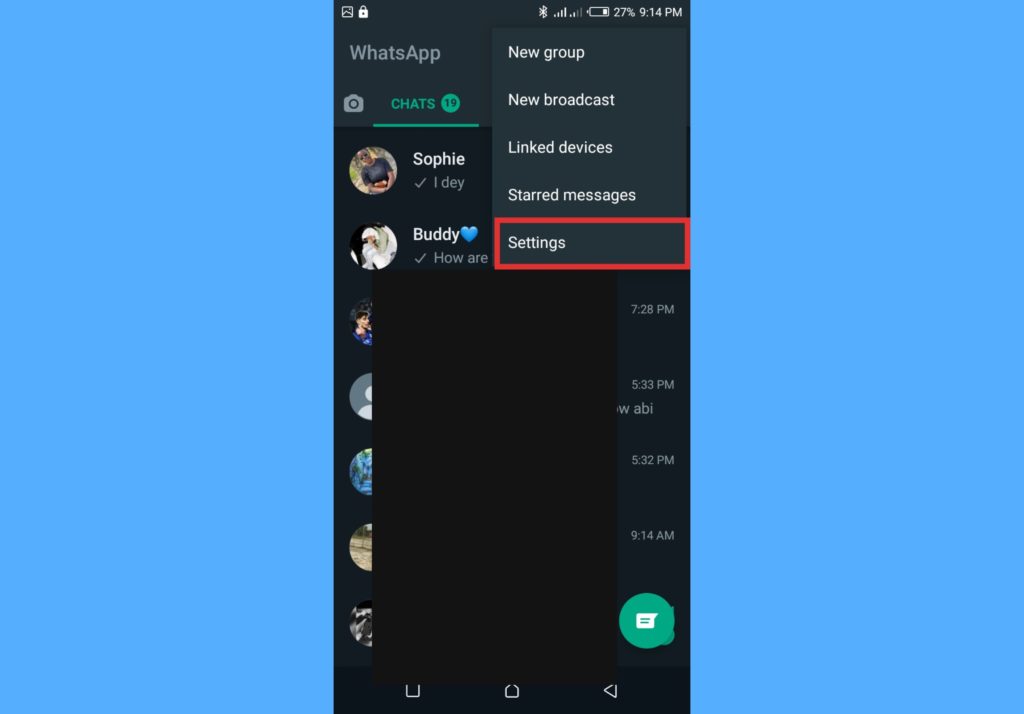
- Select Storage and Data.
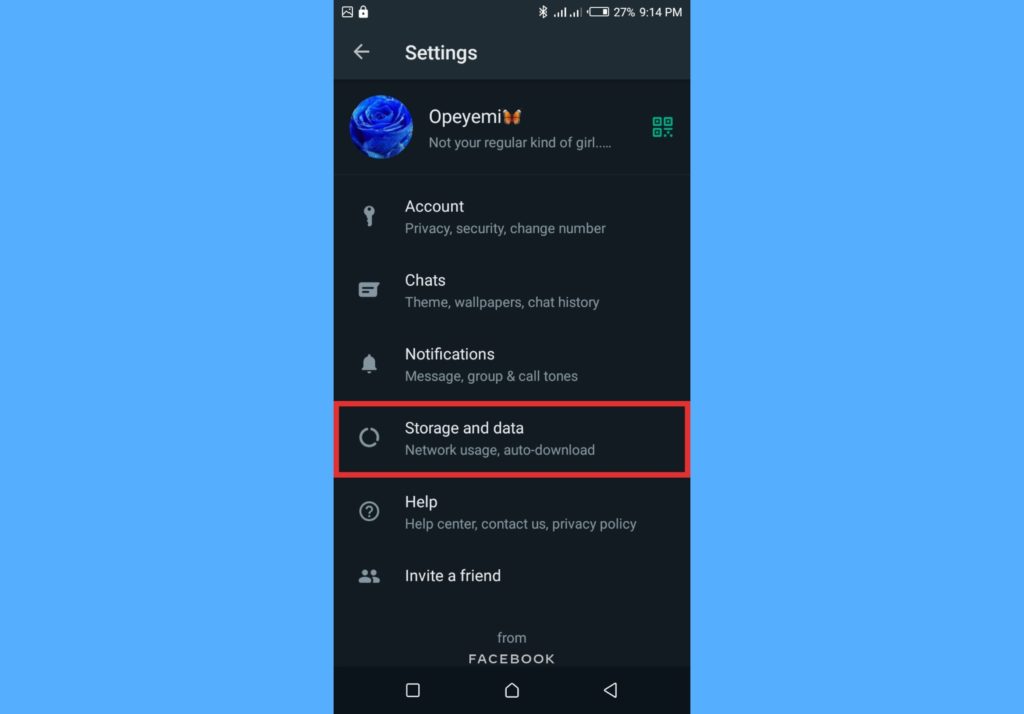
- Select Photo Upload Quality.
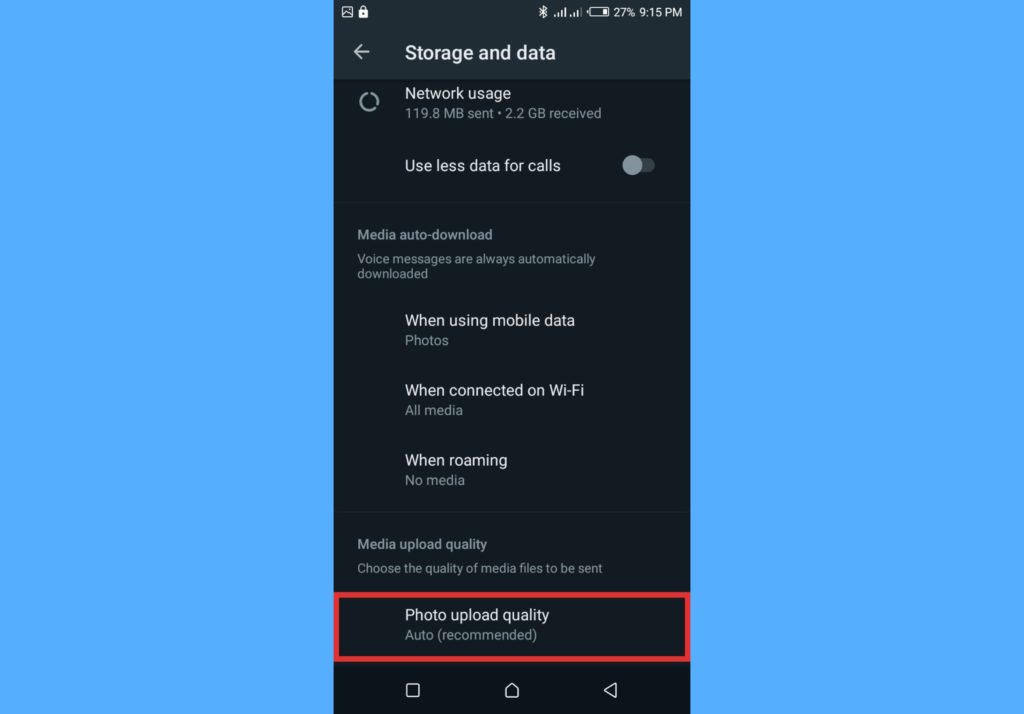
- Choose any of the options provided – Auto, best quality, or data saver.
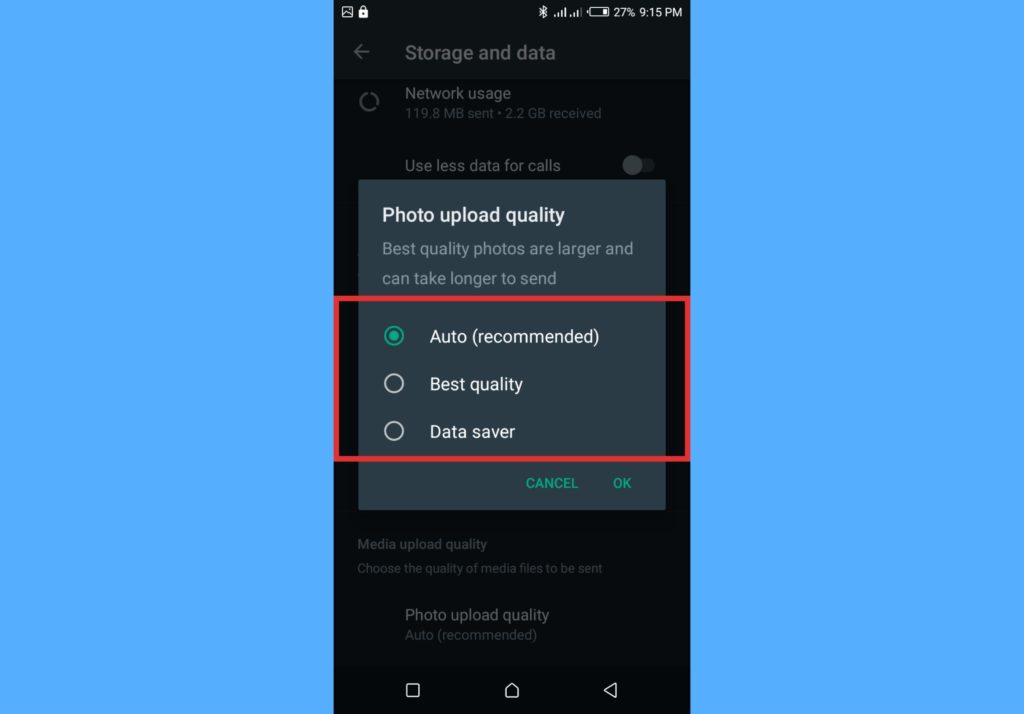
The ‘Best Quality’ option seen in the media quality options provided is a new one that allows users to bypass the image/media compression that WhatsApp does. Hence, with that option, users say they are willing to spend more data to send out more high-quality media.
Give this a try and let us know what difference you see between previous and present media you send out to people on your WhatsApp contact list.
Discover more from Dignited
Subscribe to get the latest posts sent to your email.