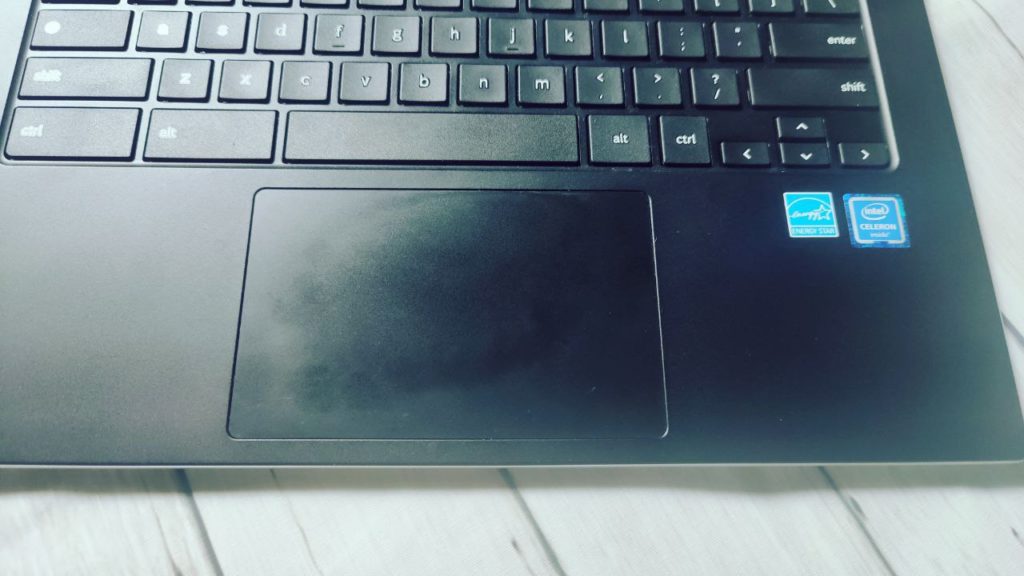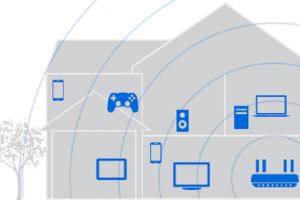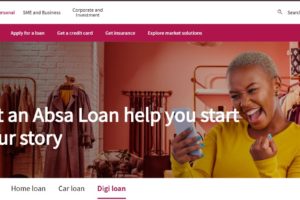Let me ask you this; when you swipe up on your touchpad, where do you expect the page to move? Up or down? Well, if you’re like me, I expect the page to move down when I swipe up. However, this is not the default behavior on Chromebooks. So when I started using a Chromebook as my daily driver, this is one of the first settings I had to change.
Reverse scrolling is muscle memory to me coming from Windows and Linux background. Thankfully, you can change the default trackpad/touchpad behavior to what you want; whether that’s leaving it as is — that is the page moves up when you swipe up or change it so that the page moves up when you swipe down.
To change how your touchpad works, go to Settings > Touchpad and then toggle the Enable reverse scrolling on. Besides reverse scrolling, you can also turn on and off tap-to-click, tag dragging and touchpad acceleration.
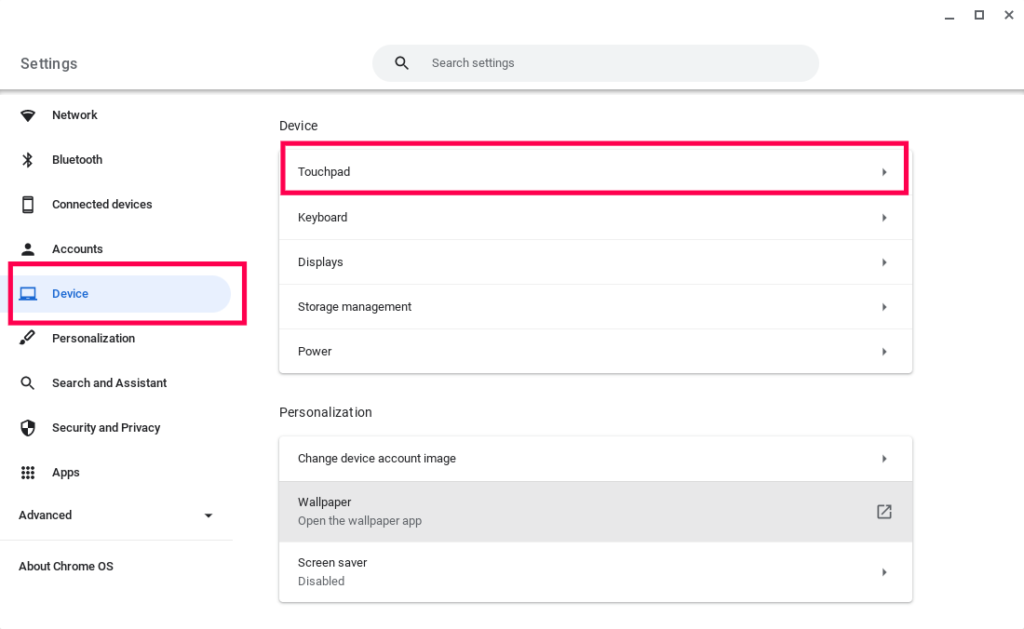
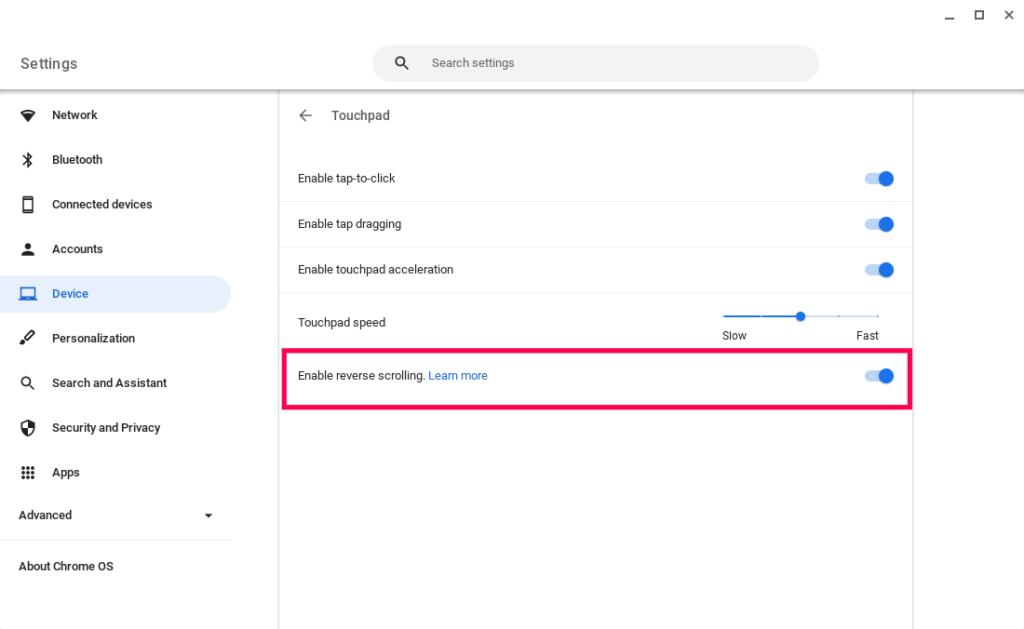
Discover more from Dignited
Subscribe to get the latest posts sent to your email.