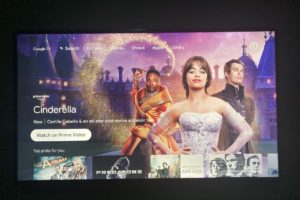The default way to connect a Fire TV Stick device to the internet is via WiFi. However, if you’re in a busy neighborhood or have alots of devices connected to your WiFi network, this can quickly affect the performance of your streaming stick. The best way to guarantee network quality for your 4K Ultra HD streaming is by connecting to a wired Ethernet network.
Unfortunately, none of the Fire TV Stick models have an Ethernet port. So you will have to purchase an Ethernet adapter separately to connect your Fire TV Stick to the internet via a Wired network. That could set you back another $10-20 depending on which problem you get.
The most obvious option most people would go with is this $14 Amazon Ethernet Adapter for Amazon Fire TV Devices. It supports 10/100 Ethernet, is compatible with most Fire TV Stick models and is easy to use. You simply connect the Amazon Ethernet Adapter into the USB port on your Fire TV and plug in an Ethernet cable directly from your router.
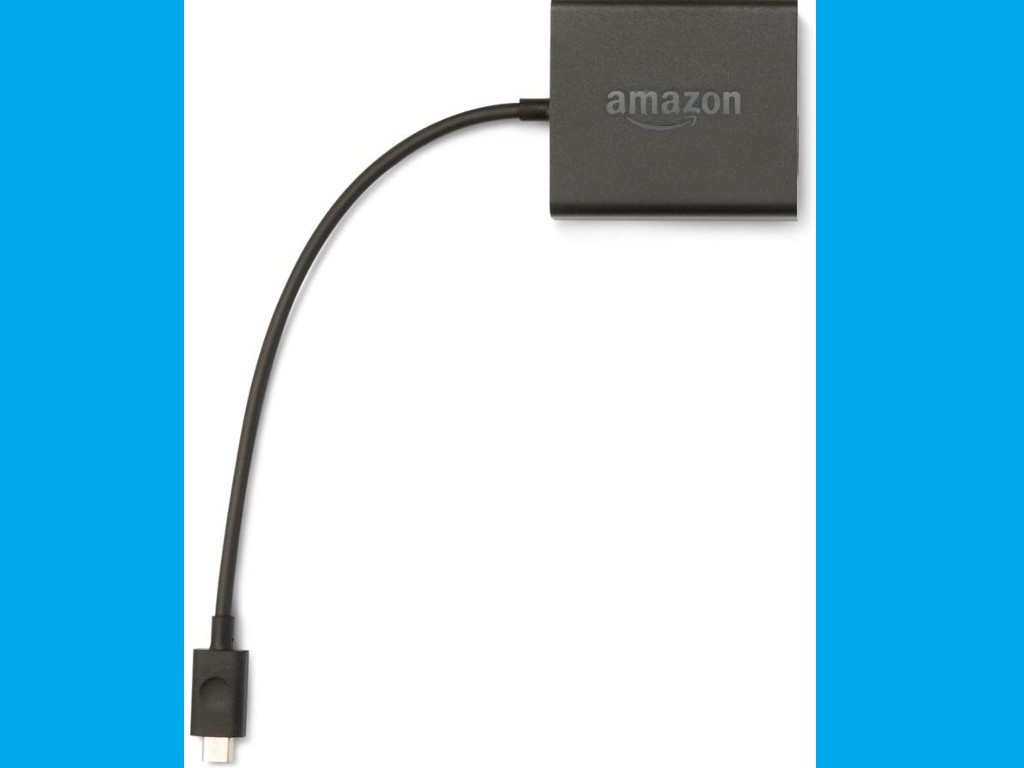
However, this isn’t the option I went with. I instead went with the AuviPal LAN Ethernet Adapter which also comes with an OTG cable all for just $14. I thought that was a good deal since I have used the OTG cable to also connect USB Drives to the Fire TV Stick inorder to expand on its storage.
Related post:
- How to Install or move apps to microSD card or USB external storage on Fire TV Stick
- How to get better internet connection on your Fire TV stick

Connecting LAN Ethernet Adapter to Fire TV Stick
The Auvipal Ethernet adapter has one Ethernet port on one end, a number of USB ports and USB-A cable on the end. You connect this end of the cable to the USB-A end of the OTG cable. The OTG cable connects to the Fire TV Stick via micro USB cable on one end and a power source via micro USB on another.

You can then connect your Ethernet adapter to one of the LAN ports of your WiFi router as shown below. I definitely need some serious cable management, but this is just for demonstration purposes.

Configuring Fire TV Stick Ethernet connection
If your physical connections checkout, the Fire TV Stick will just automatically pick configurations from your WiFi router. There’s barely anything you need to do.
You can check the status of your Fire TV Stick Ethernet connection by going to Settings > Network. You should see a message that Fire TV Stick is now connected via Ethernet.
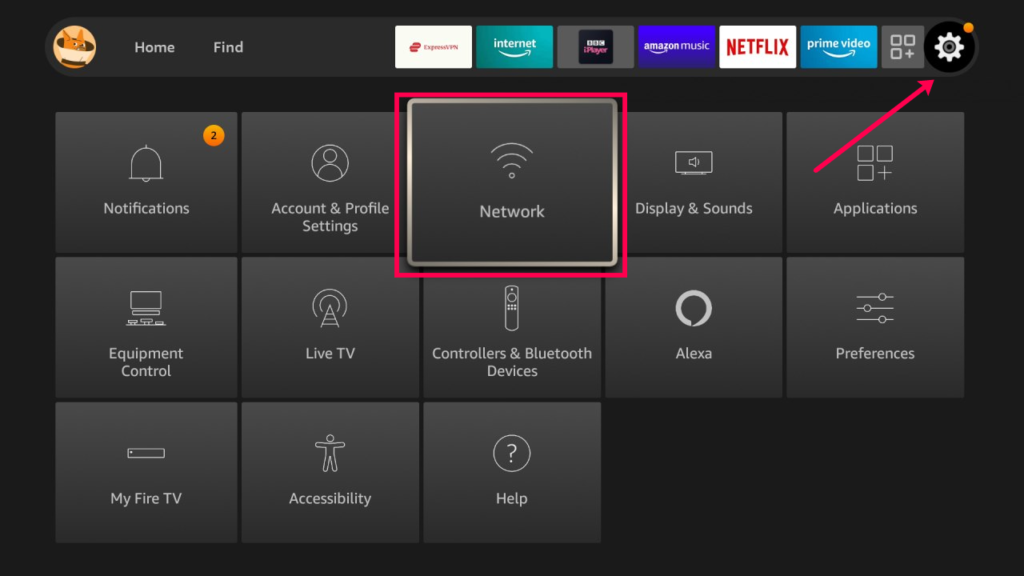
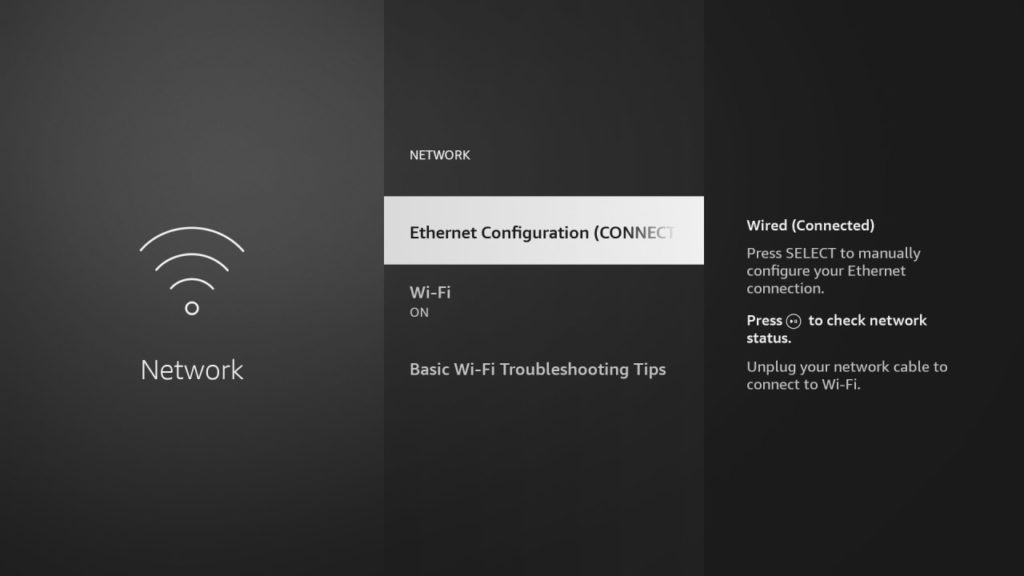
When you press the play/pause button, you can check on your wired network status.
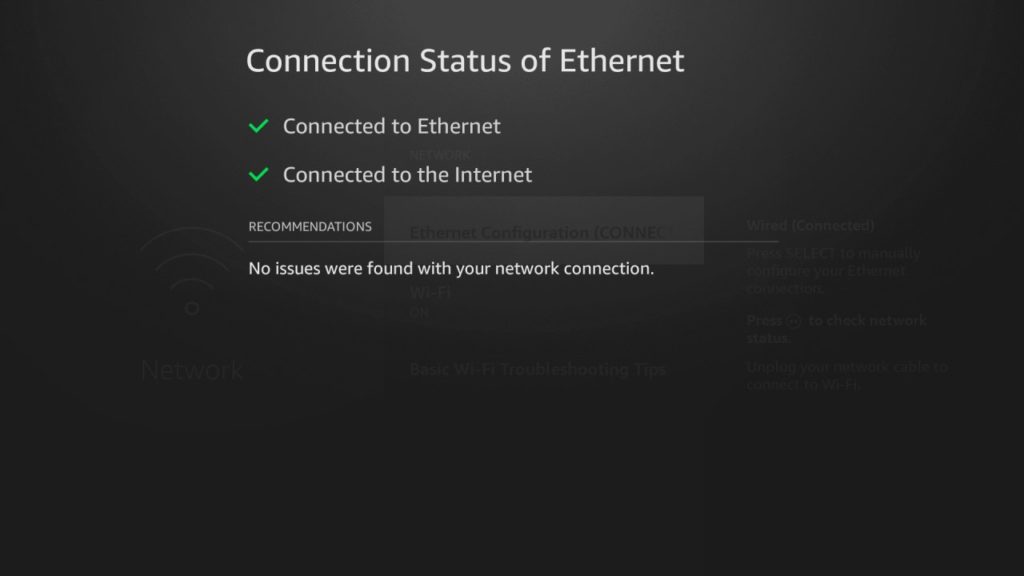
You can also assign your Fire TV Stick a static IP address manually. This ensures that your streaming device is always assigned a dedicated IP address. I wouldn’t recommend you do this, but if you have a more complex setup such as connecting to the Fire TV Stick via ADB or a File manager or FTP, then a dedicated IP address makes sense.
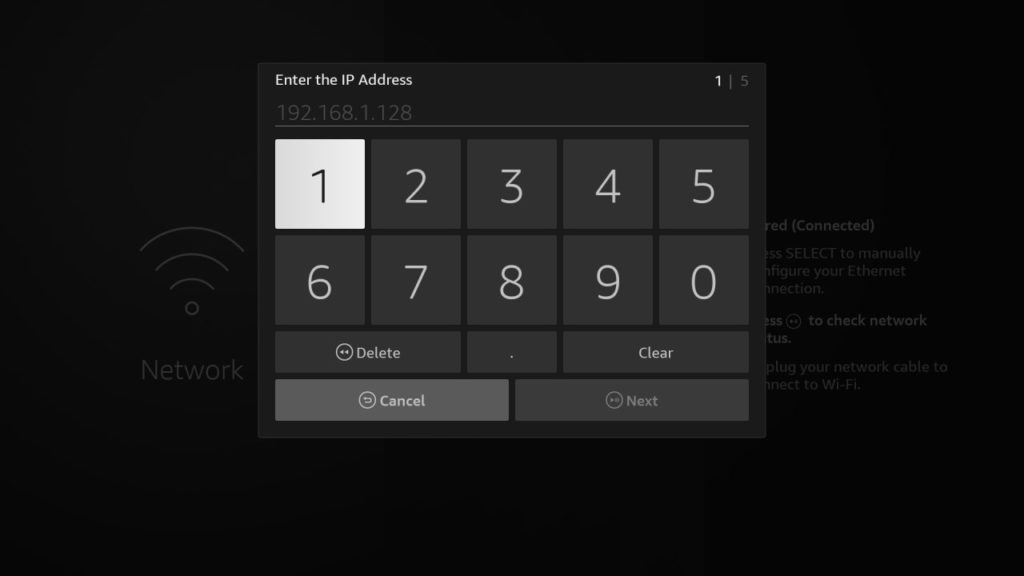
Here is our step-by-step video tutorial on you can connect your Amazon Firestick device to a wired Ethernet network.
Other Ethernet adapters that will work with your Fire TV Stick include;
- UGREEN Ethernet Adapter – $15
- Belker Fire Stick Ethernet Adapter – $12
- Weixinke Ethernet Adapter for Fire TV Stick – $12.99
- Koopao Ethernet Adapter for TV Stick – $13.99
- Ethernet Adapter with Power Cable for TV Stick (2nd Gen), 4K Stick, TV Cube, Micro USB to RJ45 Wired LAN Adapter – $12.99
Compatibility Notes: Fire TV Stick and Ethernet Adapters
- Supported Models:
Most Fire TV Stick models support Ethernet adapters, including:- Fire TV Stick (2nd Gen and newer)
- Fire TV Stick 4K and 4K Max
- Fire TV Stick Lite
- Fire TV Cube (all generations)
- Fire TV Edition Smart TVs
- Not Supported:
The original Fire TV Stick (1st Gen, released in 2014) does not support Ethernet adapters. - Adapter Compatibility:
- Not all USB Ethernet adapters work with every Fire TV device. For best results, use adapters specifically marketed for Fire TV or those we have recommended above.
- Some third-party adapters may require additional power or may not be recognized by certain Fire TV models.
Troubleshooting: Common Ethernet Connection Issues with Fire TV Stick
Ethernet Not Detected
- Double-check all cable connections (adapter, OTG, power, Ethernet).
- Try unplugging and reconnecting the adapter and cables.
- Make sure your Ethernet cable is working by testing it with another device.
- Restart your Fire TV Stick after connecting the Ethernet adapter.
No Internet Connection
- Ensure your router’s Ethernet port is active and has internet access.
- Check if other devices on the same Ethernet connection have internet.
- Reboot your router and Fire TV Stick.
- If using a static IP, verify all settings (IP address, gateway, DNS) are correct.
Adapter Not Recognized
- Use an officially supported or Amazon-recommended Ethernet adapter.
- Try a different USB port or OTG cable if possible.
- Some cheap adapters may not be compatible—consider switching to a known working model.
Slow Speeds Over Ethernet
- Use a high-quality Cat5e or Cat6 Ethernet cable.
- Avoid using long or damaged cables, which can degrade speed.
- Make sure your adapter supports at least 100 Mbps (Fast Ethernet).
- Check that your router’s Ethernet ports are not limited to 10 Mbps.
- Disconnect other high-bandwidth devices on your network to reduce congestion.
Alright, that’s it. If you have any questions, let me know in the comments below.
Our Top Picks for streaming devices

Amazon Fire TV Stick, sharp picture quality, fast streaming, free & live TV, Alexa Voice Remote with TV controls

Amazon Fire TV Stick 4K Max streaming device (newest model) with AI-powered Fire TV Search, supports Wi-Fi 6E, free & live TV without cable or satellite

Google TV Streamer 4K – Fast Streaming Entertainment on Your TV with Voice Search Remote – Watch Movies, Shows, Live TV, and Netflix in 4K HDR – Smart Home Control – 32 GB of Storage – Porcelain

ONN Android TV 4K UHD Streaming Device with Voice Remote Control Google Assistant & High Speed HDMI Cable (100026240) Black

TiVo Stream 4K – Every Streaming App and Live TV on One Screen – 4K UHD, Dolby Vision HDR and Dolby Atmos Sound – Powered by Android TV – Plug-In Smart TV, One size

Xiaomi TV Box S (2nd Gen) 4K Ultra HD Streaming Media Player, Google TV Box with 2GB RAM 8GB ROM, 2.4G/5G Dual WiFi, Bluetooth 5.2 & Dolby Audio and DTS-HD, Dolby Vision, HDR10+

NVIDIA SHIELD Android TV Streaming Media Player; 4K HDR, live sports, Dolby Vision-Atmos, AI-enhanced upscaling, GeForce NOW cloud gaming, Google Assistant Built-In, Works with Alexa

NVIDIA SHIELD Android TV Pro Streaming Media Player; 4K HDR movies, live sports, Dolby Vision-Atmos, AI-enhanced upscaling, GeForce NOW cloud gaming, Google Assistant Built-In, Works with Alexa

Roku Streaming Stick 4K – HDR & Dolby Vision Roku Streaming Device for TV with Voice Remote & Long-Range Wi-Fi – Free & Live TV

Roku Ultra – Ultimate Streaming Player – 4K Streaming Device for TV with HDR10+, Dolby Vision & Atmos – Bluetooth & Wi-Fi 6- Rechargeable Voice Remote Pro with Backlit Buttons – Free & Live TV

Apple TV 4K Wi-Fi (3rd Generation) with Siri Remote & Apple 1 Year Limited Warranty (64 GB Wi Fi)

H96 Max M9 TV Box Android 14.0 RK3576 8GB RAM 128GB ROM WiFi6 1000M LAN BT5.4 USB3.0 Support AV1 VP9 4K 60fps H.265 HDR Box
Discover more from Dignited
Subscribe to get the latest posts sent to your email.