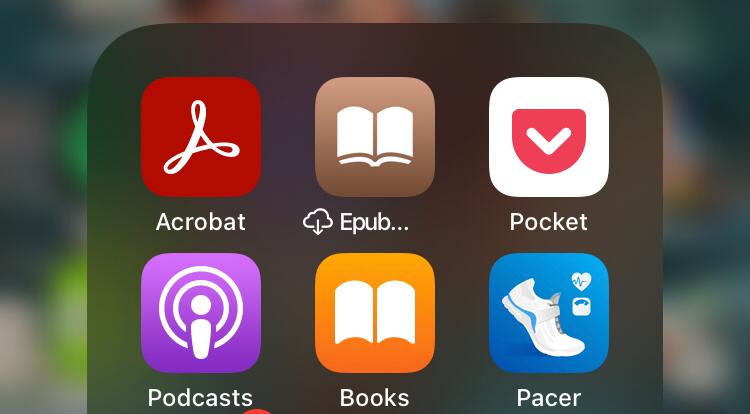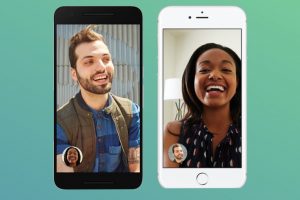If you’re familiar with an iOS device, you’ll know how versatile the Apple Books App is. Asides from it being convenient, you can set reading goals, and even read Audiobooks on it. Unfortunately, while there’s a bookstore available on the app, not all books are free. Since Apple Books doesn’t work on a subscription basis, you have to purchase every premium book you’d want to read. These books typically cost more than they would on Amazon and so, it’s not a favourite way to purchase books.
Luckily, you can get PDFs and EPUB versions of your books online. They could be downloaded from an online library or sent by a friend. In this post, we’ll be sharing how you can add and read those external books on your Apple Books app even without an internet connection. Keep reading to find out more.
Add and Read Your Favourite Books on Apple Books
Once you’ve received or downloaded a book online, ensure it’s either in PDF or Epub as those are the only supported formats available at this time. Once you’ve confirmed this, you can then follow these next steps
- Open the book. Your screen should look like the image below. Next, tap on the icon located on the top right of your screen.
- If you’re accessing this document from your files, it may be located at the bottom left of your screen too.
- In the pop-up displayed, tap on the ‘Books’ icon.
- If you can’t find this amongst the listed apps, tap on ‘More’ and find ‘Books’ under the other suggested apps.
- Tapping on ‘Books’ will redirect you to the Apple Books app
- Your book should automatically appear under your library
- Tap on the book to start reading
And that’s how to read free Apple Books on your iPhone. The best part is, that you can do all of this offline without being connected to the internet. So try this during your next trip or whenever you need to turn off your internet connection. Remember, you can always explore available Apple Books online by tapping on the Book Store icon.
We hope you’ve found this article useful. Don’t forget to share this post with your other Bookish friends and family.
Discover more from Dignited
Subscribe to get the latest posts sent to your email.