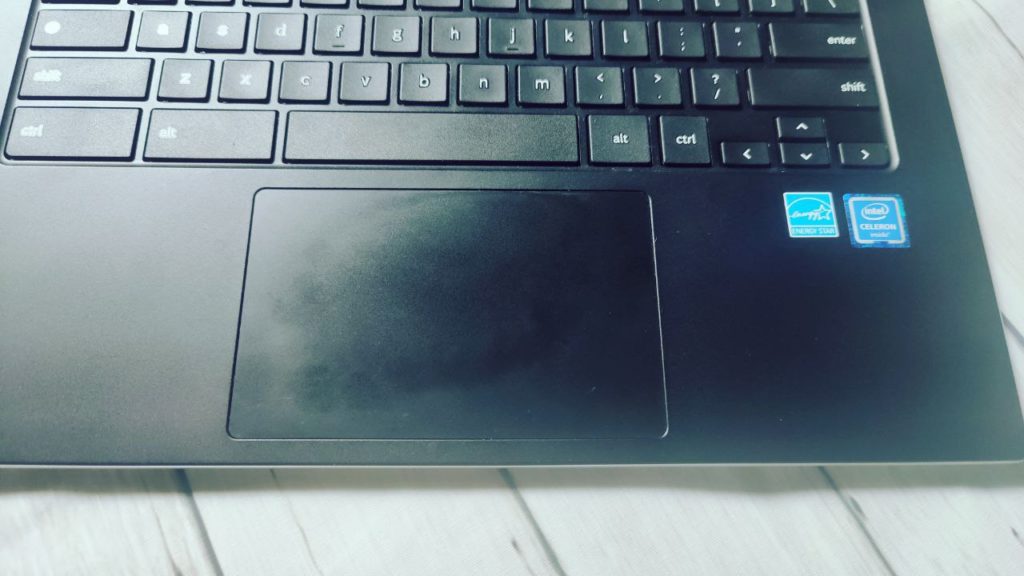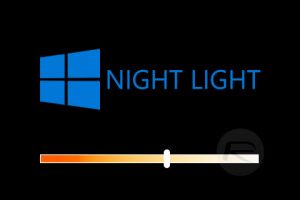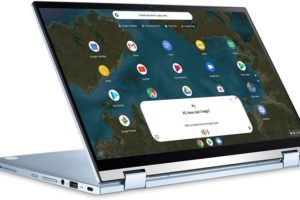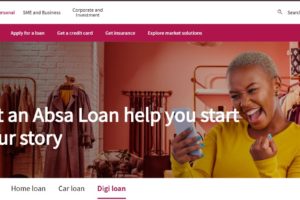The Chromebook keyboard is quite versatile. It has most of the basic letters, numbers and symbols you would need to type a report, or write an article or a Facebook post. However, even the most elaborate keyboard in the world can’t have all the symbols or special characters in the world. Imagine how long a keyboard with all ancient scripts, mathematical symbols, musical symbols, Greek, Coptic, Cyrillic, Hebrew, Arabic, rarer Chinese, Japanese, and Korean characters can be?
Fortunately, there’s still a way to enter special characters using your Chromebook keyboard. You can for instace type in copyright sign ©, trademark ™, care of ℅, Yen currency ¥, British Pound Sterling £, math sybmols such as not equal ≠, plus minus sign ±, infinity ∞, integral sign ∫, double integral ∬, reversed tilde ∽. This is possible through the unicode character system.
Unicode aims to encode all possible characters in the world. Every character is assigned a unique number called a code point. The current standard, Unicode 8.0 currently has over 120,000 characters in total. So if you know the character’s code point, then you can type it into your Chromebook keyboard. You can visit unicode-table.com for a list of popular characters and their unicode codes.
To enter a special unicode character using your Chromebook, type Ctrl + Shift + U. A little lowercase underlined ‘u’ character appears on your text editor. Enter the unicode character code point such as 2020 and press enter. For instance to type a dagger †, press Ctrl + Shift + u combination and then 2020.
Below is an example of Greek and Coptic characters with their Unicode code points.
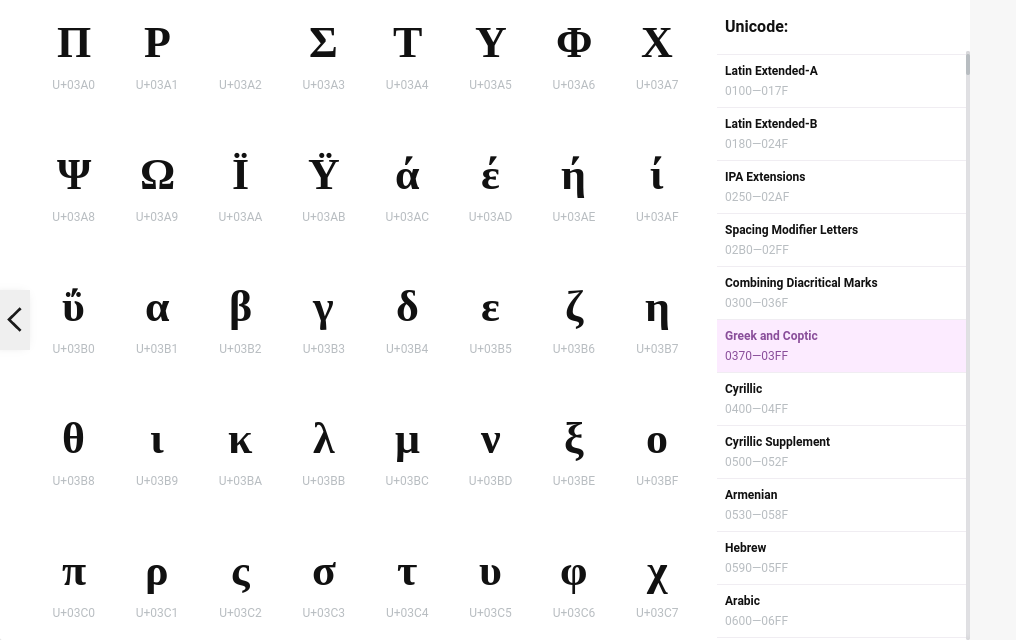
You can also type emojis on your Chromebook keyboard with Unicode code points. For instance Smiley emoji 😀(1F600) or hands emoji 🤗(1F917) and several others. So go ahead and start typing away.
Discover more from Dignited
Subscribe to get the latest posts sent to your email.