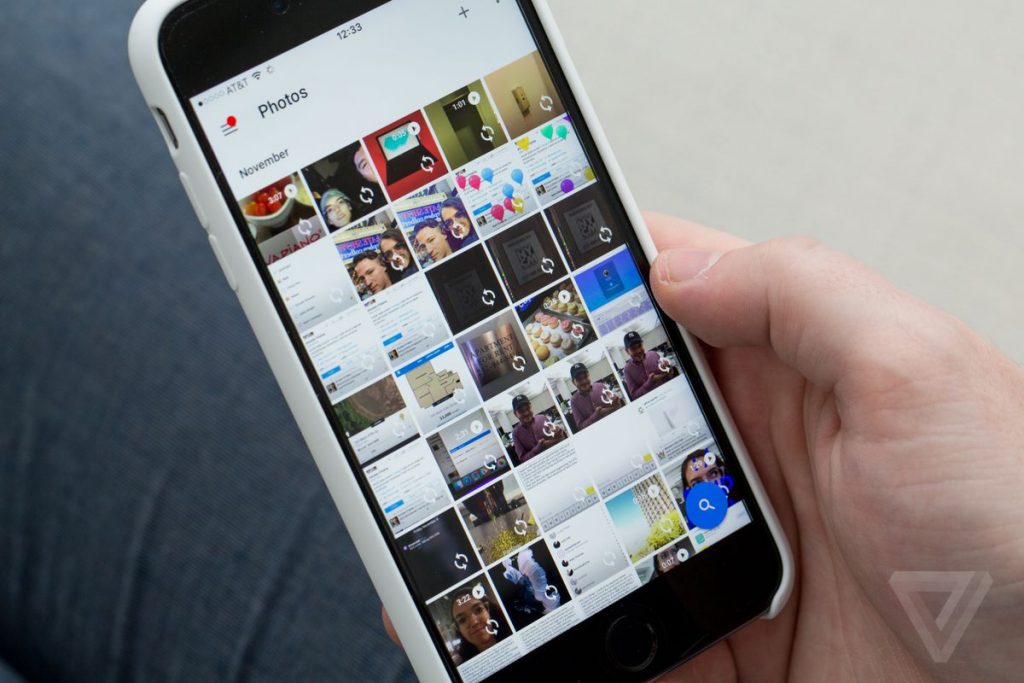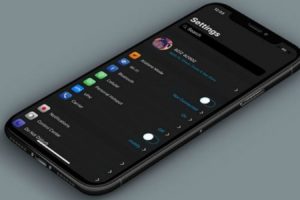Look at your iPhone Photos app today. In what format are most of the photos saved? I’m guessing it’s the HEIF format. Usually, you’ll discover that this format is not compatible with a number of platforms. Hence, when you need to upload pictures directly from your iPhone, it doesn’t work out. At this point, users will prefer to have their photos saved in a more popular, more accepted format. And the Jpeg format fits this profile. You can definitely save your iPhone photos in Jpeg format.
HEIF is Apple’s way of reducing file size while also keeping the quality of the file. It literally means High-Efficiency Image Format. A HEIF photo takes up about half the space of an equivalent quality JPEG file. That’s a lot of space saved. But then, users now have to choose between saving space or saving pictures in an accessible format. For me, I’ll choose the latter. Tell us which of the options you’ll go for in the comments section.
If you choose to go with the more accessible format, this is for you. In this post, I’ll take you through how to save your iPhone photos in JPEG format and not HEIF. It’s a very straightforward process and is reversible. Read through.
READ MORE: What is HEIC Image format and How to Convert From HEIC to JPEG.
Save iPhone photos in JPEG
If you’ll like the photos you take on your iPhone to save in Jpeg format, not the default HEIF format it currently does, please follow the steps below.
- Open the Settings app on your iPhone.
- Select the Camera option.
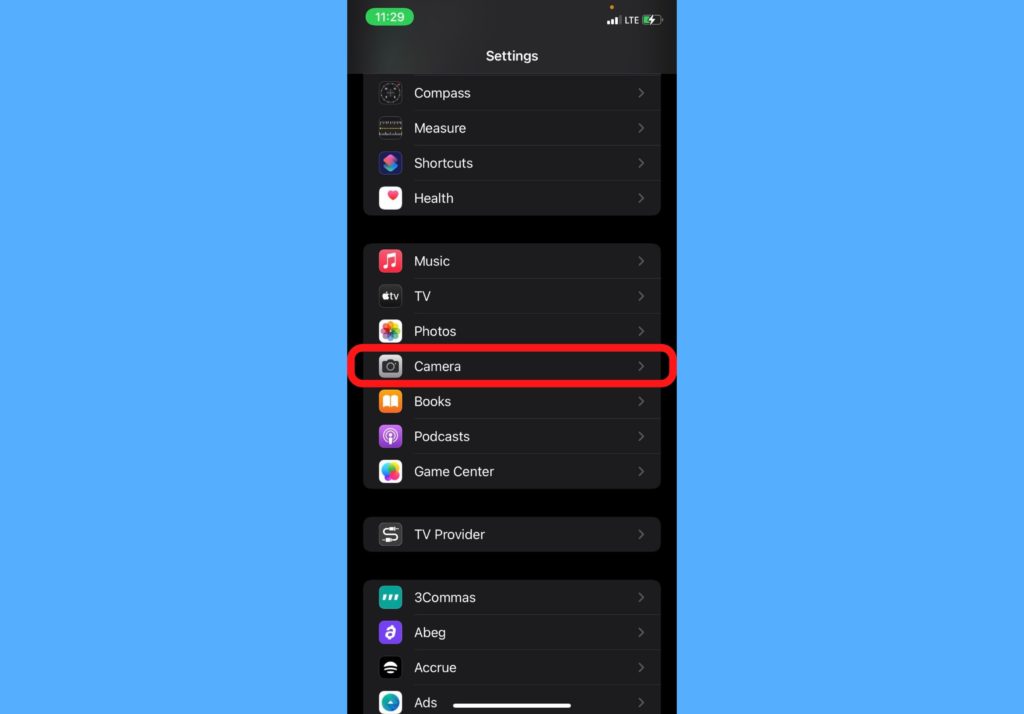
- Tap on Formats.
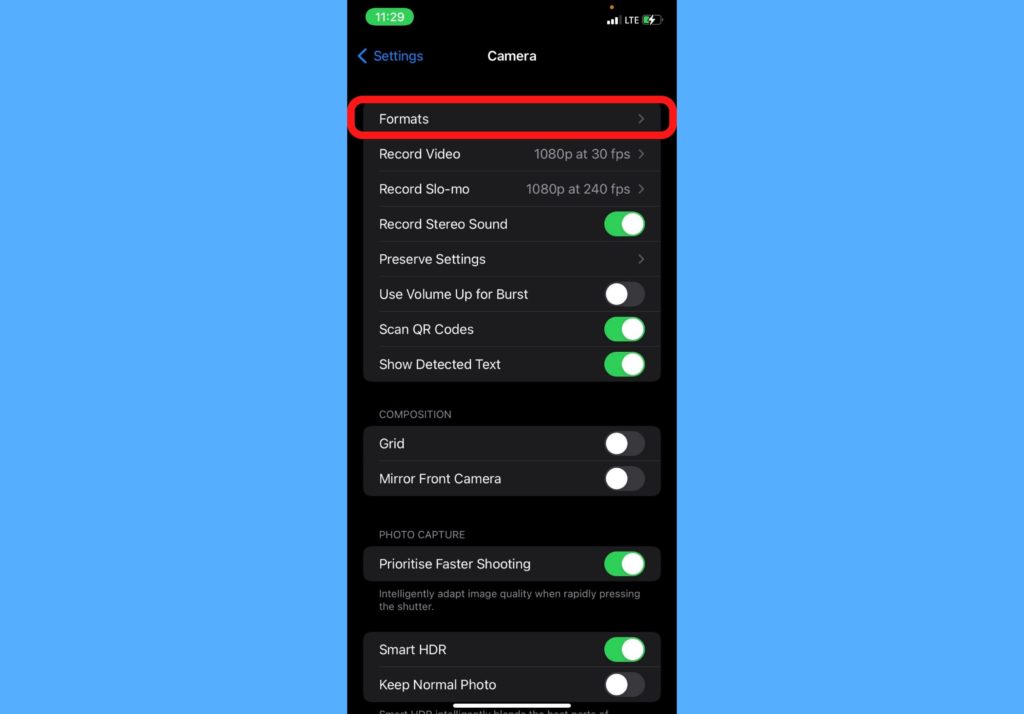
- Select Most Compatible.
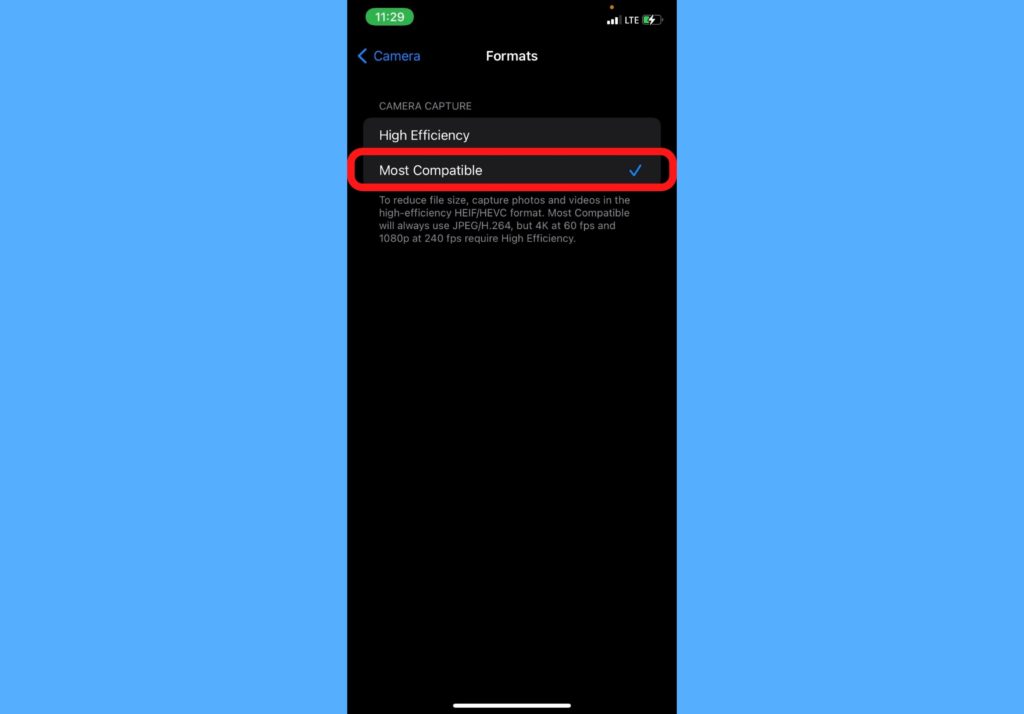
- Your iPhone photos will now start saving in JPEG format when you take pictures.
That’s about it with saving your iPhone photos in JPEG format and giving up more file space. Let us know if you were able to do this successfully in the comments section. And if not, tell us where you got stuck and we’re happy to help out.
Discover more from Dignited
Subscribe to get the latest posts sent to your email.