Google has updated ChromeOS to enable you view your Android phone’s recent photos and media. If you have ChromeOS 103, your Android phone’s recent photos will appear on the phone Hub section in the system tray. This of course happens only when you’ve set up your Android phone to connect to your Chromebook via phone Hub.
Along with the Hotspot, locate phone and silent phone feature, your recent Android photos show up just below these options in the Chromebook phone Hub. When you open phone Hub, click on “Set up” to start the setup process.
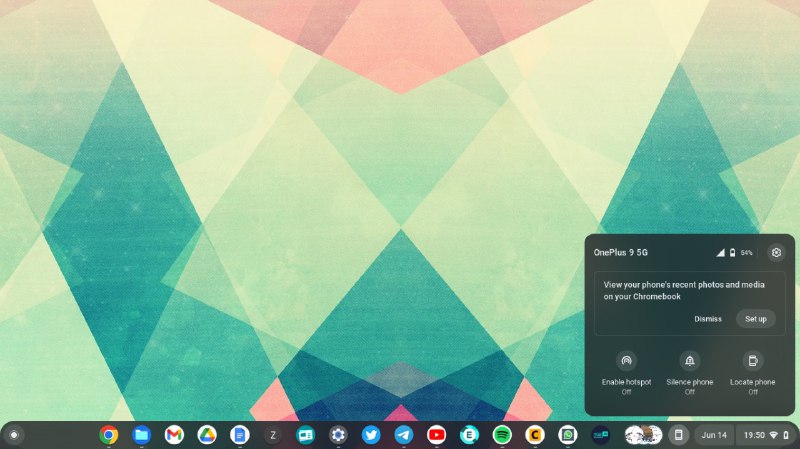
Next, you’ll be greeted with a pop up window asking you to view your phone’s recent photos and media. So simply click on Next.
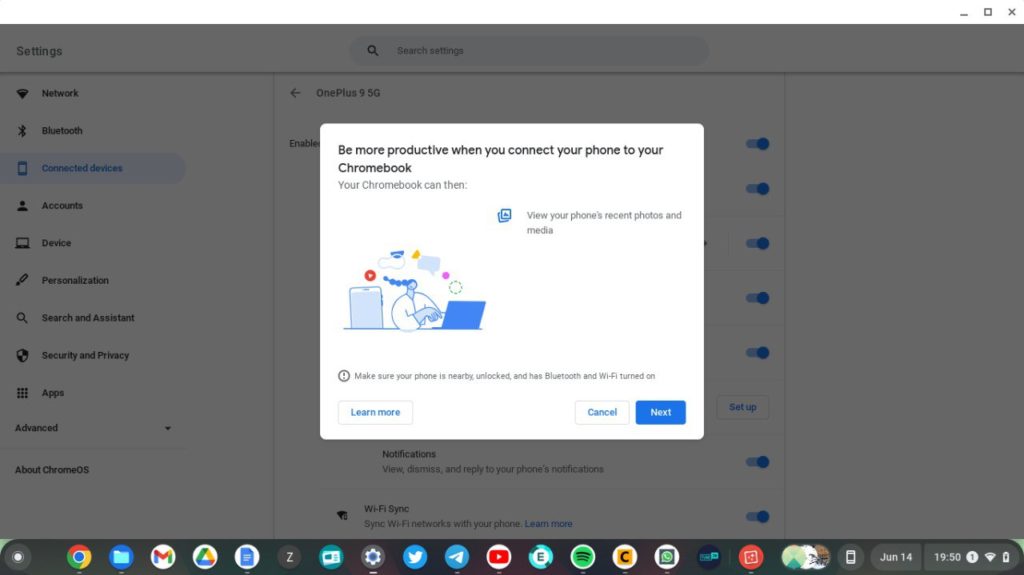
A pop window will appear on your Android phone asking you to allow access to recent photos and media from your phone. So click on Allow on your phone.
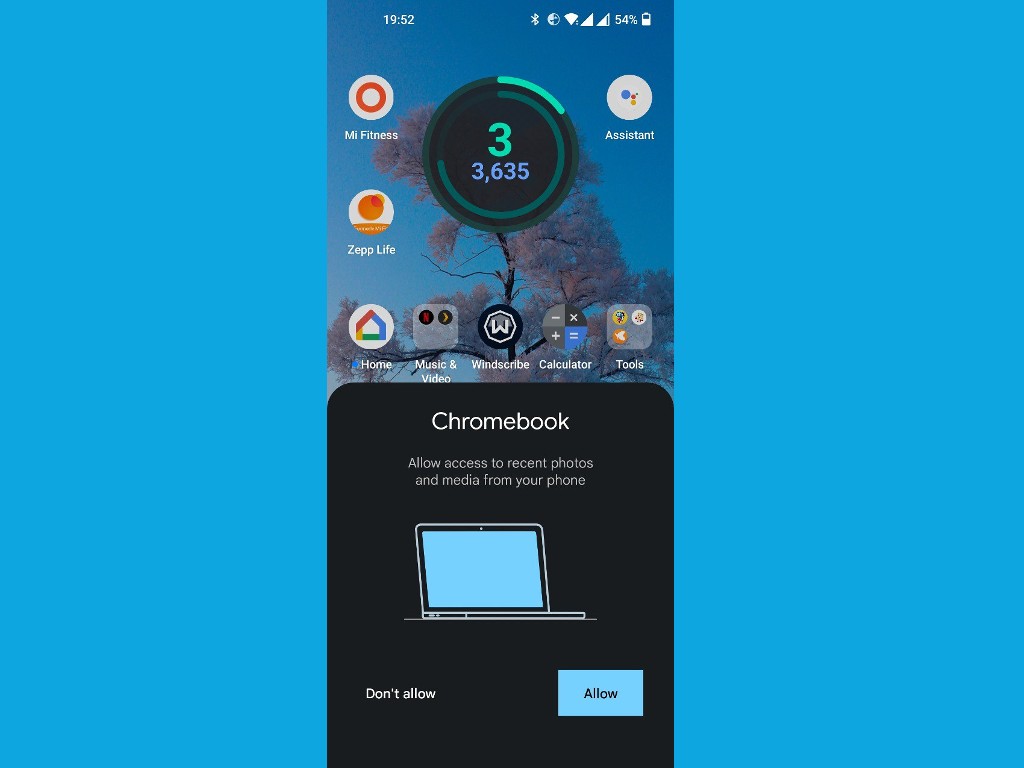
Your phone’s most recent photos taken with your camera will show up in the phone hub as thumbnails. Now you can go a head and download them to your Chromebook.
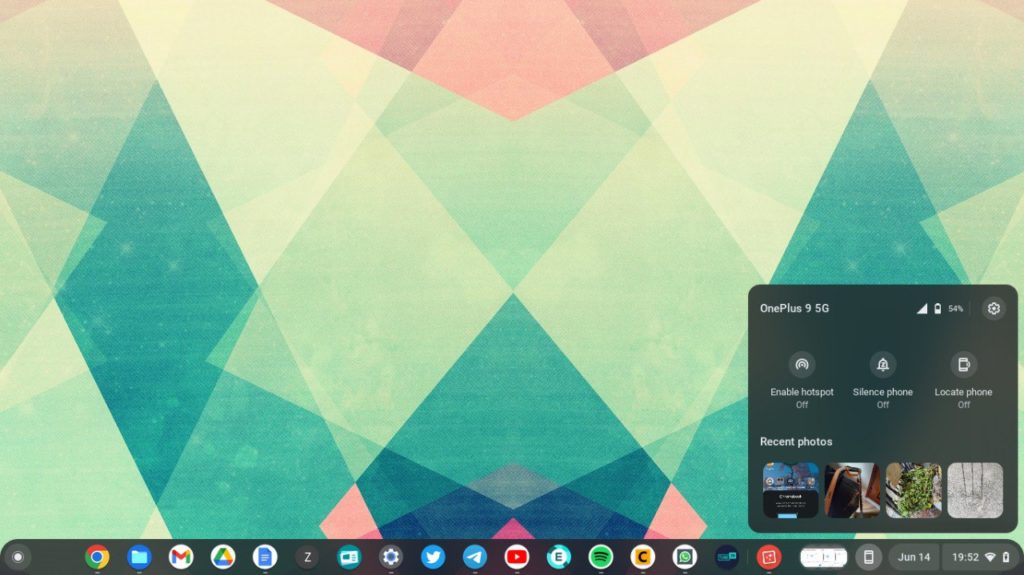
To download a photo, click on the photo thumbnail and ChromeOS will download the photo to your Chromebook’s hard disk. This feature is just one in a list of several new features announced at Google I/O 2022 coming to Chromebooks.
Discover more from Dignited
Subscribe to get the latest posts sent to your email.












