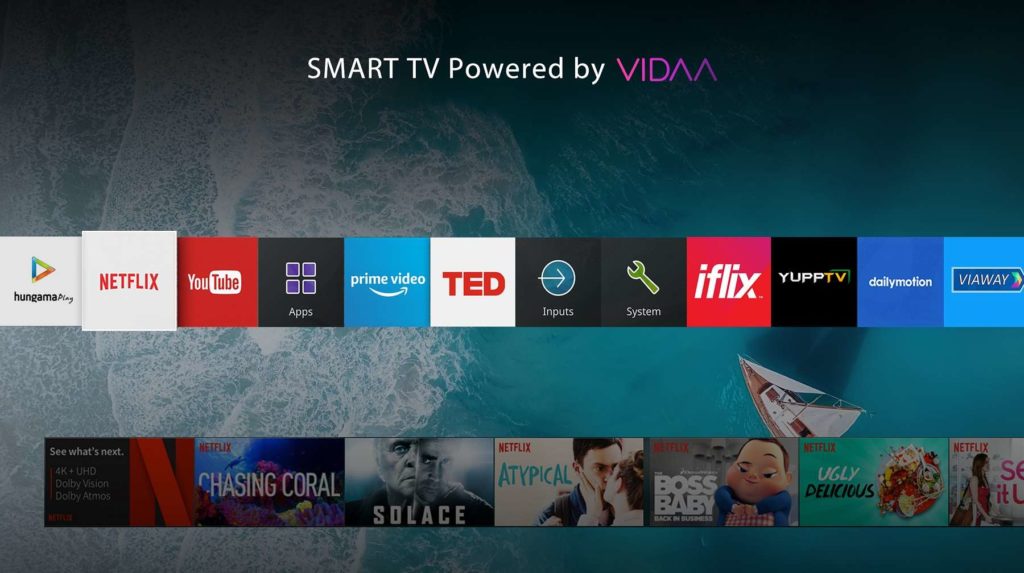It goes without saying that any smart TV worth its salt must have a robust app store with all the popular titles i.e YouTube, Netflix, Disney+, Amazon Prime, Apple TV and more. Of the lot, I’d wager YouTube is one of the most popular given the sheer content on it for adults and children alike. And thus, it may come as a surprise to wake up one day to a non-responsive YouTube app, as happened to me.
If the YouTube app is not working on your Vidaa OS-powered TV, there are a few tried and tested troubleshooting steps you can take to fix the issue. These steps are not necessarily dependent on following them to the letter, it’s prudent to cover all your bases. Also, please understand that Vidaa OS comes with a number of preinstalled apps, YouTube inclusive. There’s no way to uninstall them which could come in handy in case the app doesn’t work.
While I did manage to get my YouTube app up and running within no time, I can’t say for certain what caused it to conk out to begin with. Neither can I pinpoint the exact step that did the trick. That shouldn’t stop you from giving it a shot, though. I should remind you that I had to repeat the steps a couple of times for good measure.
Read more: VIDAA OS: A look at Hisense’s Smart TV platform
Here’s what you can do;
- Check your internet connection: before we delve deeper, it’s always wise to ensure you have a stable internet connection. Open other apps to make sure the problem isn’t widespread. Personally, I opened Amazon Prime to verify this. At intervals, a message would pop up saying there was a problem with my internet connection, before opening the Amazon Prime apps. Netflix and the rest worked fine.
- Restart your TV: This is one of the most underrated and yet one of the simplest things to do. Switch off your TV, plug it out of the power source for a couple of minutes. Then plug it back in and turn it on again. Unfortunately, doing this didn’t help. That’s okay. On to the next step.
- Check for updates: Go to settings and see if there’s an update for Vidaa OS. While you’re at it, check if there’s an update for YouTube as well. Install any available updates and see if it helps. Personally, I had no updates at all.
- Clear the cache and data: The next step is to clear the cache and data. Go to the settings menu and navigate to Apps. Clear the cache and data in the YouTube app. Restart your TV to see if it helps.
- Factory Reset your TV: If none of the steps above help, our last resort is to factory reset the TV in Settings. Unless you have downloaded a bunch of apps, you don’t lose much in the process.
From personally experience, I had to take all these steps a couple of times before YouTube was finally able to work. A suspicion could be that YouTube, being the most viewed app amassed quite a lot of cache. Clearing it out might have managed to free up the RAM which in turn brought it back to life. But it’s only a hunch.
As an aside, I find it quite galling that Vidaa OS bundles all these apps, many of which consumers won’t use in certain regions. A simple uninstall and reinstall would have been simpler than all these steps because Youtube was not working on Vidaa OS.
About Vidaa OS
Vidaa OS is a smart TV operating system developed by Chinese electronics giant Hisense with headquarters in Atlanta, Georgia. The likes of Toshiba, NIKAI, and BRUHM among countless other TV brands retail Vidaa OS-powered TVs alongside Hisense itself.
Vidaa OS-powered TVs are available in over 155 countries globally with a repository of over 200 apps depending on region.
Featured image: toshibatv-in.com
Discover more from Dignited
Subscribe to get the latest posts sent to your email.