Artificial Intelligence (AI) has come a long way, and one of its most recent developments is the ability to create art. With AI art, you can generate images, animations, and music using deep learning algorithms. One of the most popular AI art tools is DeepAI, which is an online platform that allows you to create stunning artwork with ease.
In this blog post, we will explore how to generate AI art with DeepAI. We will cover everything from getting started to basic prompts and settings that can help you create your own unique artwork. So, buckle up and get ready to dive into the world of AI art!
Let’s get started!
What is DeepAI?
DeepAI is an online platform that uses deep learning algorithms to generate artwork. The platform was created by a team of developers and artists who wanted to provide an easy-to-use tool for anyone interested in creating AI art.
DeepAI has used more than one technique to generate its artwork over the years. When it originally launched in 2016 it used a technique called Generative Adversarial Networks (GANs). GANs consist of two neural networks that work together to produce images. One network generates images while the other network evaluates them.
It now uses a technique called diffusion models. Diffusion models, also known as diffusion probabilistic models, are a class of latent variable models. More information on diffusion models can be found here. DeepAI is not tied to any one technique or large language model. It’s committed to providing its users with the best AI generators available at the time.
Related: Get started creating stunning AI art with Midjourney
Generating Images with Deep AI
- To get started with DeepAI, you must create an account on the platform. Once you have created an account, you can start generating artwork right away.
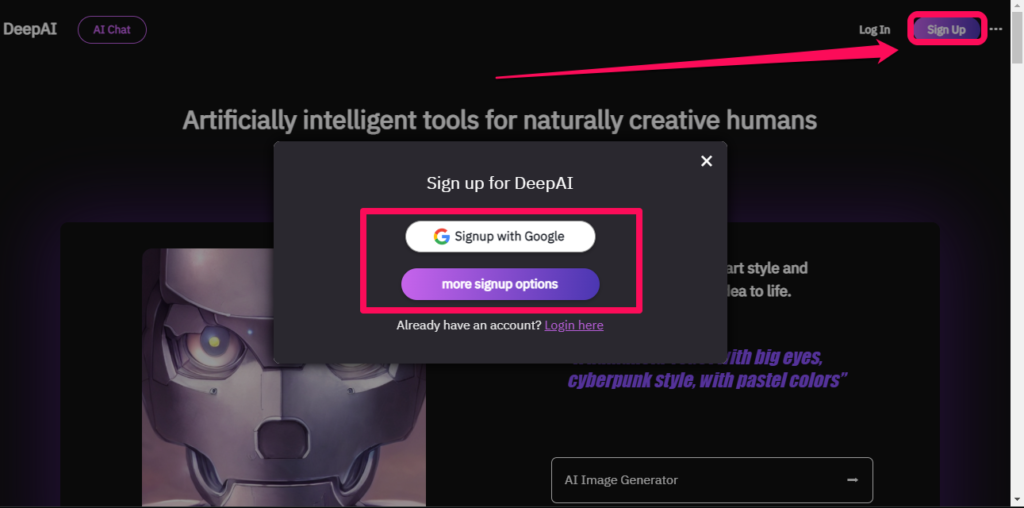
- Once in, you can click on one of these with AI Image Generator
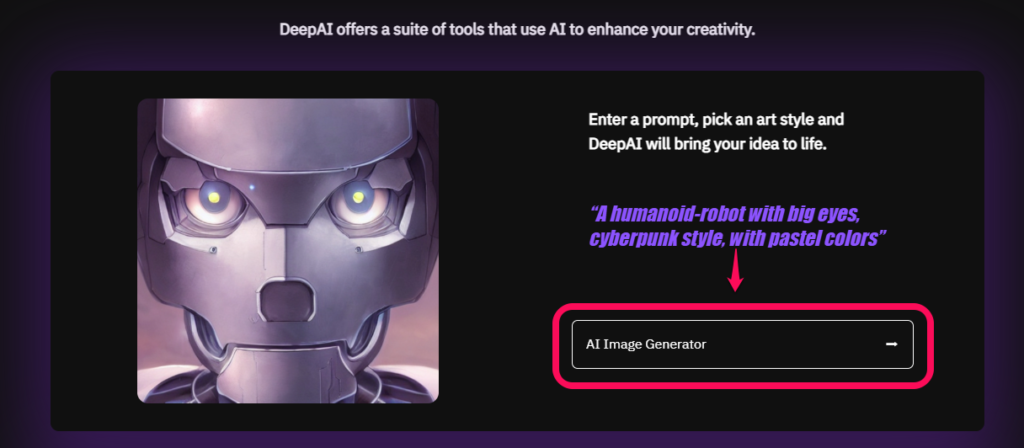
- Enter you prompt
- Choose your style from non-premium styles.
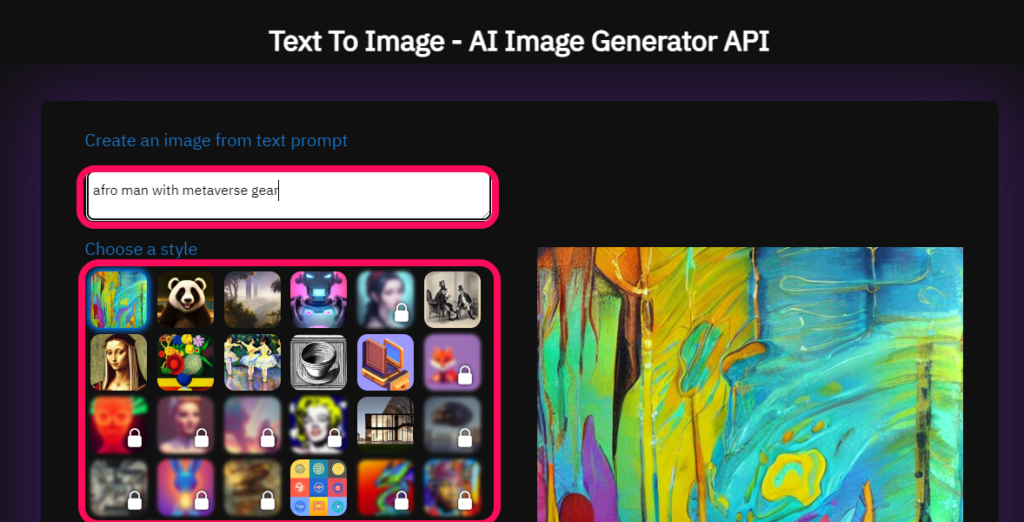
- Scroll down to find the Options button for size variations.
- Select your size.
- Then finally hit the Generate button.
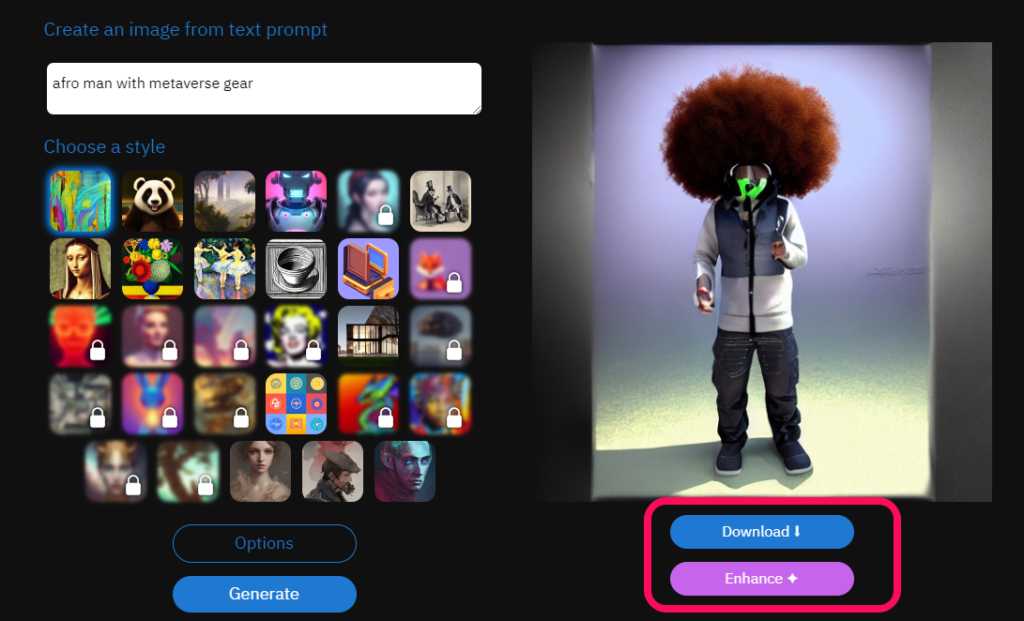
- You can select the Enhance button to lighten it up.
- Lastly, you can download your free generated image with the Download button.
Related: How to use Canva’s new Free AI Image Generator
Adjusting the Style
One of the most important settings is the style setting. This setting determines the style of your artwork. The tool offers several different styles to choose from, such as abstract, impressions, cartoons, and portraits.
You can adjust the style setting to create artwork that matches your preferences. If you want a more abstract look, you can choose the abstract style. If you want a more realistic look, you can choose the portrait style.
Experiment with different styles to find the one best suits your image and preferences. You can hit the “Generate button” many times to re-generate new ones.
Developer Corner
If you’re a developer interested in leveraging the power of DeepAI in your projects, you’ll be glad to know that DeepAI offers a range of APIs that enable you to add advanced AI functionalities to your applications.
- Visit their API section to get started.
Conclusion
DeepAI is a powerful tool for creating AI art. It offers a variety of features that make it easy to use, even for beginners. With DeepAI, you can create stunning artwork that is unique and interesting.
Experiment with different prompts and settings to find the combination that works best for you. And don’t be afraid to try out some of the advanced techniques to take your artwork to the next level.
Thank you for reading this blog post. We hope you have learned something new about generating AI art with DeepAI.
Discover more from Dignited
Subscribe to get the latest posts sent to your email.












