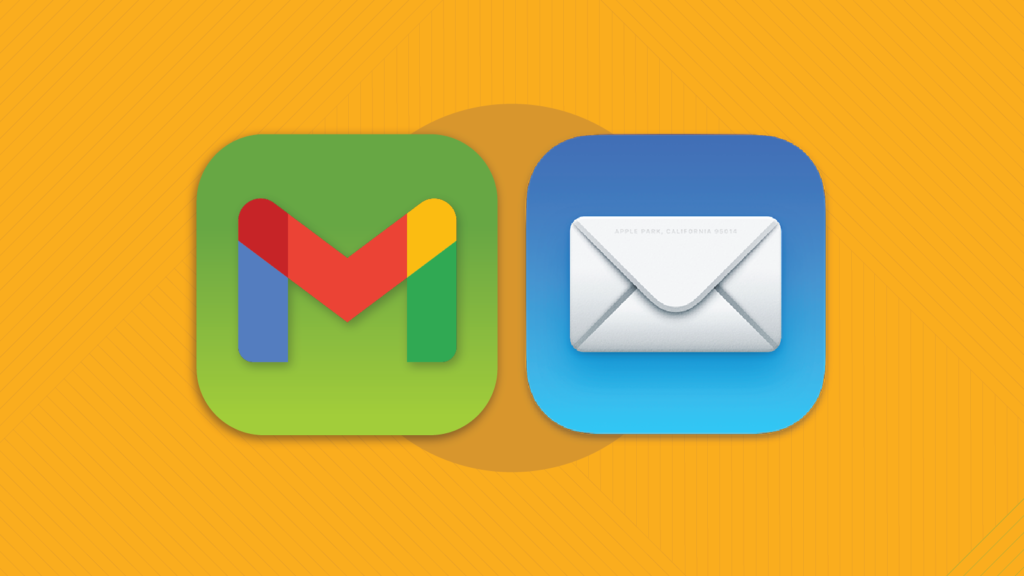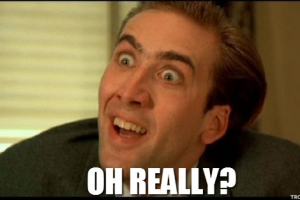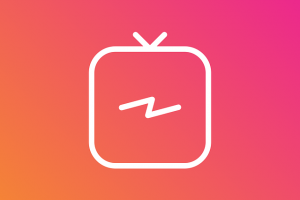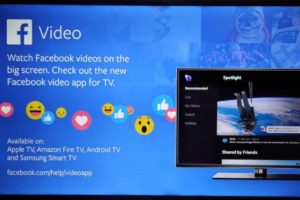Sending an email and immediately realizing you’ve made a mistake or sent it to the wrong recipient can be an anxiety-inducing experience. Fortunately, Gmail provides a feature that allows you to undo or recall an email within a short window of time after hitting the send button.
This article will guide you through the process of undoing or recalling an email in Gmail.
Related: How to Get Gmail Checkmark for Your Company Email
Steps to undo or recall in Gmail
By default, Gmail offers a five-second window for email recall after sending. However, you can customize this cancellation period to better suit your needs. To recall an email in Gmail, follow these steps:
- Step 1: Open Gmail on your computer and sign in to your Google account.
- Step 2: Click on the “Compose” button at the top left to start writing a new email.
- Step 3: Fill in the recipient(s), subject, and email content as usual.
- Step 4: After finishing composing the email, click on the “Send” button at the bottom of the compose window.
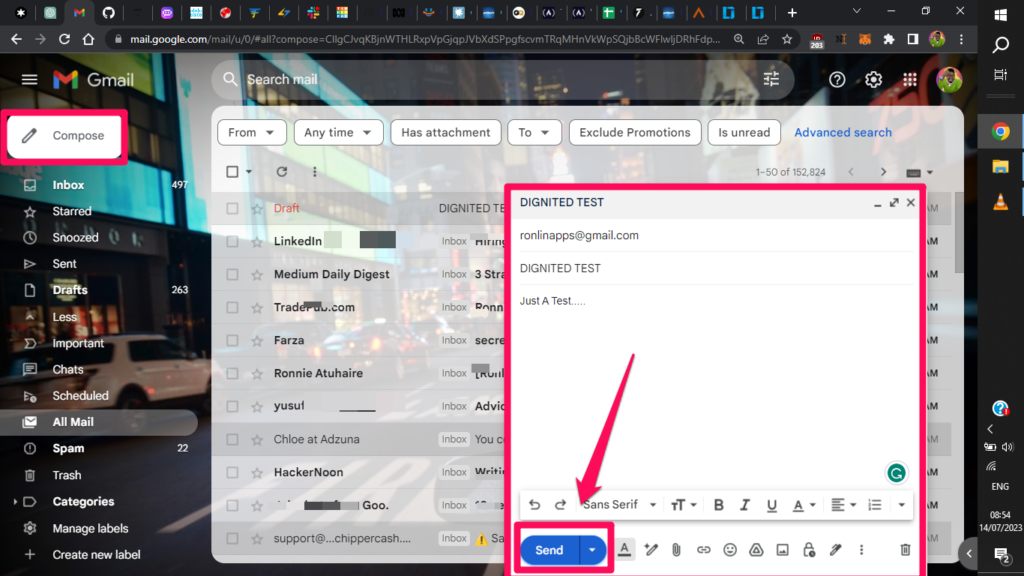
- Step 5: Immediately after sending, a notification will appear at the bottom left of the screen, displaying the message “Message sent” and providing an option to “Undo”.
- Step 6: Click on the “Undo” option to recall the email. This action will prevent the email from being delivered to the recipient(s) and bring you back to the compose window, allowing you to make any necessary changes.
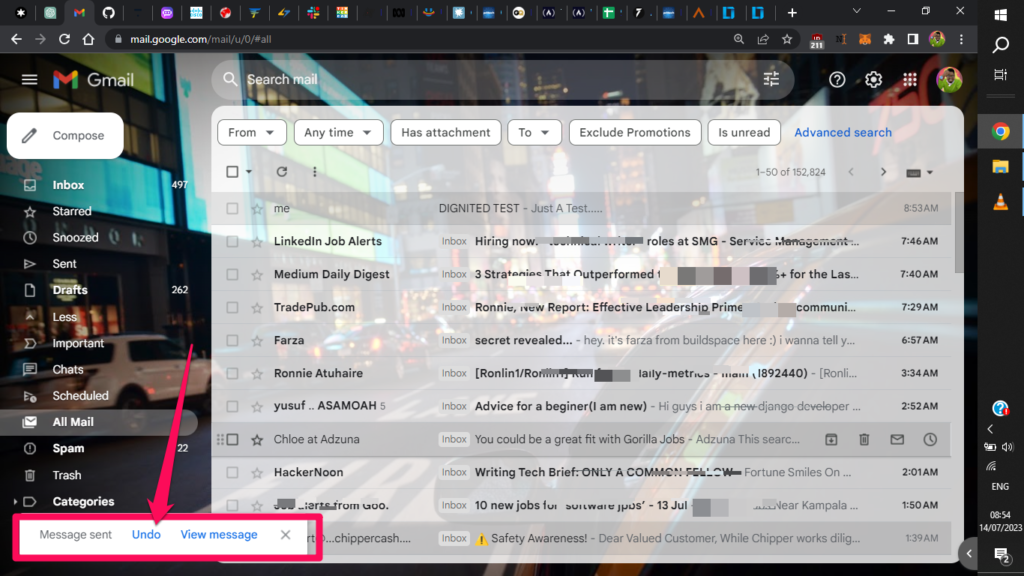
Note: The duration of the recall window can be adjusted in Gmail’s settings. By default, the cancellation period is set to five seconds, but you can extend it to 10, 20, or 30 seconds for a longer opportunity to recall the email.
Related: How to Work Offline on a Chromebook: Make your Google Docs and Emails available offline
How to increase Cancellation time
- Select the settings icon on your left.
- Hit See all settings
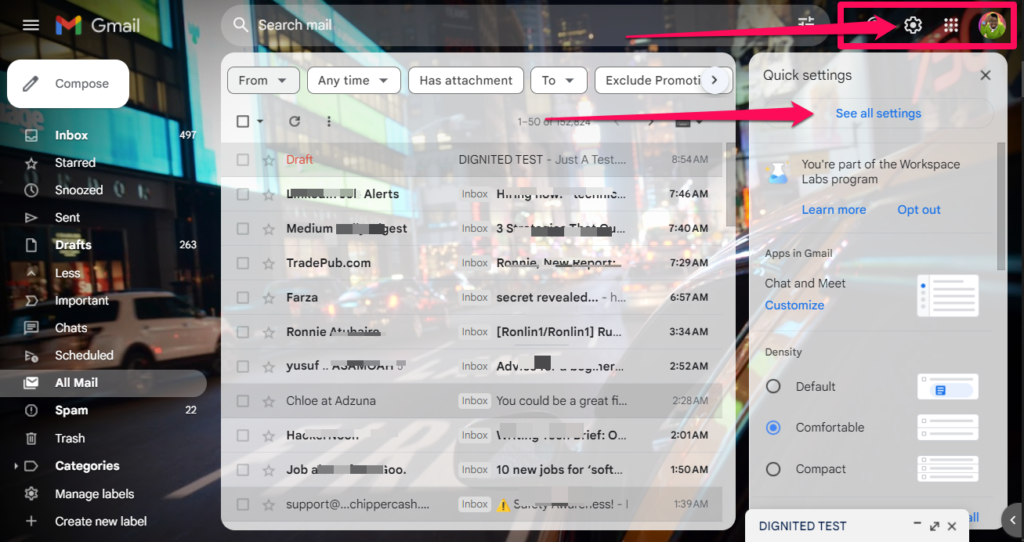
- Under the General tab, we can locate Undo Send option
- Toggle the dropdown to the seconds you want: max is 30.
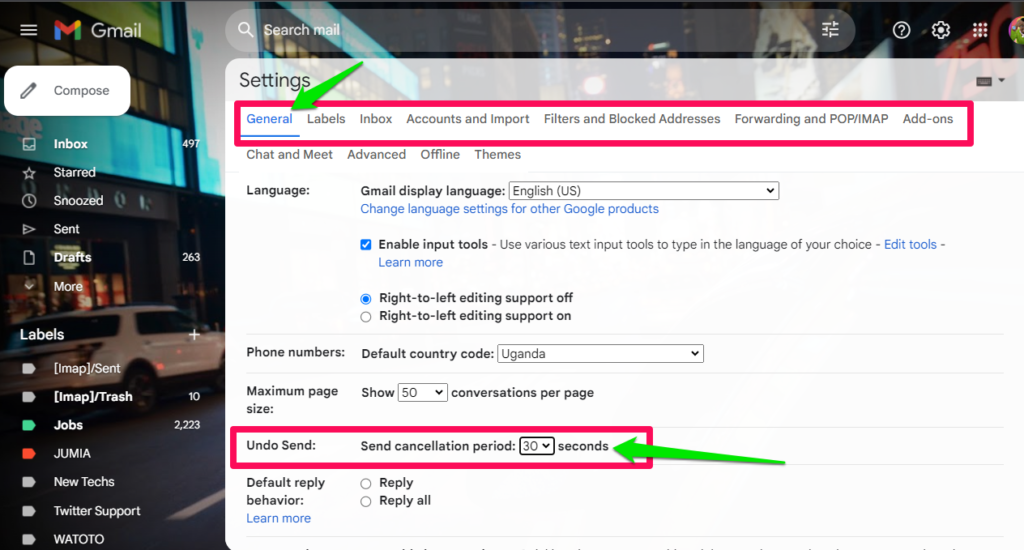
- Scroll down to save your changes.
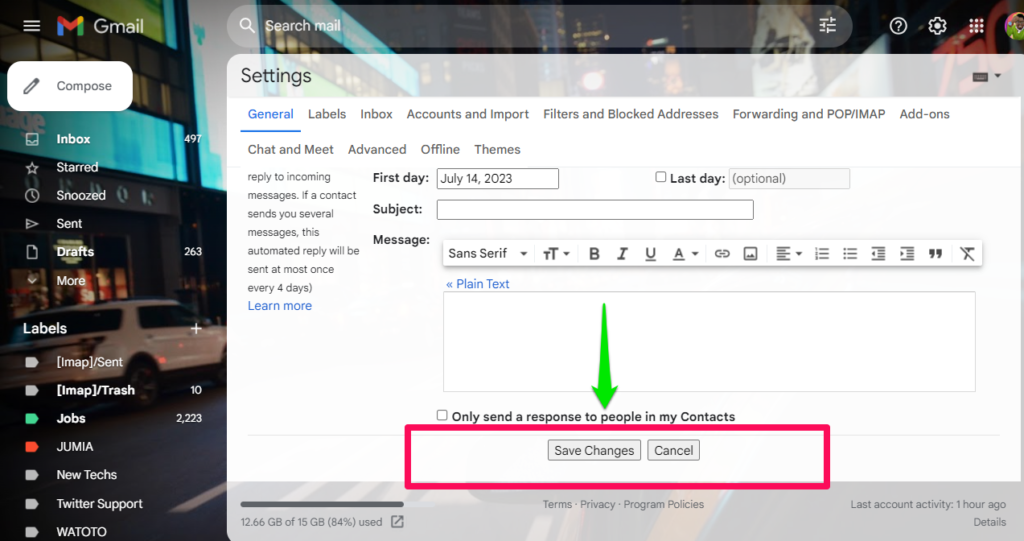
Related: Tips to Free Up Your Gmail Storage Space
Wrapping Up!
It’s important to note that Gmail’s “Undo Send” feature only delays the sending process for the specified duration. If the email has already been delivered or the recall window has expired, you won’t be able to retract the email from the recipient’s inbox. In such cases, it’s best to send a follow-up message or address any errors or concerns directly with the recipient.
Recalling or undoing an email in Gmail can save you from potential embarrassment or the consequences of sending an incorrect or incomplete message. By utilizing this feature and customizing the cancellation period to your preference, you can have peace of mind and a chance to rectify any email mishaps.
Discover more from Dignited
Subscribe to get the latest posts sent to your email.