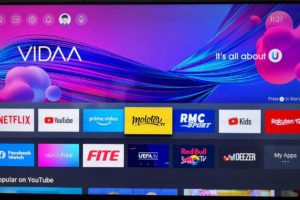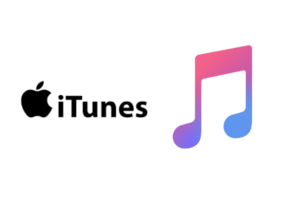Prime Videos is a streaming service that offers users on its subscription plan access to an unlimited amount of movies and TV shows. Prime Video offers quite a number of features that ensures that its users enjoy a personalized viewing experience. One such feature is the option that lets multiple users create a personalized viewing profile – similar to Netflix‘s user profiles. This is so that the multiple users in a family, for instance, can have separate profiles with personalized content. Now, to make it even more personal, Prime Video lets you set a PIN to lock and protect your individual Prime Video profile from others.
If you share a Prime Video account with other users and you’d like to set a PIN and lock your Prime Video profile to prevent other users from accessing your content, here’s how:
- Related: Top Nollywood Movies to Watch on Prime Video in 2023
- Related: Streaming Tip: How to Watch Prime Video for Free in the U.S.
How to Lock Your Prime Video Profile with a PIN
To set up a profile lock on your Prime Video profile, go to Your Profiles and follow the steps outlined below:
- Click Edit profile and then click the profile you want to lock.
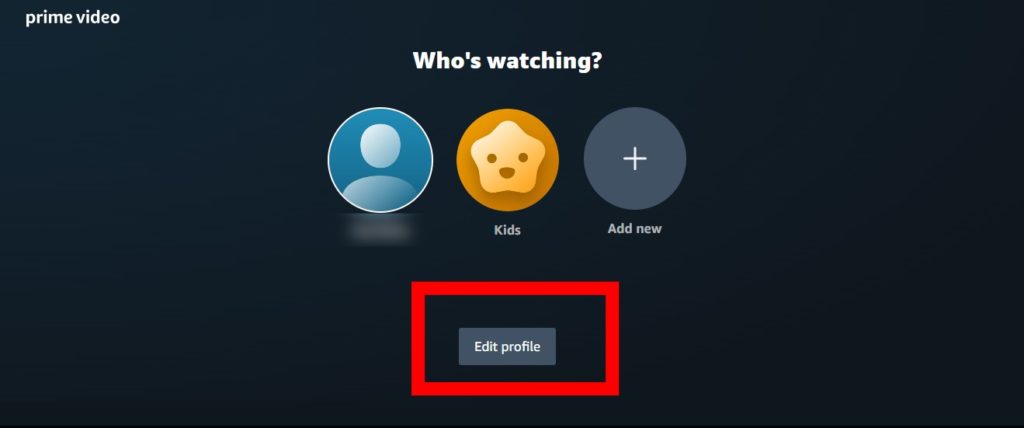
- On the Edit profile page, click the Manage button next to Profile / Account PIN and lock.
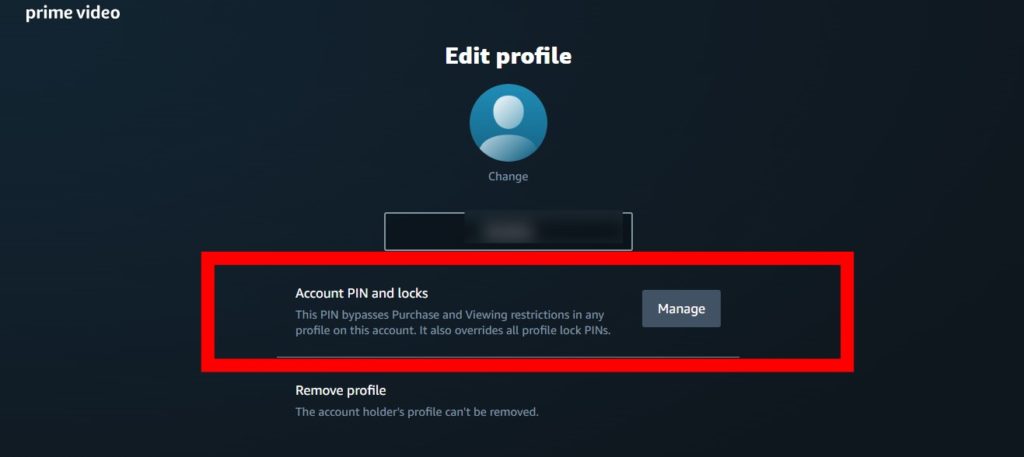
- If prompted, enter your Amazon account password.
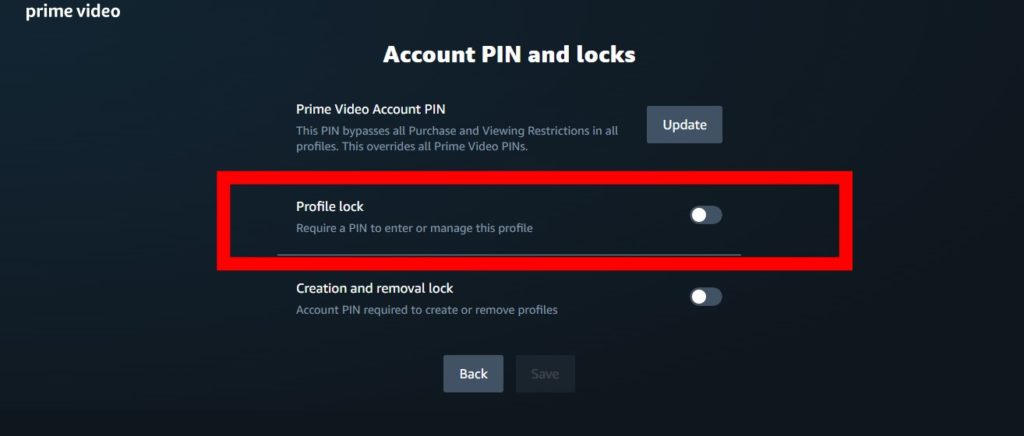
- Enter your Profile/Account PIN and then click Continue.
- On the Profile/Account PIN and locks page, switch Profile lock to On and then click Save. Accessing your profile now requires entry of your Profile / Account PIN.
If you are the Prime Video account holder, you can set an Account PIN that gives you more control of the entire account:
- Lock your profile.
- Bypass purchase and viewing restrictions on all other profiles.
- Restrict the creation of new profiles.
- Override all profile lock PINs.
Here’s how to create an account PIN for your Prime Video:
- Click Edit profile and then click the account holder’s profile.
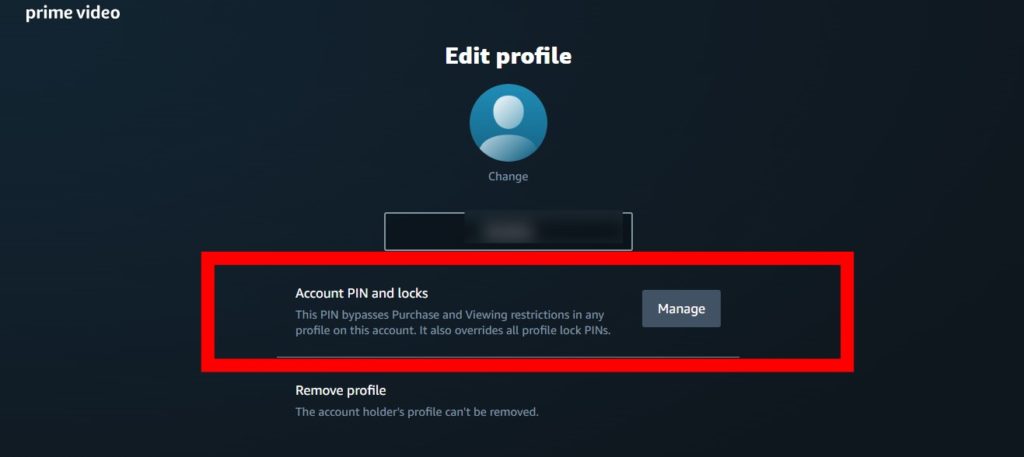
- On the Edit profile page, click the Manage button next to Account PIN and lock.
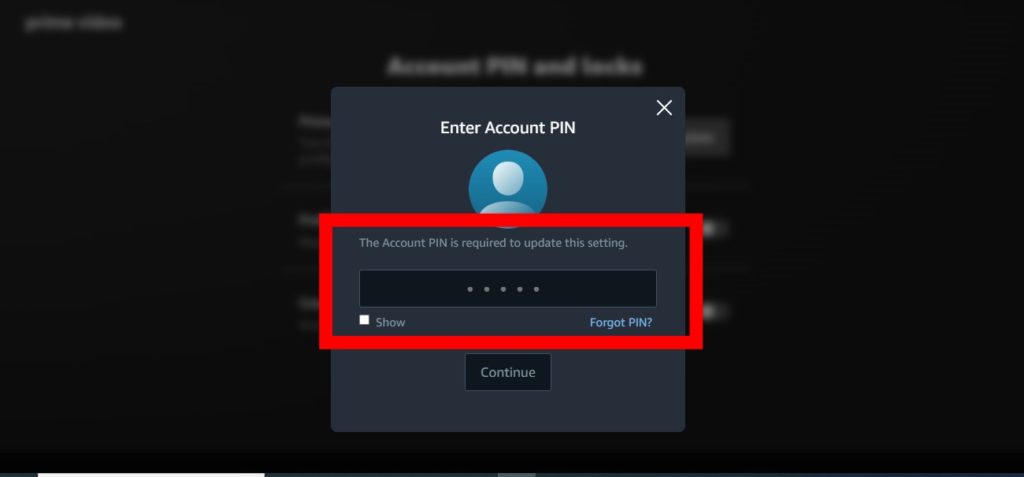
- If prompted, enter your Amazon account details.
- On the Account PIN and locks page, click the Create button next to Prime Video Account PIN.
- On the Create Account PIN screen, enter a PIN and then click Continue.
In conclusion, you should note that when you make these changes, it applies to all the devices linked to your Prime Video account. What do you think about this feature on Prime Video? Share your thoughts with us in the comment section below.
Discover more from Dignited
Subscribe to get the latest posts sent to your email.