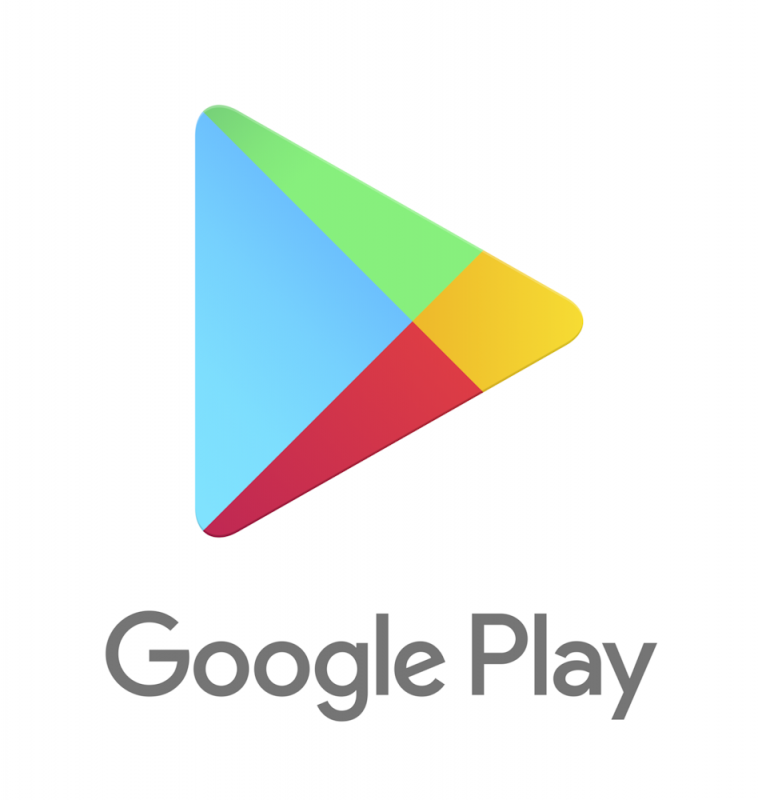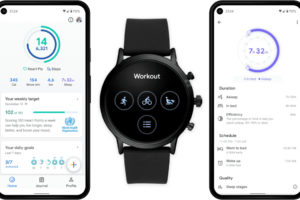When you rate apps or write reviews on Google Play Store for apps you’ve used, you help other users (who are about to download the app) understand the app; its use case, challenges, etc, before they decide to download it for themselves. Also, when you review and rate apps, it helps Google understand the type of apps you like, and then they’d go ahead and provides you with a more personalized experience in the store.
Finally, rating and reviewing apps help developers behind the app identify issues, bugs, and any challenges that users experience while using their app. In this article, we will show you how to rate and review apps on the Google Play Store.
- Related: Top 5 Google Play Store Tips That You Should Try
- Related: How to Install Google Play Store on Fire Tablet
Rate Apps on Google Play Store
Rate Apps on Web
- On your computer browser, navigate to play.google.com.
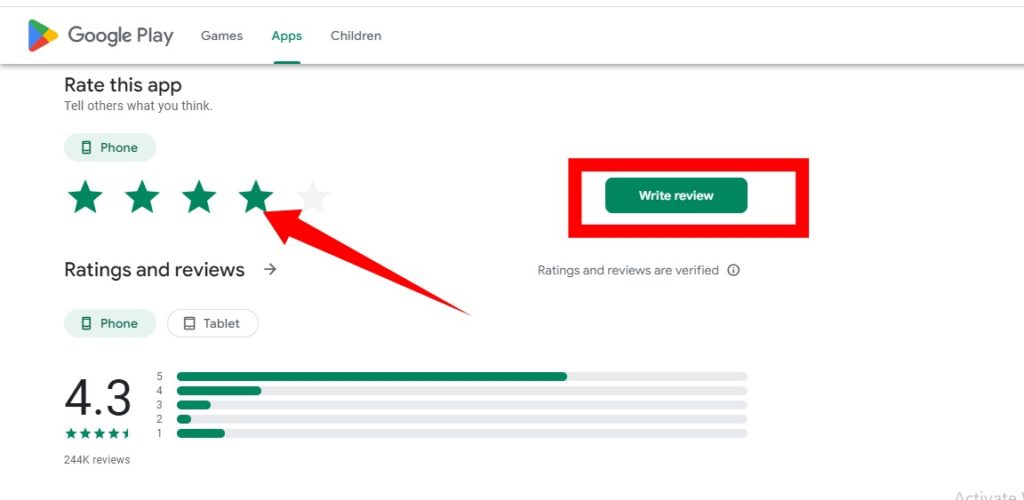
- Search for the app you want to review.
- Select the app to open the detail page.
- Scroll and click Write a review.
- Rate the app out of five stars and write your review.
- Click Submit.
Rate Apps on Android Devices
- On your Android smartphone or tablet, open the Google Play Store.
- Search for the app you want to review.
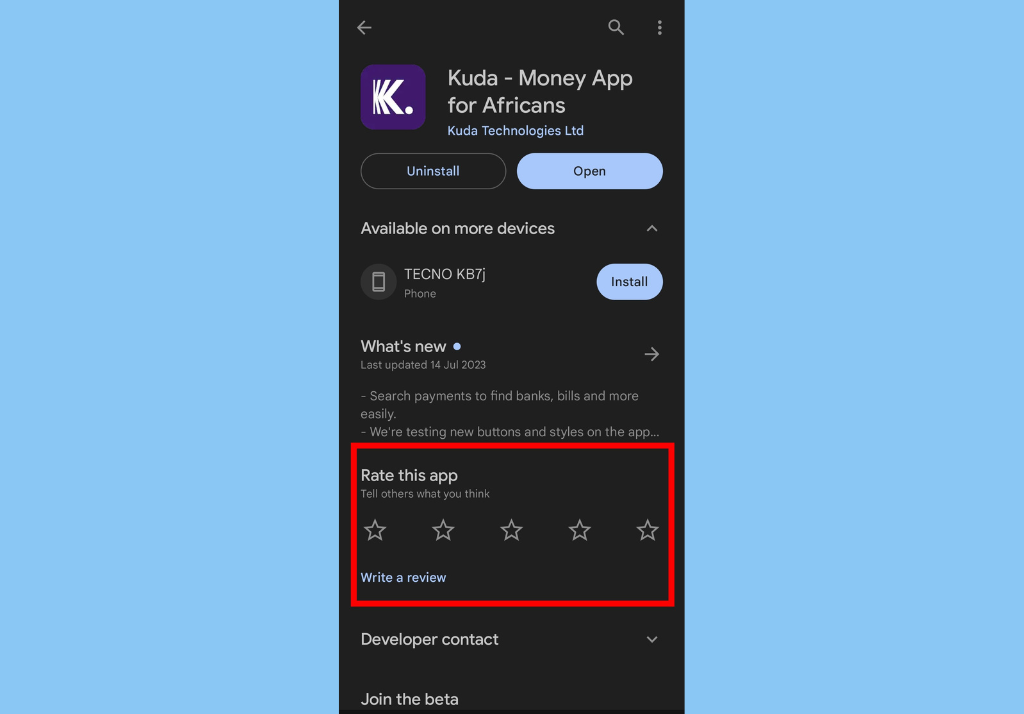
- Select the app to open the detail page.
- To rate the app: Under “Rate this app,” and then select the number of stars.
- To leave a review, under the star rating, tap Write a review.
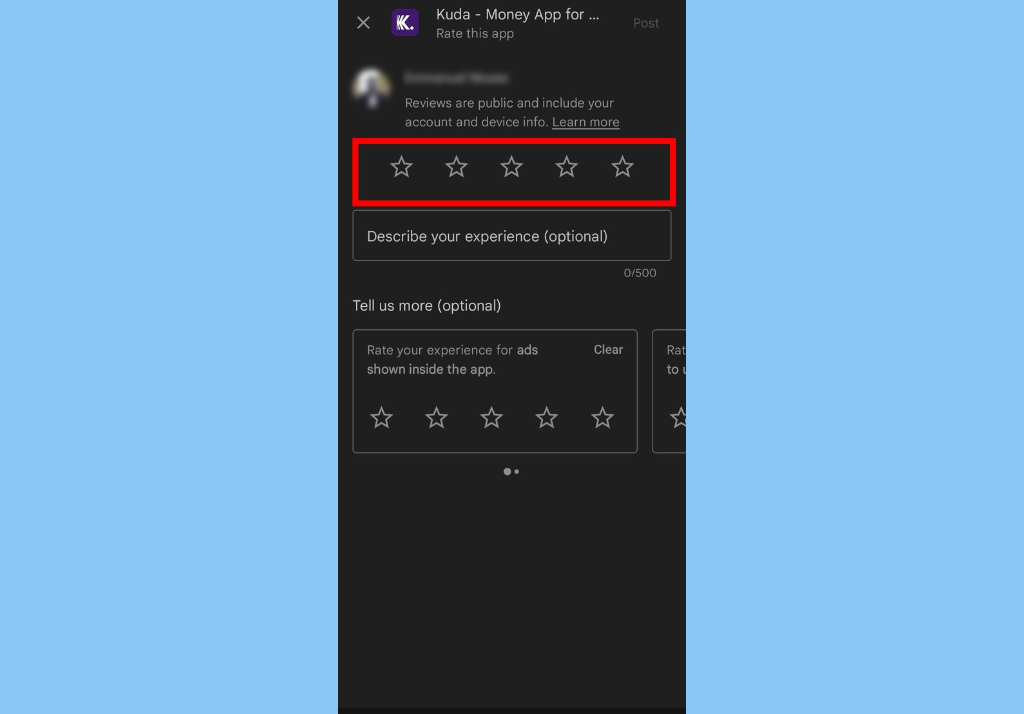
- Follow the onscreen instructions to write a review and add details.
- Tap Post.
In conclusion, you should note that you can only rate apps you’ve previously downloaded and installed on a device linked to your Google account. If you’ve had a bad experience on any app, you can use this feature to share your displeasure with the developers of the application.
Discover more from Dignited
Subscribe to get the latest posts sent to your email.