Google Home serves as the ultimate command center for managing your array of smart home gadgets, and Wyze cameras are no exception. From toggling smart bulbs to tweaking thermostats and even monitoring security cameras, the Google Home app is your go-to for streamlined control. While the Wyze app offers direct access to your camera feed, did you know you can do the same on Google Home? Let’s explore how to seamlessly view your Wyze cam livestream on Google Home.
First things first, bear in mind that the Wyze Integration with Google Assistant currently extends its support exclusively to the United States.
Setting Up Wyze Devices on Google Home
As I’ve previously covered in detail, getting your Wyze devices in sync with the Google Home App is a breeze. Essentially, all you need to do is link your Wyze account with Google Home. Once connected, voila! All your Wyze devices, including cameras, neatly populate the Google Home platform.
Now, armed with a linked Wyze account on Google Home, head over to the Devices tab. Locate your Wyze camera, tap on it, and watch the magic unfold as the live feed springs to life.
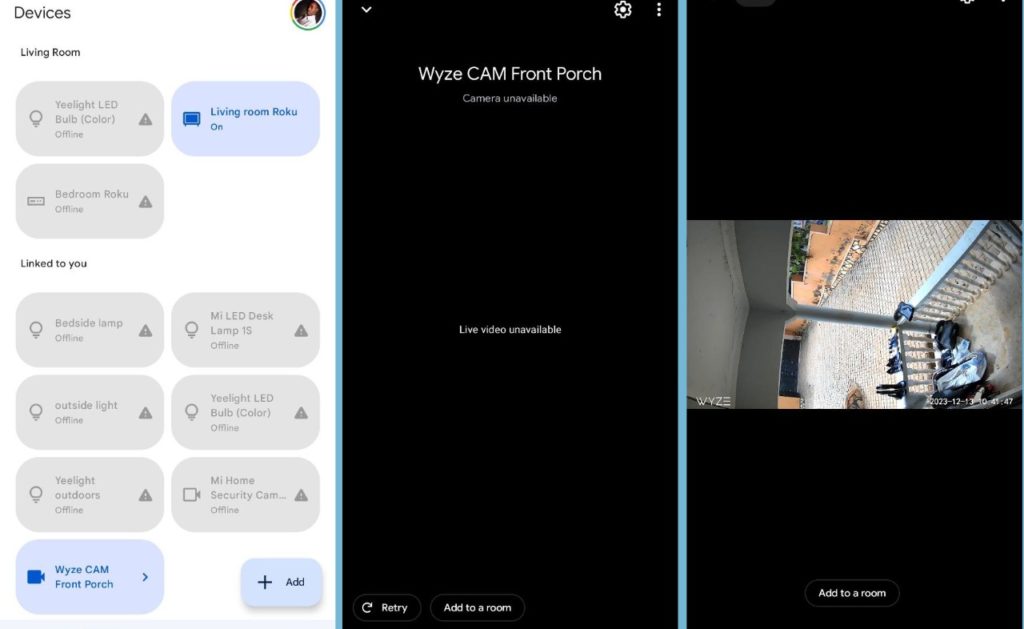
However, let’s address a couple of nuances before you dive into an uninterrupted camera livestream.
- Limited Functionality:
While reveling in the live stream on the Google Home app, bear in mind that 2-Way Audio and pan/tilt/zoom functionalities available in the Wyze app aren’t supported in the Google Home App. You simply get a live video feed. - Time Constraints:
The live stream on the Wyze camera plays for only 10 minutes before taking a breather. To keep the video feed going, a simple tap on the camera or a swift repeat of the voice command does the trick. - I also found the connection a bit buggy. Sometimes, it would fail to show the live feed, working only after several retries.
Tips for Smooth Streaming:
- Distinct Camera Names:
Ensure your camera has a name that effortlessly rolls off the tongue, like “Garage” or “Living Room.” Google Home relies on clear and easily pronounceable names for seamless interaction. - Camera Activation:
If your camera is in snooze mode, Google Home won’t be able to tap into the live stream. A quick remedy is to fire up the Wyze app, turn on your camera, and then issue your voice command to Google Assistant or open the Google Home App.
In a nutshell, experiencing your Wyze cam livestream through Google Home is a straightforward process, offering a quick glimpse into your home’s security. Keep in mind that you can also view your Wyze Cams live video feed via your web browser. However, this feature is accessible to only paid customers. Also you Google Home has a web version where you can view camera video feeds, but this is limited to only Google’s Smart home cameras for now.
Discover more from Dignited
Subscribe to get the latest posts sent to your email.












