YouTube allows you to be careful about the types of videos you view on their site. This “hides videos that may contain inappropriate content flagged by users and other signals.” This article will show you how to turn on an off restricted Mode in YouTube.
What is Restricted Mode in YouTube?
Restricted Mode is an opt-in setting available on the computer and mobile site that helps screen out potentially objectionable content that you may prefer not to see or don’t want others in your family to stumble across while enjoying YouTube.
Note:
If you turn on Restricted Mode on one platform (for example mobile), the setting won’t carry across to other platforms (for example the web). You’ll need to turn on Restricted Mode manually on each platform and each YouTube profile you use. Also, when restricted Mode in Youtube is activated, you won’t be able to see comments on any of the videos you watch.
How does Youtube restricted mode work?
- YouTube’s automated system looks at signals like the video’s metadata, title, and the language used in the video.
- Some videos may not be available in Restricted Mode as a result of human reviewers applying an age-restriction to a video.
YouTube uses a set of Community Guidelines – to help content creators determine what is and isn’t appropriate to post. The Community Guidelines include guides on nudity or sexual content, hateful content, harmful or dangerous content, and violent or graphic content.
On a Computer
- Go to the account icon.
- Click Restricted Mode.
- In the dialog box that appears, toggle restricted mode to on or off, depending on what you want at that moment.
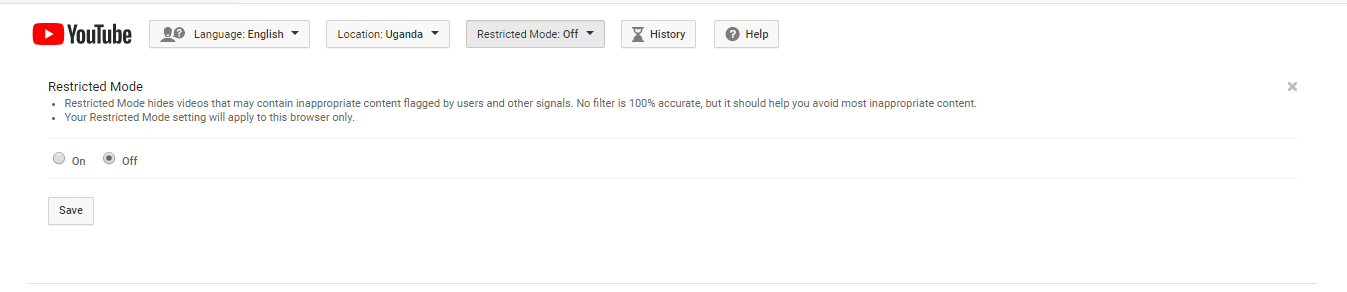
Related Article: How to get a custom URL on youtube
an iPhone or iPad
- In the top right, tap your account icon.
- Tap Settings.
- Tap Restricted Mode Filtering.
- Turn Restricted Mode on or off.
- Strict: Restricted Mode on
- Don’t filter: Restricted Mode off
On an Android phone
- Open Youtube
- Tap your profile picture in the top-right corner of the screen.
- Go to settings “Settings,” then proceed to “General.”
- Tap the toggle next to “Restricted Mode” to turn this setting on. This toggle will turn blue to indicate that it’s on.
Discover more from Dignited
Subscribe to get the latest posts sent to your email.












