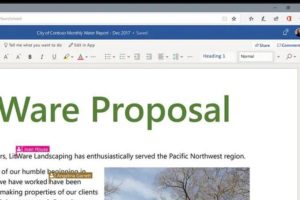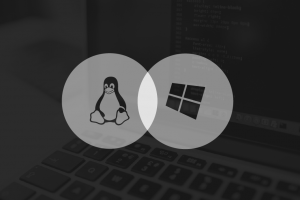Here’s a scenario for you. You’ve had your home WiFi for months. All your devices automatically connect. But then you have a guest over and she asks for your WiFi password. But you set it up months ago, you don’t remember.
Luckily, there are ways to retrieve your WiFi password from Windows and Mac as long as the devices are already connected to the network. If none of your devices are connected, we will show you a WPS method of logging back in or you might have to reset your router.
For Windows Laptops and Desktop PCs
- Open up the Network and Sharing Center in the Control Panel by right-clicking on the Wireless Network icon in the taskbar and click Open Network and Sharing Center.
- Click the name of the current Wi-Fi connection.
- Click the Wireless Properties button in the Wi-Fi Status window that appears.
- Click the Security tab and activate the Show characters checkbox to view the hidden password.
Read About: First 802.11ax Wi-Fi routers from D-Link and Asus
For Mac Laptops and Desktop PCs
- Press Command+Space to open the Spotlight search dialog, type Keychain Access, and press Enter to launch the Keychain Access app.
- Locate the name of your Wi-Fi network in the list, click it, and then click the info (i) button at the bottom of the window.
- Click the Show Password checkbox in the window that appears. You’ll have to enter your administrator account’s username and password to gain access to the password.
To Reset the password
If you can not find the Wi-Fi password, and have no access to your router’s web interface, the other option you could try is resetting your router and force it to use the default password as printed on it. Press a small reset button on the router with a small object for about ten seconds and the router’s settings will be completely erased and reset to their defaults. The Wi-Fi network name and password will be restored to the default ones on the router.
Discover more from Dignited
Subscribe to get the latest posts sent to your email.