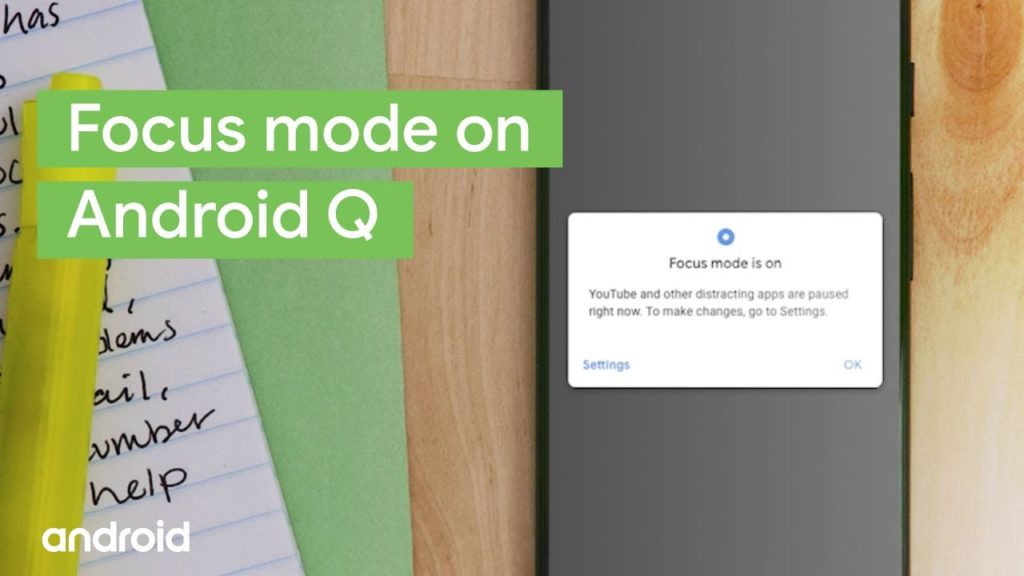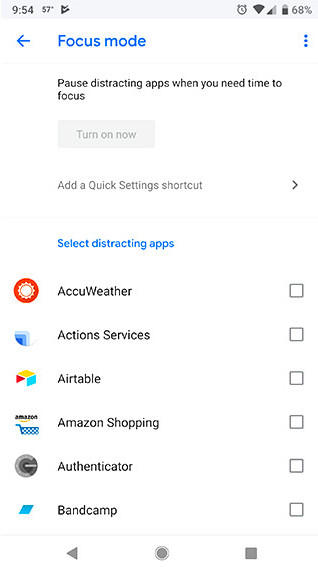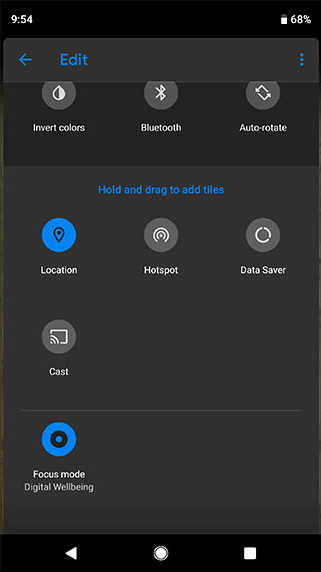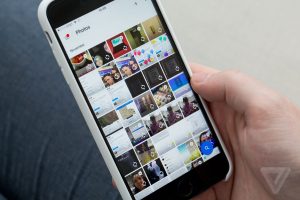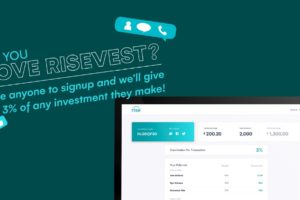On Windows 10, there’s this nifty little tool in the notification are called “Focus Assist”. Whenever you are in Full Screen mode, be it in a browser or in a game, or a video, it suspends all notifications and bundles them to present to you when you exit full screen.
The next version of Android, Android 10 is set to feature something similar, dubbed “Focus Mode”. This is part of Digital Wellbeing that debuted with Android 9 Pie which among other things, is meant to foster healthy smartphone use.
Read More: Guide to using Google’s Digital Wellbeing to reduce Smartphone Addiction
How to get early access to Focus Mode
In order to access Focus Mode early, you’ll need to be running Digital Wellbeing beta v.1.0.263. Here’s how to install and use it:
- Join the Digital Wellbeing beta program.
- Once your device is enrolled in the program, download the latest beta version from Google Play.
- Launch the app. If you don’t see the app listed in your app launcher window, go to Settings > Digital Wellbeing and turn on “Show Icon in app list.”
- Tap “Your Digital Wellbeing tools.”
- Under “Ways to Disconnect,” tap “Focus mode” (If this option isn’t showing up despite running the latest beta version of Digital Wellbeing, try force-closing and restarting the app.)
- You’ll be shown a list of all your installed apps. The list is in descending order based on total screen time, with your most-used apps on the top. Select the apps you wish to disable when in Focus Mode, but make sure to leave unchecked any apps you want to access.
- After you’ve tailored the list of apps, go back to the Digital Wellbeing menu and tap “Focus Mode” again to toggle it on/off.
Optional: You can create a Quick Settings shortcut toggle for Focus Mode so you don’t have to tab through multiple menus to find it.
- Swipe down on your device’s display to open the notifications drawer, then again expand the Quick Settings menu.
- Tap the pencil-shaped “Edit” icon at the bottom right of the Quick Settings menu
- Hold and drag the “Focus Mode” icon to your desired location in the quick setting.
- Tap the Focus Mode icon to turn it on/off.
When Focus Mode is active, your phone pauses any apps from your list that are currently running and prevents you from launching them. Paused app icons will appear greyed out in the app launcher, but you’re still able to use your other apps as normal and access to system menus and settings is unaffected.
From our experience, the beta version works just fine, though there may be a slight delay when toggling the mode on or off in some instances. If you run into other bugs, you can revert back to the stable version by going back to the Digital Wellbeing beta page and opting out. Then on your device, long-tap on the Digital Wellbeing app icon, then tap “App info,” and then “Uninstall updates” to roll back.
Which Devices are Supported
Many OEMs, when skinning their versions of Android tend to leave out Digital Wellbeing as it is deeply integrated into the system. As such, devices that support Digital Wellbeing are those that run Android skins that are close to Stock Android. So we’re talking Pixel devices, Android One handsets and Nexus devices.
Also supported is the Moto G7, G7 Play, G7 Power, and G7 Plus. Galaxy S10 phones, Razer Phone 2.
Discover more from Dignited
Subscribe to get the latest posts sent to your email.