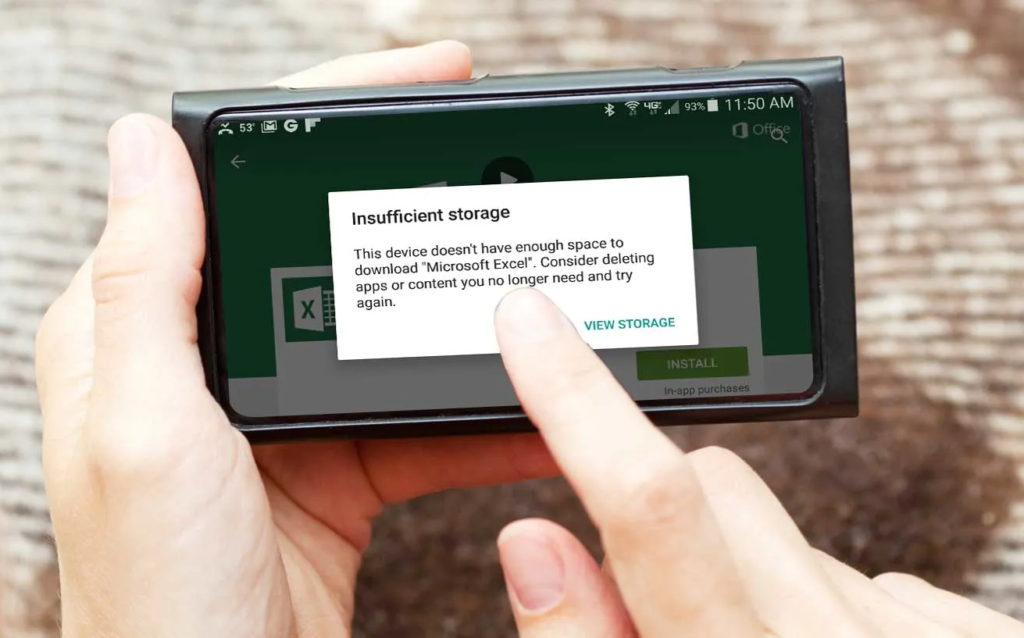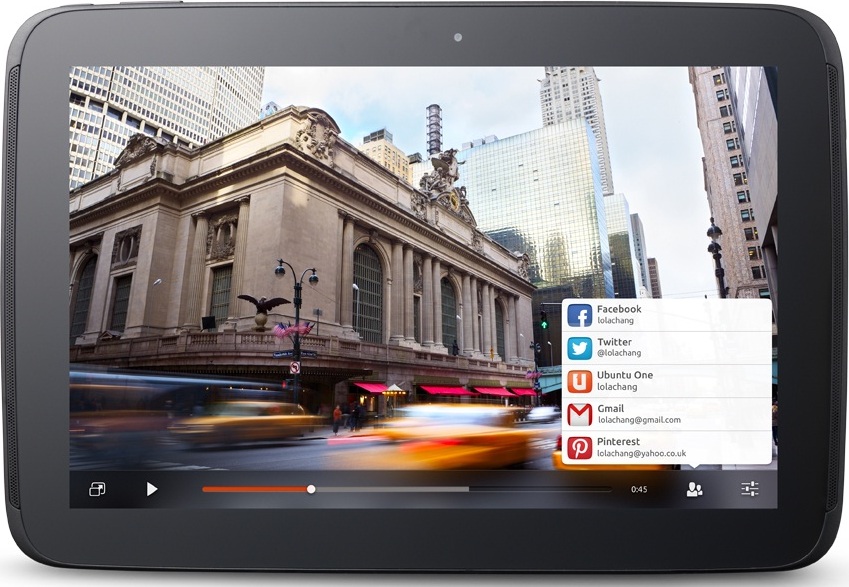Having “insufficient space” notification pop up on your smartphone is always annoying. This is because it slows the performance of your phone, prevents you from installing useful apps, and prevents you from accessing your media. This shows how bad the problem of insufficient space is.
For some smartphones, the phone system suggests how to release space. For example, your Home screen might show: Go to the System Manager, Go to File manager and Show your Memory usage details. This means that the process of clearing up space needs to start from there.

Follow these quick steps to solve the problem of Insufficient Space on your smartphone.
1. Check Your Storage Space
First, confirm the reason you are experiencing an insufficient space issue on your device. Sometimes, it might be due to your Android phone malfunctioning and not because of insufficient space. Then again, it might be an accumulation of junk files and apps that have caused the issue. To confirm this, simply go to the Storage section of your Phone setting. There you will find details about your smartphone’s internal storage and SD storage.
2. Restart Your Device
If your device memory is full, you are bound to experience some hitches and irregularities while using your phone. These irregularities can prevent you from cleaning up your phone’s storage space effectively. Therefore, you need to restart your phone. Restarting your phone will reset your system RAM and make it easy for you to access space consuming files and delete.
3. Uninstall Unused Apps
A lot of smartphone users are fond of storing apps that they don’t need or barely use. You need to understand that the problem of insufficient space can arise because of these unused apps that are quite large and taking space. That means you will need to scout your device to delete these unused apps. To do this, go to Phone settings and scroll down to apps, underneath you see the total MB that constitutes each app. Select the mobile apps that are no longer in use and click on them to uninstall. An alternate method is to simply long-press the app icon on your home screen until it shows an “x” sign on the app. Click on the sign to uninstall.

4. Clear App Cache
The next step is for you to clear the cache of some of your apps. Clearing cache helps to remove residuals or junk files that have gathered in your device while browsing. They unknowingly consume storage space on your phone and they need to be cleared. To do this, Go to “Settings” and click on Apps where you find the list of all apps installed on your Mobile Phone. Click on each of the app and locate the “Storage” option and Click. The app storage will show you the data Cache then click “Clear Cache” to clear. Follow the same step for all your other mobile apps till they have been cleared.

5. Delete Unnecessary Media
Your media is another place you need to free up your Android internal storage. Before you do that, however, it is advised that you back up all your photos, videos, and other media into Google Drive or any cloud storage platform of your choosing. An alternative is to transfer your media into your PC or a Hard drive. After the backup, proceed to delete old photos, videos, junk files, and recordings. It would surprise you the amount of storage space that would be released once this task has been done.
6. Install Android Cleaning Apps
There are several Android cleaning apps that can be found on Google Play Store to help clear your phone memory. Apps like CCleaner, Avast Cleaner, and Clean Master. These apps free up your phone’s RAM by erasing junk files and clearing your cache automatically. They also clean unused apps and browsing histories that are space-consuming. In addition, they make your smartphone battery last longer.
7. Factory Reset Your Device
Lastly, if the insufficient space problem persists, you need to Factory reset your device. As a matter of fact, let this be the last solution you carry out after implementing the previous solutions. Once again, it is advised that you back up all your files before you factory reset your device. This is because this method deletes almost all the files you have on your Android. To do this, go to your Phone “Settings” Click on “System” and locate the “Reset or Backup and Reset” button. Click on “Factory Data Reset” and input your password or pin as requested. Click on “Erase everything”.
In general, if you encounter the “Insufficient Storage Space” notification, you don’t need to worry. With these above solutions, you can free up an adequate amount of storage space.
Discover more from Dignited
Subscribe to get the latest posts sent to your email.