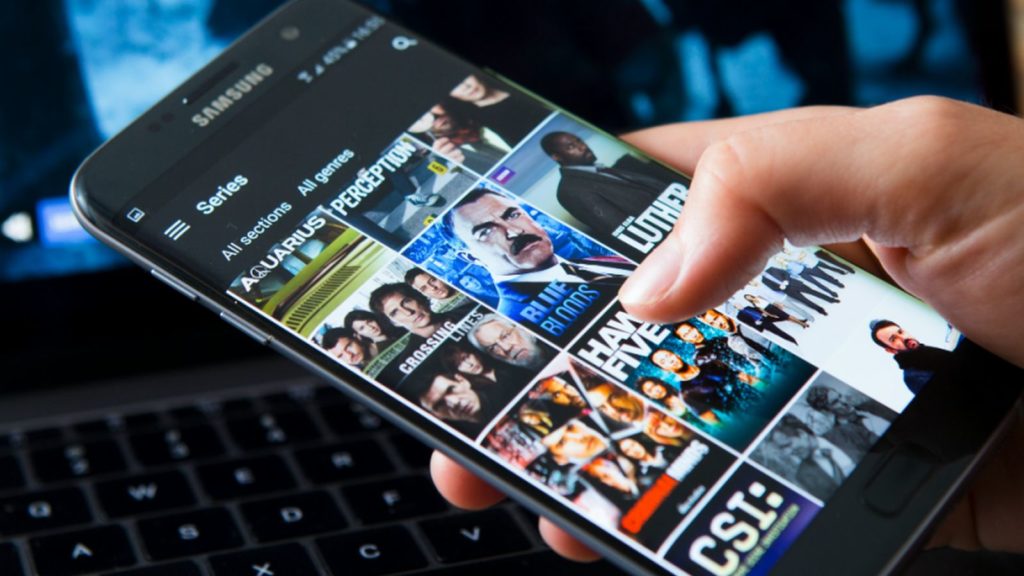Are you stuck trying to cancel your Showmax subscription? Then this post is for you. This is a step-by-step guide on how to stop the video streaming platform, Showmax, from automatically resubscribing you to the service on the next billing cycle.
Please note that you must cancel your subscription on or before the next monthly billing date. Otherwise, monthly fees would be deducted by Showmax as agreed.
Follow the guide below to cancel your Showmax subscription on both web and mobile.
Also Read: How To Remove Devices From Your Showmax Account
Cancel Showmax Subscription on Web
- Login to your Showmax account.
- Click on your profile name on the top right corner of the homepage.
- Then click “my account”.
- Click on “Manage Subscriptions”.
- Scroll to the bottom of the page and click “Cancel Subscription”.
1. Login to your profile
2. Click on your profile name on the top right corner of the homepage.
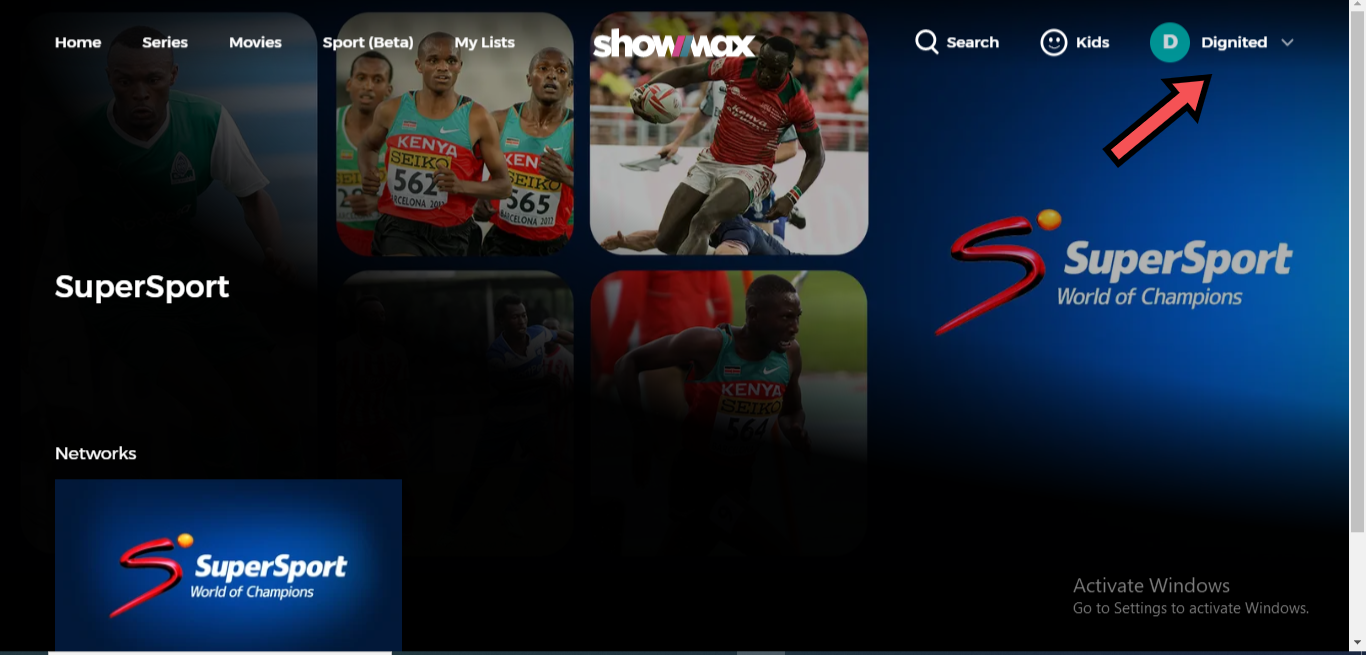
3. Then click “My account”.
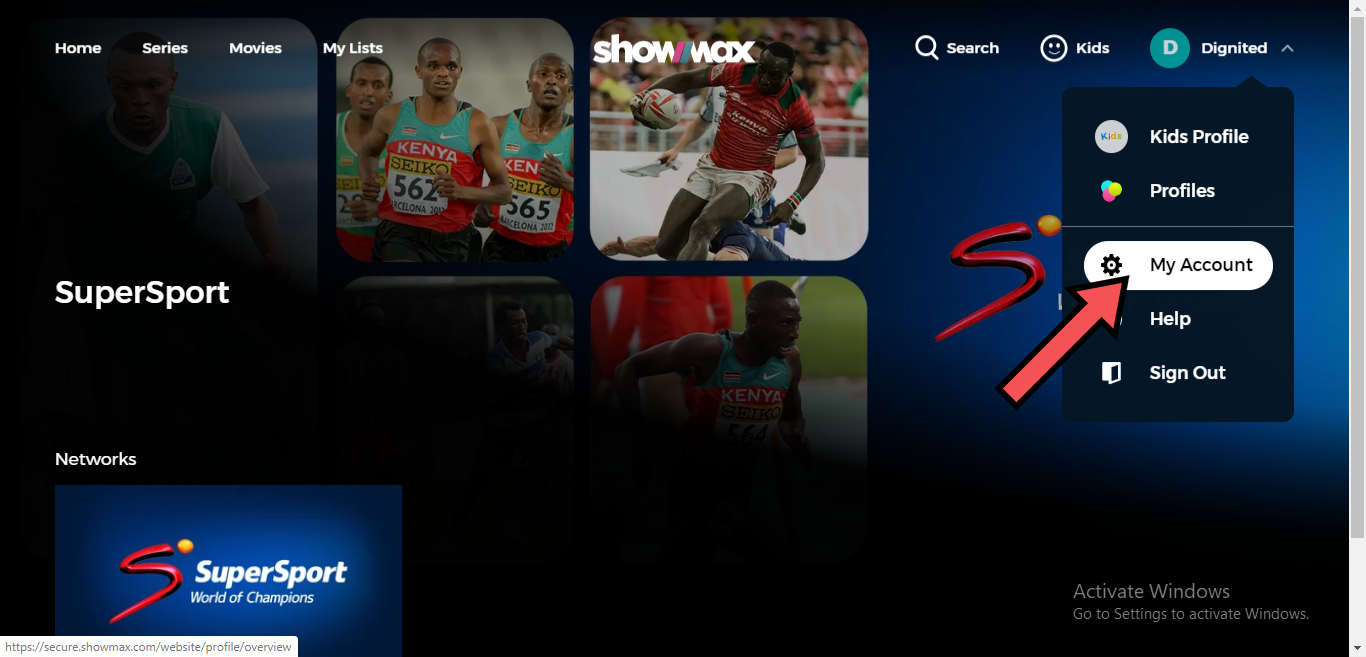
4. Click on “Manage Subscriptions”.
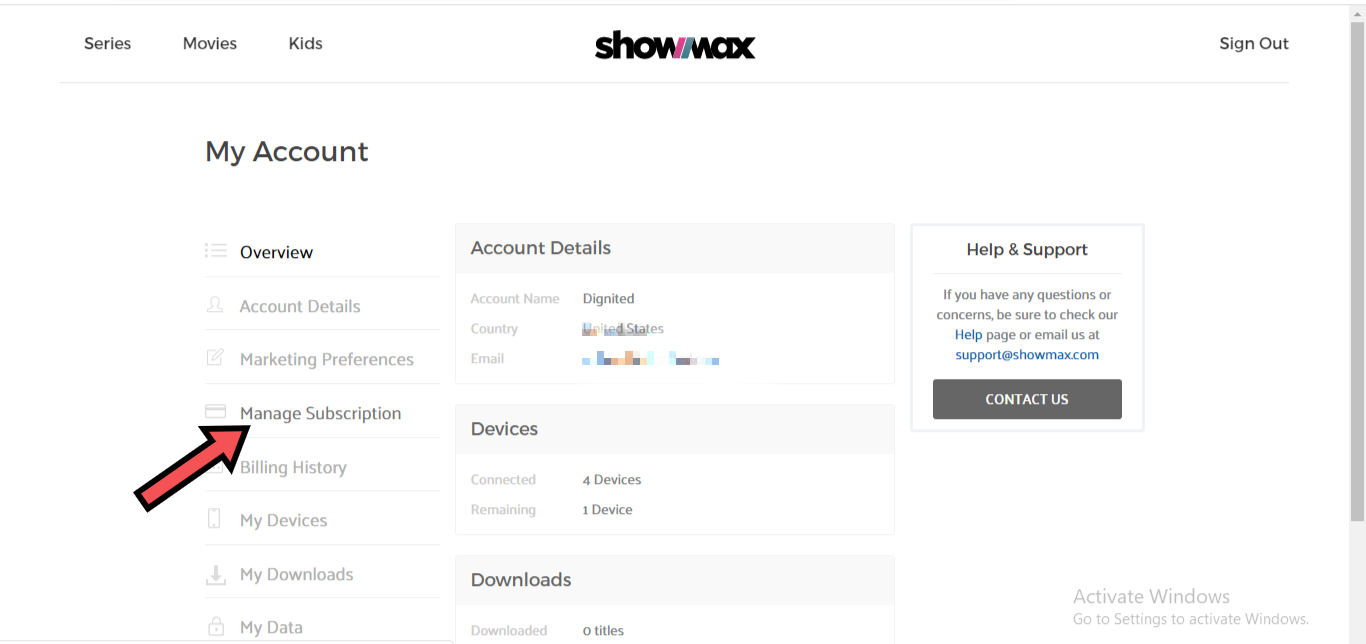
5. Scroll to the bottom of the page and click “Cancel Subscription”.
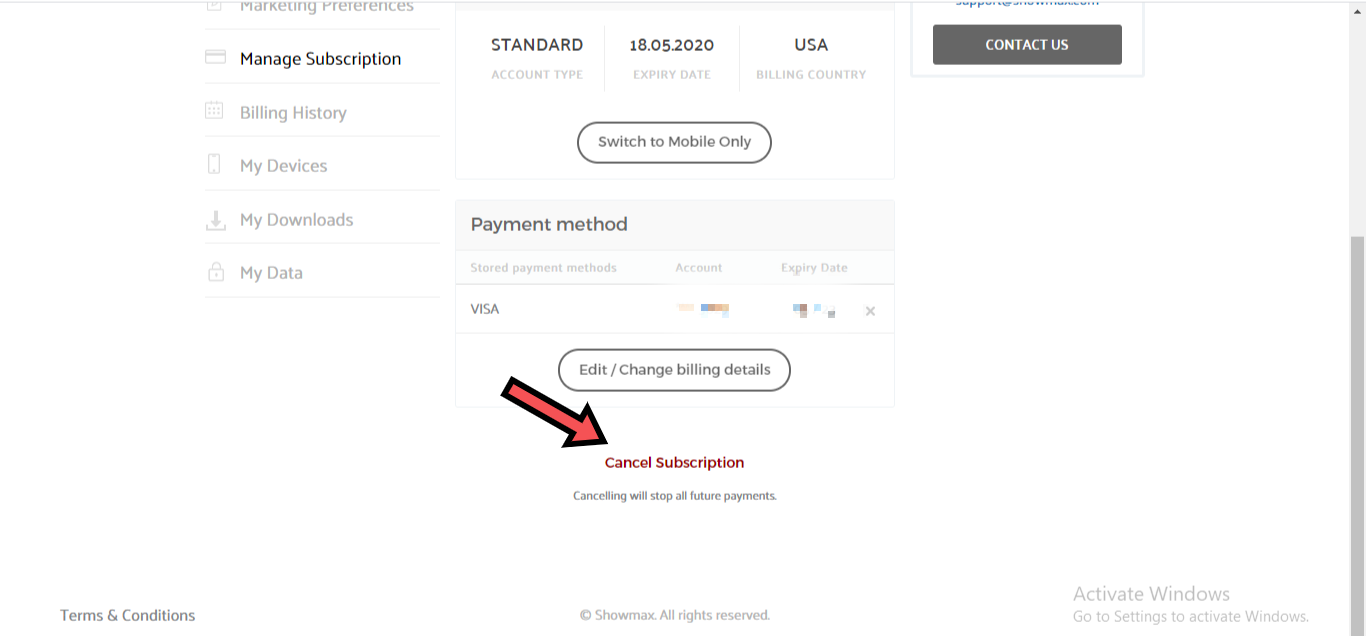
How to Remove Payment Card From Showmax on Web
- On the “Manage Subscriptions” page, locate “Payment Method”.
- Click on the “x” button to remove your card.
How to Cancel Showmax Subscription on Mobile
1. Login to your profile on the app.
2. Tap on the “more” hamburger icon located at the bottom right corner of the homepage.
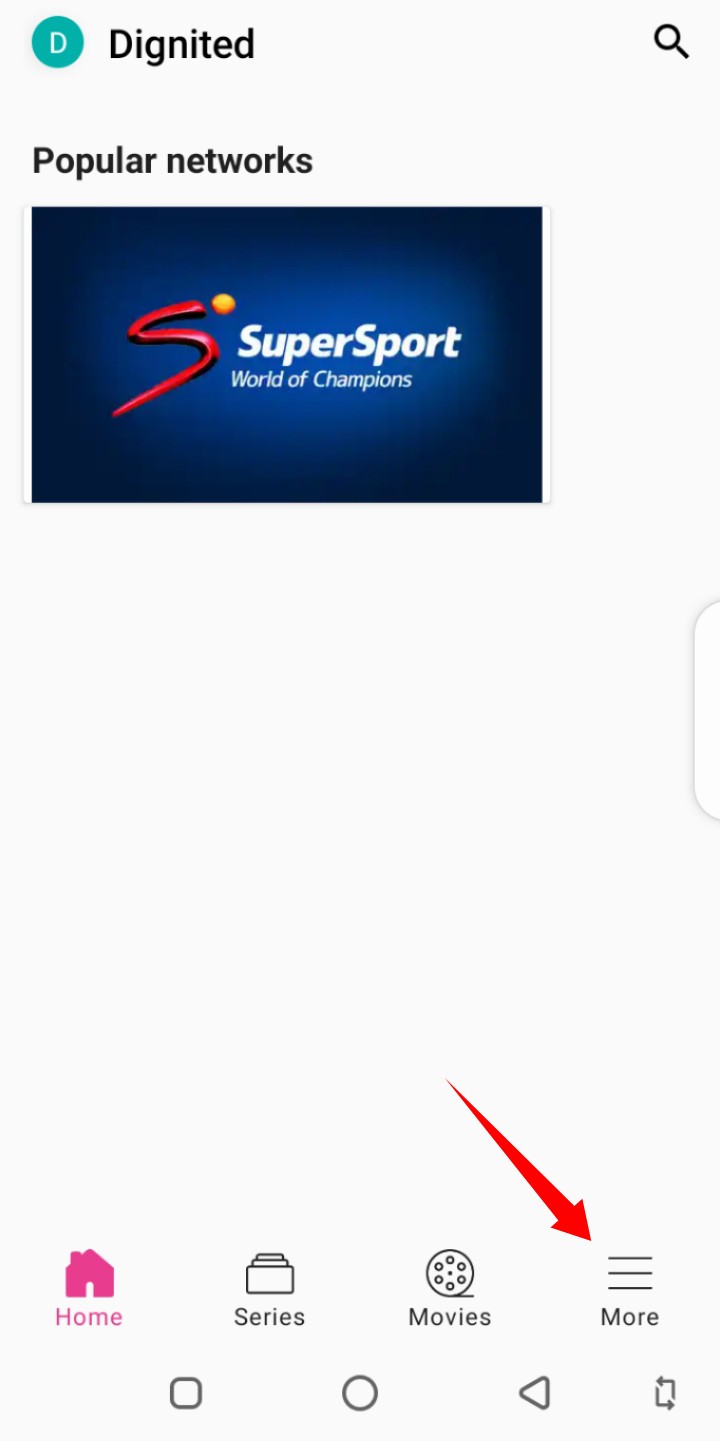
3. Under settings, choose “My Account”.
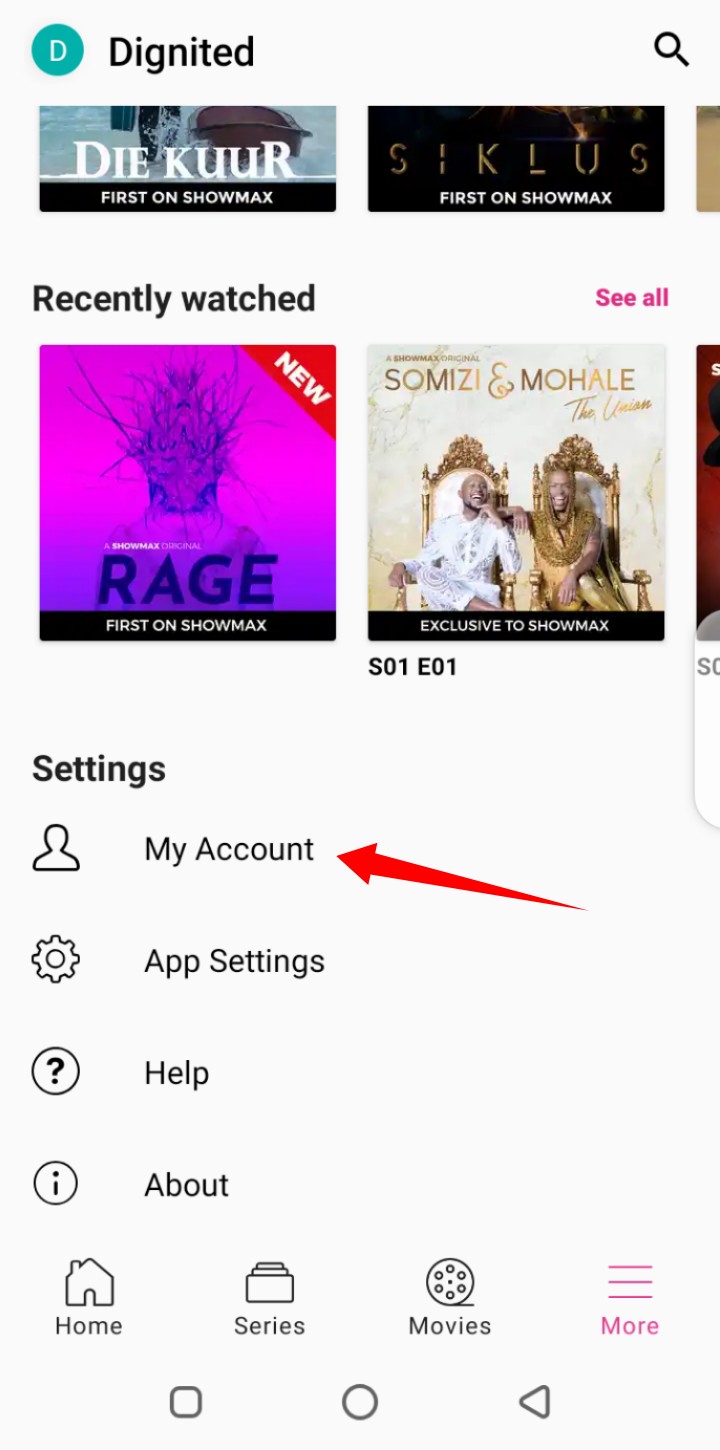
4. Choose “Manage Subscription”
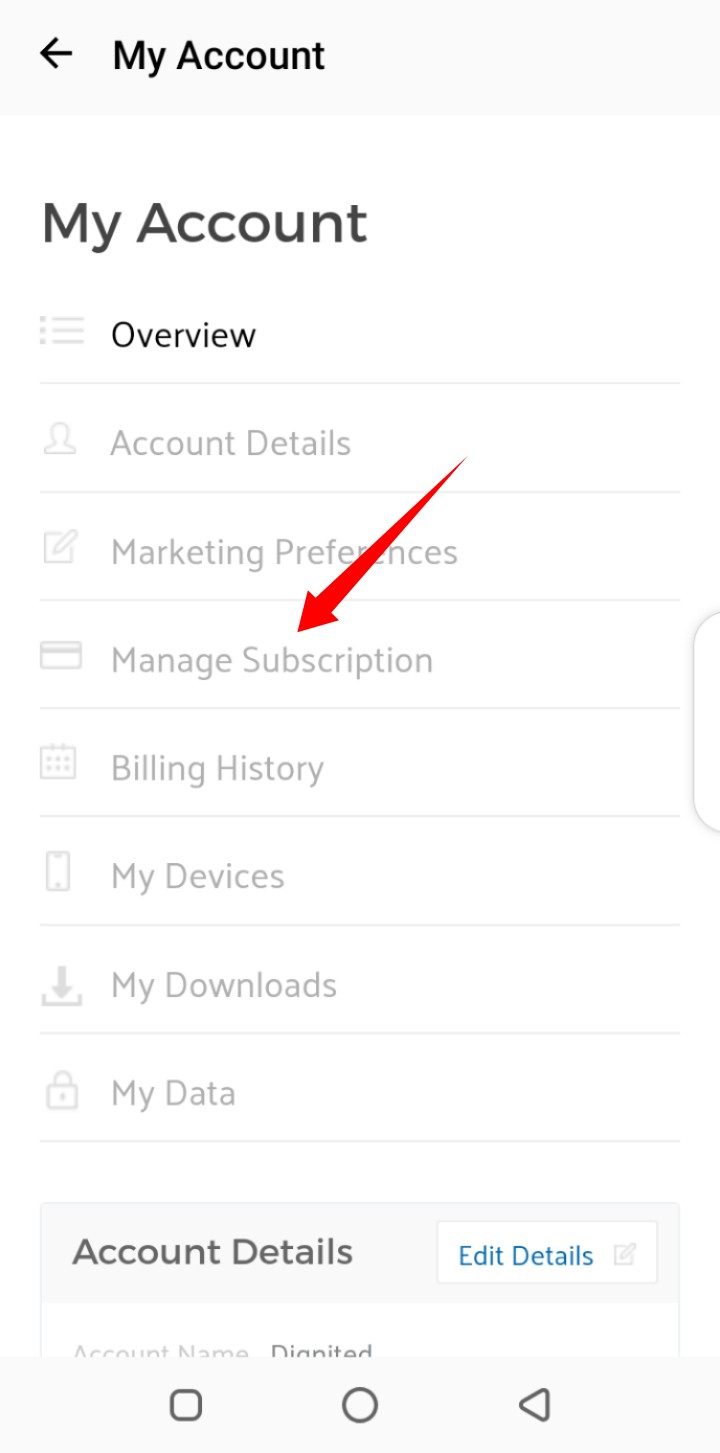
5. Scroll further down and tap on “Cancel Subscription”.
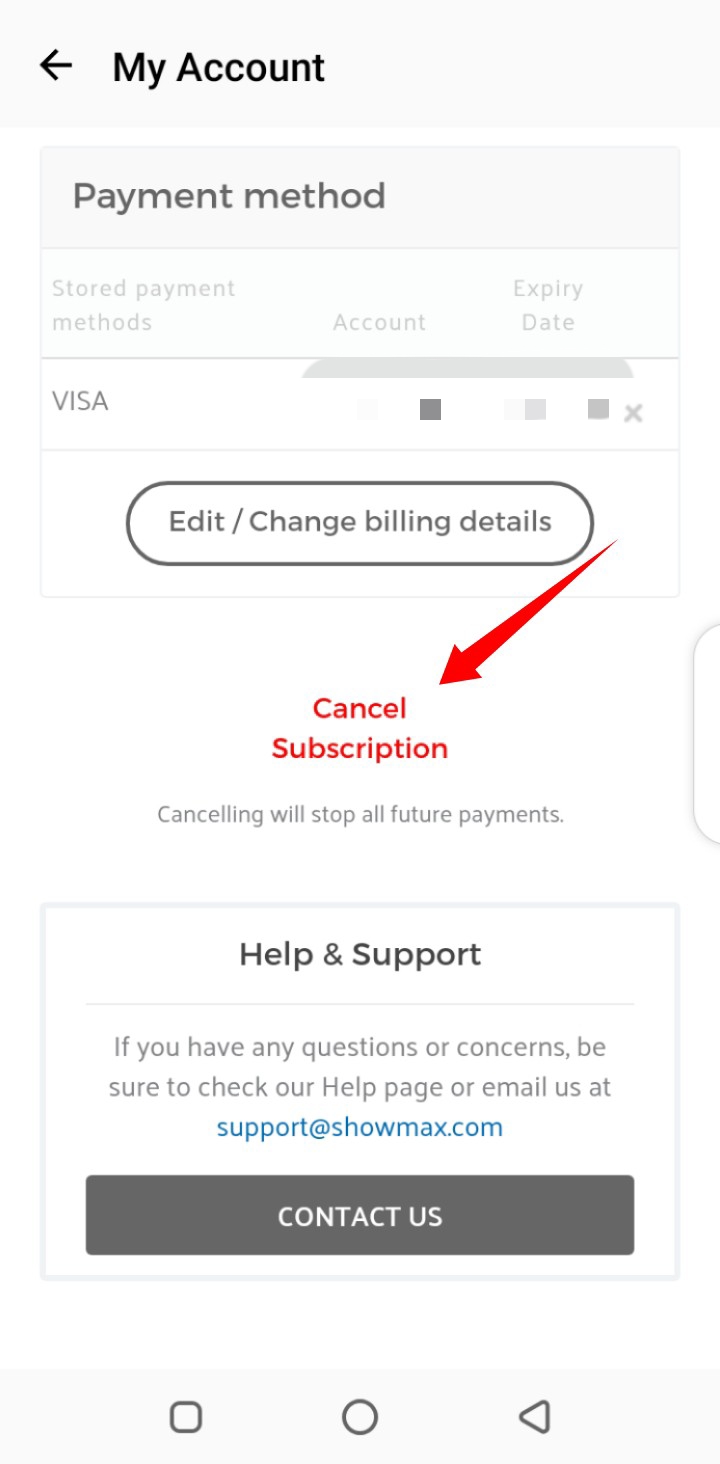
And you’re good to go.
How to Remove Payment Card From Showmax on Mobile
- After choosing “Manage Subscriptions“, locate “Payment Methods“
- Click on the “X” button to remove your card.
This seems quite easy and straightforward.
Tell us, which other things would you like to do on your Showmax account. Or any other video streaming platforms you use — Netflix, Apple TV, and so on.
Discover more from Dignited
Subscribe to get the latest posts sent to your email.