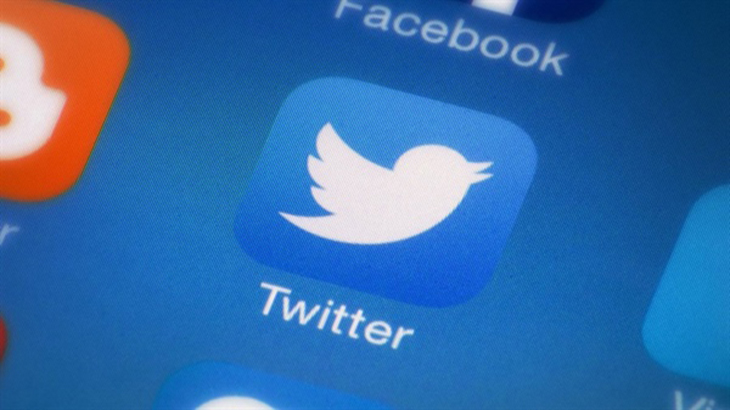There are many reasons why someone might want to change their username on any social media platform. You might be trying to improve your personal brand, convert a personal account into a business account, you did a change of name and you’re simply want to assume a new identity, or you just want to become anonymous.
Social media platforms like Facebook only allow their users to change their usernames once in a while, and it must be at least a reflection of your real legal name. Twitter, on the other hand, doesn’t have any of such limitations – users can change their usernames at any time of their choosing and can use whatever name they want.
In this article, we will be showing you how to easily change your username on Twitter.
Related Article: How to Delete Your Twitter Account
Change Your Twitter Username
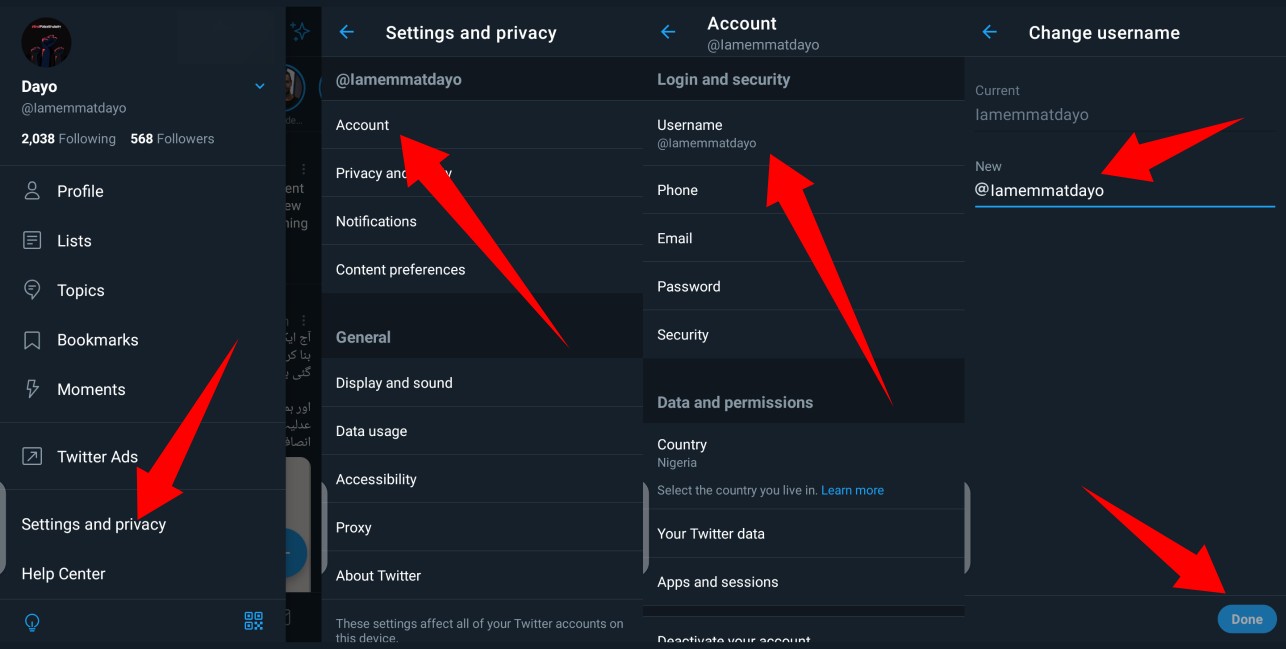
Before we get started, you should know that your Twitter username is the name that appears with the “@” symbol. There’s also the display name (which is also easy to change) which appears just underneath your Twitter profile picture on your profile page.
- Open your Twitter app and log in
- Head to the Settings and Privacy section
- Select Account and then Username
- Type in you new, preferred username and tap Done
Related Article: Twitter Spaces: You Can Now Schedule a Space For Later
How to Change Your Display Name
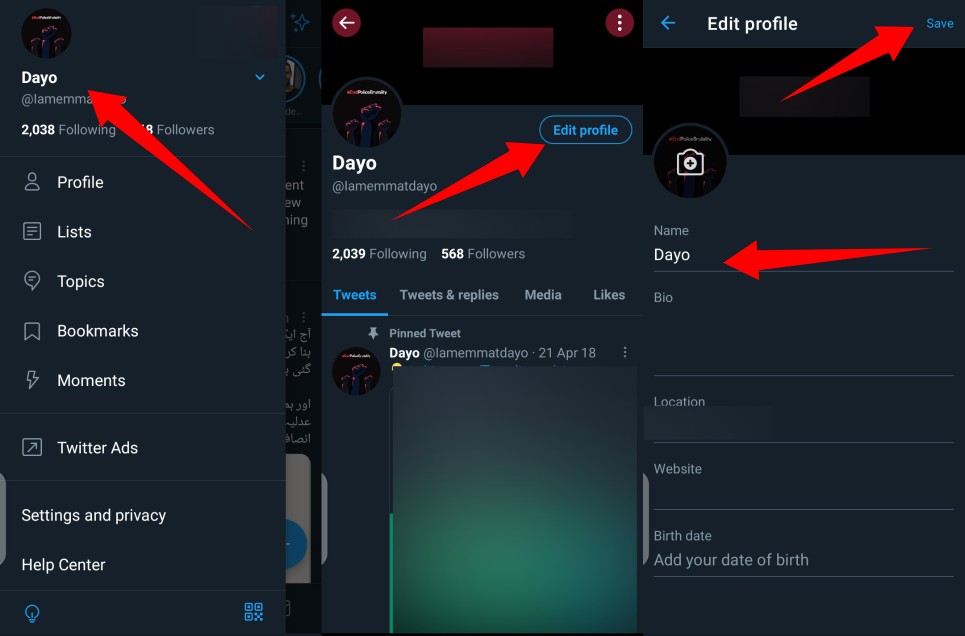
- From your Twitter app, head to your profile page
- Tap the Edit Profile button
- Next, type in your preferred display name (it can not be more than 50 characters)
- Then, hit save
Related Article: How to Host Twitter Spaces On Android and iOS Devices
Here’s something you should keep in mind: If you are a verified Twitter user, you will lose your verification badge once you change your username to your verified handle.
Discover more from Dignited
Subscribe to get the latest posts sent to your email.