We recently got our hands on a unit of Amazon’s Smart Plug. We’ve spent some time putting it through the test to see if it is worth the hype. And now that that’s done, we will, in this article, be telling you all about the Amazon SmartPlug; how it works, how to use it to control gadgets and appliances in your home.
A smart plug works just like the regular power adapters we use in our homes. It can serve as a connection between your home power outlet to provide extra outlets (depending on the type you purchase) for your home appliances. But it doesn’t end there. The difference between the regular power adapter that we know and a smart plug is that a smart plug lets users control the connected appliances from a mobile app or via voice (virtual assistant), and from anywhere. Furthermore, top-quality smart plugs from brands like Amazon lets users schedule (set time and on specific days) the smart plug is turned on and off.
Why the Amazon SmartPlug?

There are very few smart plugs out there that offer the right features and are as affordable as this Amazon Smart Plug. We copped this up on the Amazon website for $24.99. It also has the ability to schedule when to go off and on – considering the whole essence of a smart plug is to control your home appliances when you aren’t physically present.
Related: Smart Plug Buying Guide
How to Connect Your SmartPlug to the Alexa App

To set up the Amazon smart plug, you will need an Amazon account, the Alexa app, and a WiFi network to connect the Amazon Smart Plug to.
- First, open the Alexa app, and tap Devices from the options at the bottom of the app.
- Tap the + icon at the top-right corner of your screen
- Then Add Device.
- Tap Plug > Amazon > Next
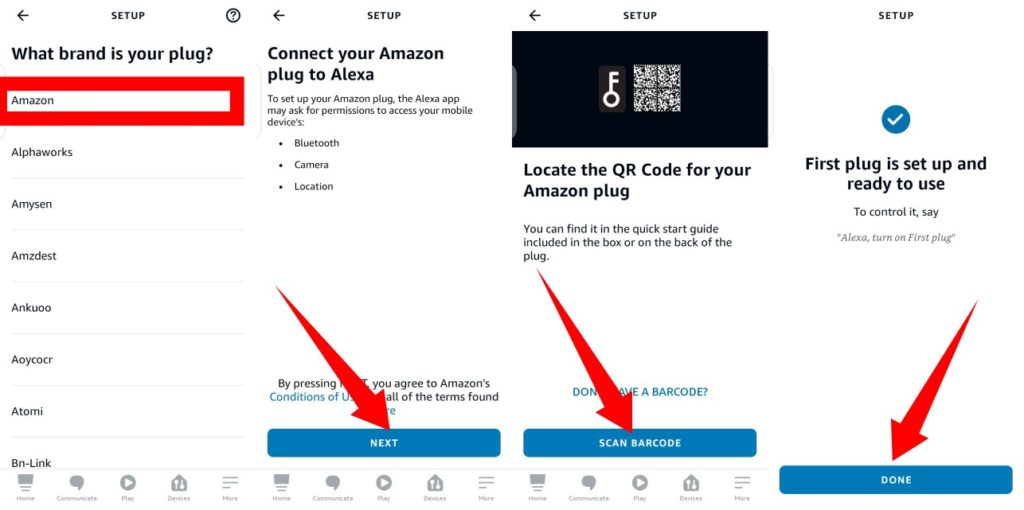
- Tap SCAN BARCODE. You’ll then need to scan the barcode on the back of the smart plug with your smartphone’s camera.
- Next, plug your Smart Plug into a power outlet, press and hold the power button on the side until it blink the red and blue lights and wait for the Alexa app to discover it.
- Select your WiFi network and wait for the Smart Plug to connect to it.
- Tap NEXT and add your plug to a smart home group. You can as well hit SKIP if you don’t want to add it to a group.
- Once connection is successful, you will get a prompt saying First plug is set up and ready to use. Click Done.
Setting Up Your SmartPlug (Create a Routine)
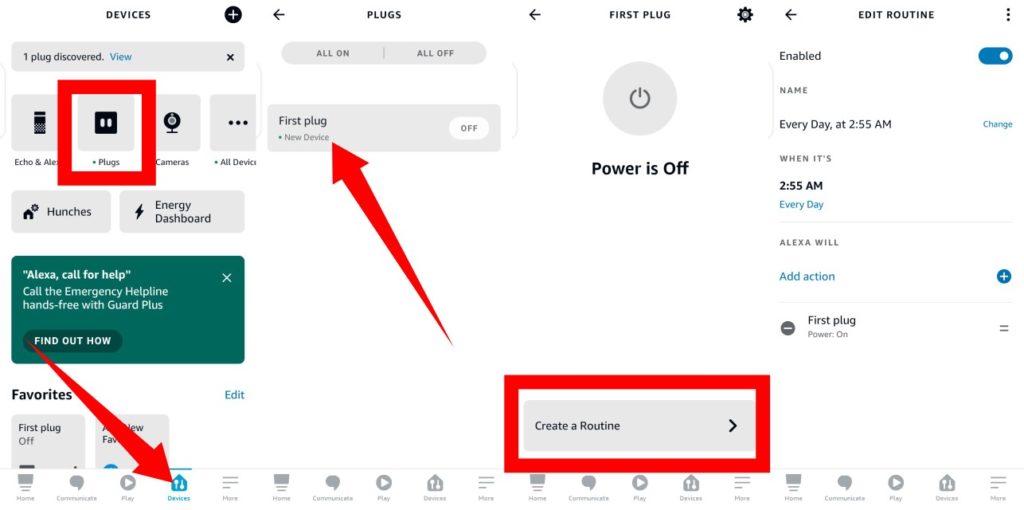
- From your Alexa app, tap Devices from the options at the bottom-right of the app.
- Select Plugs at the top.
- Tap on the smart plug you want to create a routine for.
- Next, click the Create a routine at the bottom of the page.
- Then, tap the + icon at the top-right corner of the page that displays.
- Tap the + icon next to the When this happens option and select Schedule.
- Select the At Time option and then select the days of the week you want it to apply to, then select the time.
- Next, select Add Action > Smart Home > First plug > toggle on the power button > Next.
- What you’ve done here is to let Alexa know what action to take at the set time and date. To schedule when to off your plug, repeat the steps (set days of the week and the time to power it off) and toggle off the power button in the Add Action section.
The Amazon SmartPlug is the right one to go for if you already own other Amazon devices like the Amazon Echo Dot smart speaker and Amazon Echo Show Smart Display. You can integrate the Smart Plug to these Amazon devices and control it from them.
Discover more from Dignited
Subscribe to get the latest posts sent to your email.












