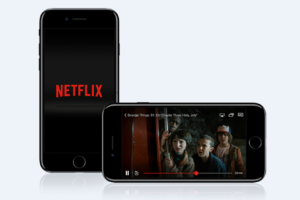We can not overemphasize how helpful the “Continue Watching” section on Netflix is. This feature saves where you stopped in a show or movie, so when you take a break and come back, you can easily pick it up from where you stopped.
It can, however, be overwhelming sometimes – maybe when you share your profile with friends and there are too many movies lined up in the section. Sorting out your movies and shows becomes really tiring at this point. But the good thing is, you can now remove a movie(s) from the “Continue Watching” row on Netflix anytime you want.
And the feature is available on Netflix for the web, Netflix for mobile, and the TV app to users across the world.
Related: Top 5 Netflix Chrome Extensions to Enhance Your Viewing Experience
Remove a Movie From ‘Continue Watching’ Row on Netflix
On Your Desktop
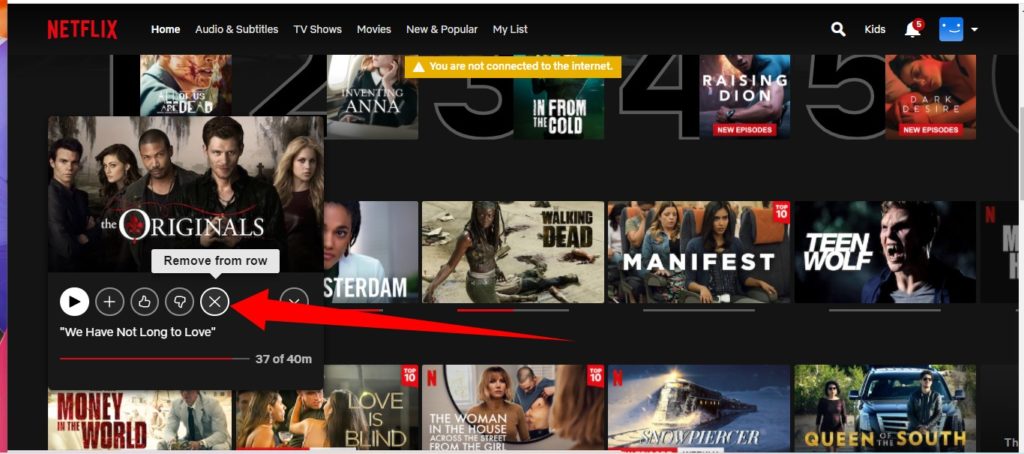
- Log into your Netflix account in your browser on your computer.
- Scroll to the Continue Watching section and find the show you want to remove.
- Then, place your cursor over the tile (without opening it).
- Locate the X button (Right next to the thumbs-down icon) among the buttons that appears under the movie tile’s preview.
- Tap on it to Remove From Row.
- Netflix will then prompt you to provide feedback, select your reason for removing the title, and the title will be removed immediately.
On Mobile
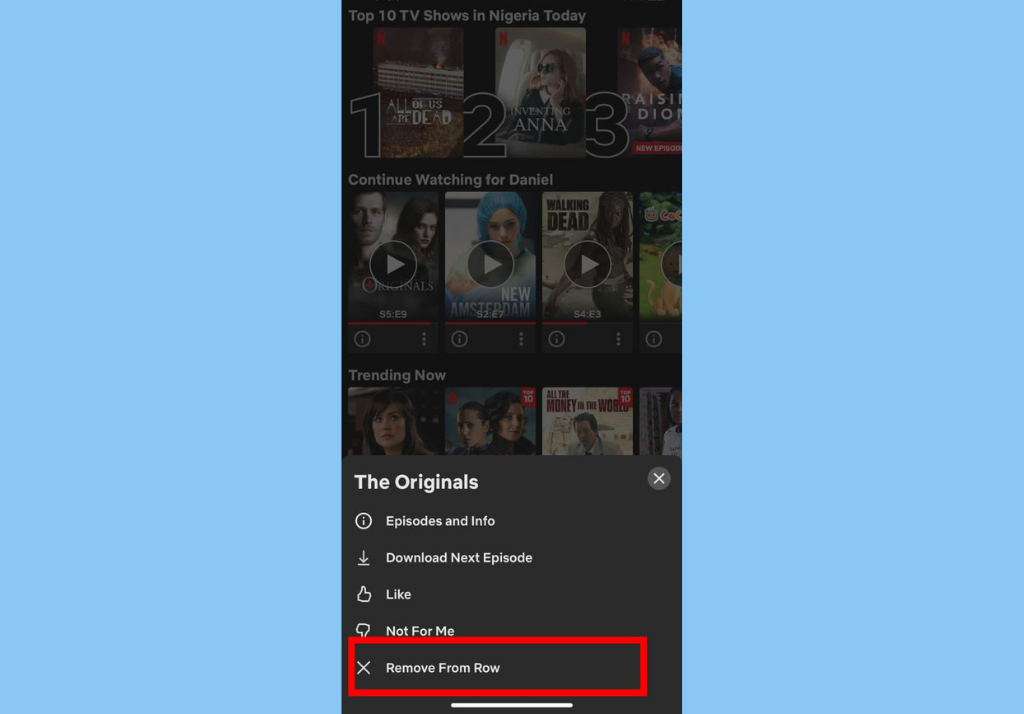
- On your mobile app, open to the Home tab
- Then, scroll down to the Continue Watching section.
- Tap the three-dotted menu button next to the movie you want to remove.
- Select Remove From Row, and then confirm with OK, to delete it from your list.
TV App
- Scroll to the Continue Watching section and find the show you want to remove.
- Click on it, scroll to the bottom and tap Remove from Continue Watching.
If you did not find the feature on your Netflix mobile app, you will need to update your app to the latest version. Netflix says you can only remove titles from the Continue Watching row on the latest version of the Netflix app. If you don’t have the updated app, you can remove titles from your Viewing activity section which also removes them from the Continue Watching section.
Discover more from Dignited
Subscribe to get the latest posts sent to your email.